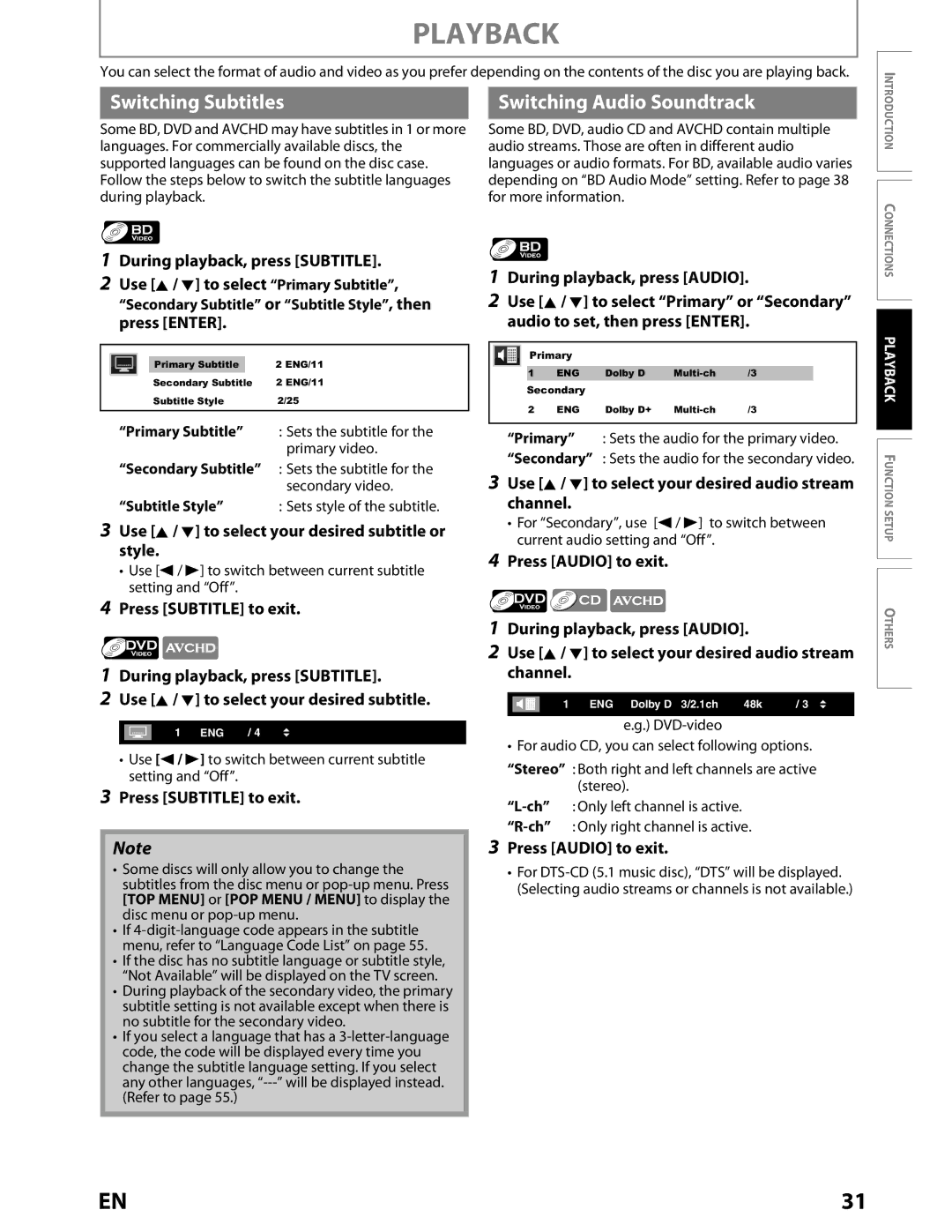PLAYBACK
You can select the format of audio and video as you prefer depending on the contents of the disc you are playing back.
Switching Subtitles |
| Switching Audio Soundtrack |
|
|
|
Some BD, DVD and AVCHD may have subtitles in 1 or more |
| Some BD, DVD, audio CD and AVCHD contain multiple |
languages. For commercially available discs, the |
| audio streams. Those are often in different audio |
supported languages can be found on the disc case. |
| languages or audio formats. For BD, available audio varies |
Follow the steps below to switch the subtitle languages |
| depending on “BD Audio Mode” setting. Refer to page 38 |
during playback. |
| for more information. |
INTRODUCTION CONNECTIONS
1During playback, press [SUBTITLE].
2Use [K / L] to select “Primary Subtitle”, “Secondary Subtitle” or “Subtitle Style”, then press [ENTER].
|
|
|
|
|
|
|
|
|
|
|
|
| Primary Subtitle |
| 2 ENG/11 |
|
|
|
|
|
| ||
|
|
|
|
| Secondary Subtitle | 2 ENG/11 | |
|
|
|
|
| Subtitle Style | 2/25 | |
|
|
|
|
|
|
|
|
|
| “Primary Subtitle” | : Sets the subtitle for the | ||||
|
|
|
|
|
|
| primary video. |
|
| “Secondary Subtitle” | : Sets the subtitle for the | ||||
|
|
|
|
|
|
| secondary video. |
|
| “Subtitle Style” | : Sets style of the subtitle. | ||||
3Use [K / L] to select your desired subtitle or style.
•Use [s / B] to switch between current subtitle setting and “Off”.
4Press [SUBTITLE] to exit.
1During playback, press [SUBTITLE].
2Use [K / L] to select your desired subtitle.
|
| 1 ENG | / 4 |
|
|
|
|
•Use [s / B] to switch between current subtitle setting and “Off”.
3Press [SUBTITLE] to exit.
Note
•Some discs will only allow you to change the subtitles from the disc menu or
•If
•If the disc has no subtitle language or subtitle style, “Not Available” will be displayed on the TV screen.
•During playback of the secondary video, the primary subtitle setting is not available except when there is no subtitle for the secondary video.
•If you select a language that has a
1During playback, press [AUDIO].
2Use [K / L] to select “Primary” or “Secondary” audio to set, then press [ENTER].
Primary
1 | ENG | Dolby D | /3 | |
Secondary |
|
|
| |
2 | ENG | Dolby D+ | /3 | |
“Primary” : Sets the audio for the primary video.
“Secondary” : Sets the audio for the secondary video.
3Use [K / L] to select your desired audio stream channel.
•For “Secondary”, use [s / B] to switch between current audio setting and “Off”.
4Press [AUDIO] to exit.
1During playback, press [AUDIO].
2Use [K / L] to select your desired audio stream channel.
|
| 1 ENG Dolby D 3/2.1ch | 48k | / 3 |
e.g.)
• For audio CD, you can select following options.
“Stereo” : Both right and left channels are active (stereo).
3Press [AUDIO] to exit.
•For
PLAYBACK FUNCTION SETUP
OTHERS
EN | 31 |