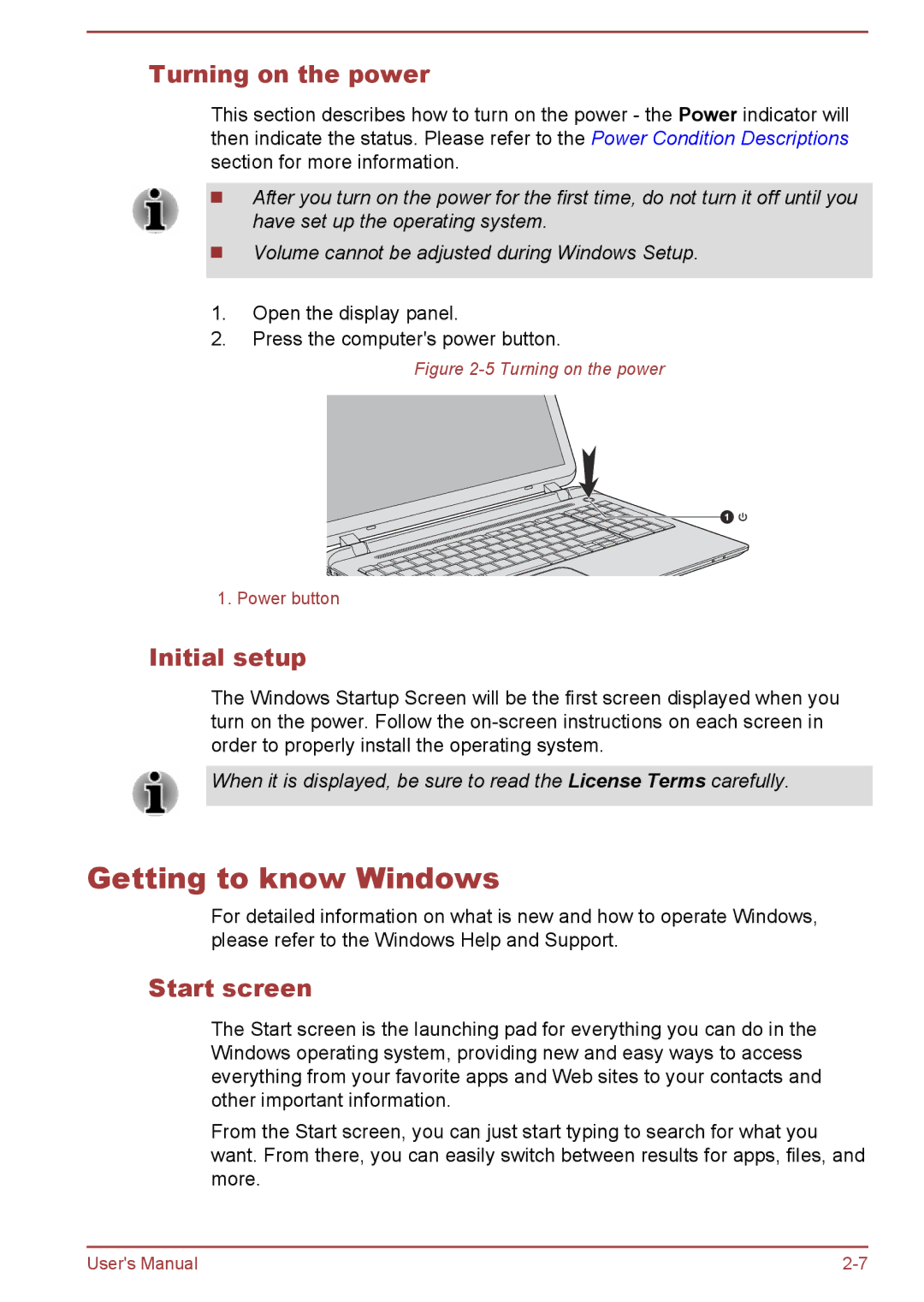Turning on the power
This section describes how to turn on the power - the Power indicator will then indicate the status. Please refer to the Power Condition Descriptions section for more information.
After you turn on the power for the first time, do not turn it off until you have set up the operating system.
Volume cannot be adjusted during Windows Setup.
1.Open the display panel.
2.Press the computer's power button.
Figure 2-5 Turning on the power
![]()
![]()
![]()
![]()
![]()
![]()
![]()
![]()
![]()
![]()
![]() 1
1
1. Power button
Initial setup
The Windows Startup Screen will be the first screen displayed when you turn on the power. Follow the
When it is displayed, be sure to read the License Terms carefully.
Getting to know Windows
For detailed information on what is new and how to operate Windows, please refer to the Windows Help and Support.
Start screen
The Start screen is the launching pad for everything you can do in the Windows operating system, providing new and easy ways to access everything from your favorite apps and Web sites to your contacts and other important information.
From the Start screen, you can just start typing to search for what you want. From there, you can easily switch between results for apps, files, and more.
User's Manual |