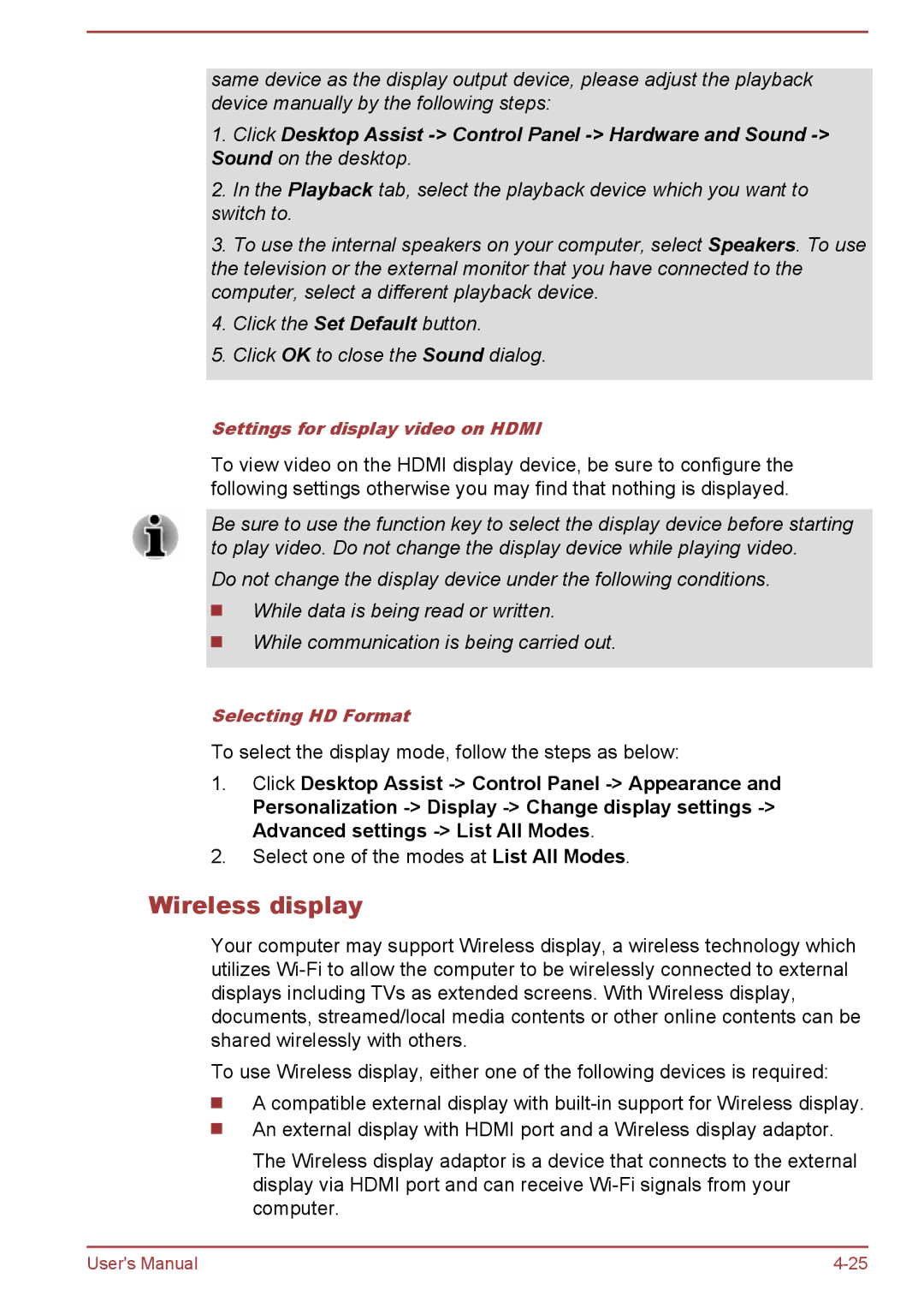same device as the display output device, please adjust the playback device manually by the following steps:
1.Click Desktop Assist
2.In the Playback tab, select the playback device which you want to switch to.
3.To use the internal speakers on your computer, select Speakers. To use the television or the external monitor that you have connected to the computer, select a different playback device.
4.Click the Set Default button.
5.Click OK to close the Sound dialog.
Settings for display video on HDMI
To view video on the HDMI display device, be sure to configure the following settings otherwise you may find that nothing is displayed.
Be sure to use the function key to select the display device before starting to play video. Do not change the display device while playing video.
Do not change the display device under the following conditions. ![]() While data is being read or written.
While data is being read or written.
While communication is being carried out.
Selecting HD Format
To select the display mode, follow the steps as below:
1.Click Desktop Assist
Personalization
2.Select one of the modes at List All Modes.
Wireless display
Your computer may support Wireless display, a wireless technology which utilizes
To use Wireless display, either one of the following devices is required:
A compatible external display with
An external display with HDMI port and a Wireless display adaptor.
The Wireless display adaptor is a device that connects to the external display via HDMI port and can receive
User's Manual |