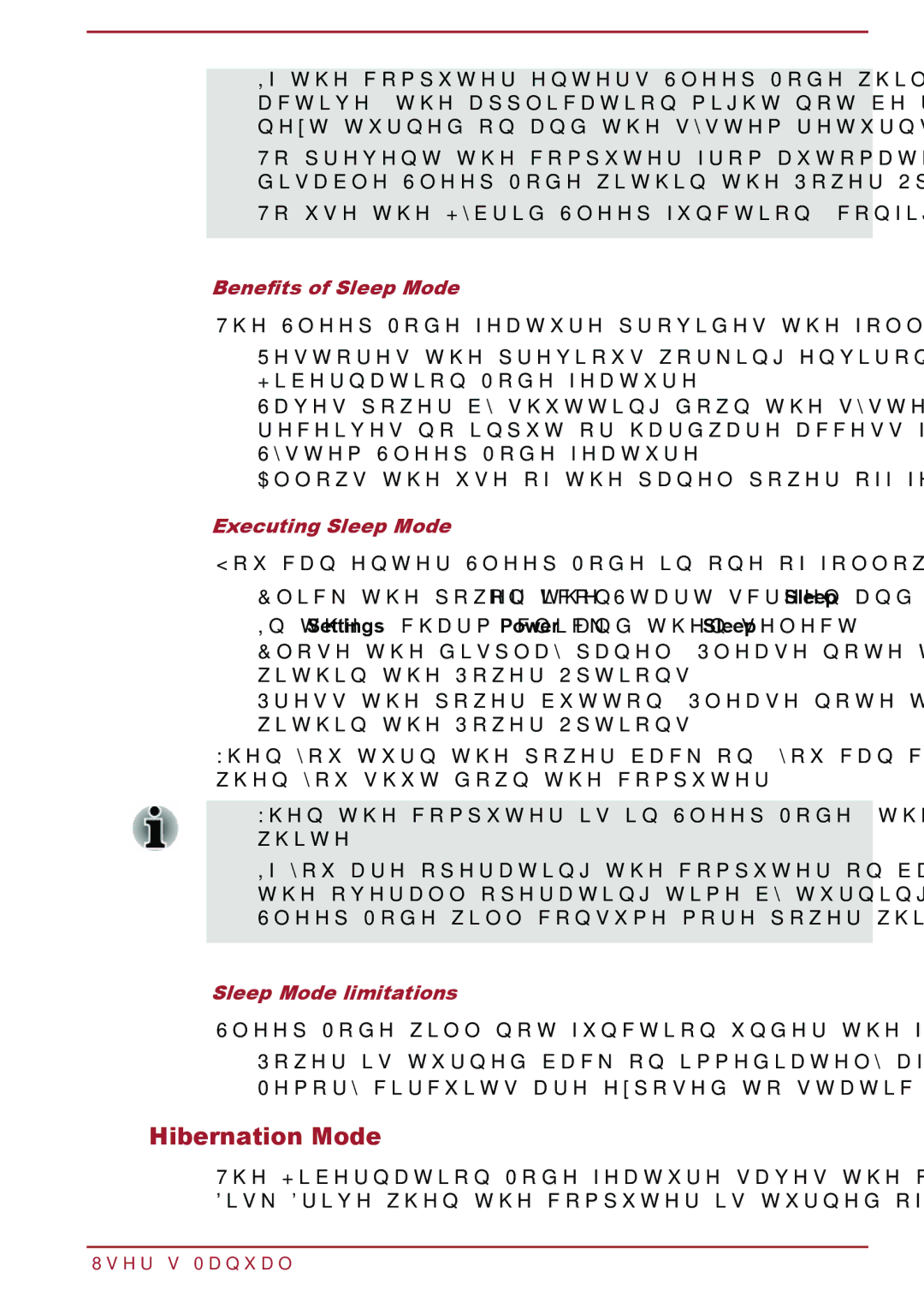If the computer enters Sleep Mode while a network application is active, the application might not be restored when the computer is next turned on and the system returns from Sleep Mode.
To prevent the computer from automatically entering Sleep Mode, disable Sleep Mode within the Power Options.
To use the Hybrid Sleep function, configure it in the Power Options.
Benefits of Sleep Mode
The Sleep Mode feature provides the following benefits:
Restores the previous working environment more rapidly than the Hibernation Mode feature.
Saves power by shutting down the system when the computer receives no input or hardware access for the time period set by the System Sleep Mode feature.
Allows the use of the panel power off feature.
Executing Sleep Mode
You can enter Sleep Mode in one of following ways:
Click the power icon (![]() ) on the Start screen and then select Sleep.
) on the Start screen and then select Sleep.
In the Settings charm, click Power and then select Sleep.
Close the display panel. Please note that this feature must be enabled within the Power Options.
Press the power button. Please note that this feature must be enabled within the Power Options.
When you turn the power back on, you can continue where you left off when you shut down the computer.
When the computer is in Sleep Mode, the Power indicator will blink white.
If you are operating the computer on battery power, you can lengthen the overall operating time by turning it off into Hibernation Mode - Sleep Mode will consume more power while the computer is off.
Sleep Mode limitations
Sleep Mode will not function under the following conditions:
Power is turned back on immediately after shutting down. Memory circuits are exposed to static electricity or electrical noise.
Hibernation Mode
The Hibernation Mode feature saves the contents of memory to the Hard Disk Drive when the computer is turned off so that, the next time it is turned
User's Manual |