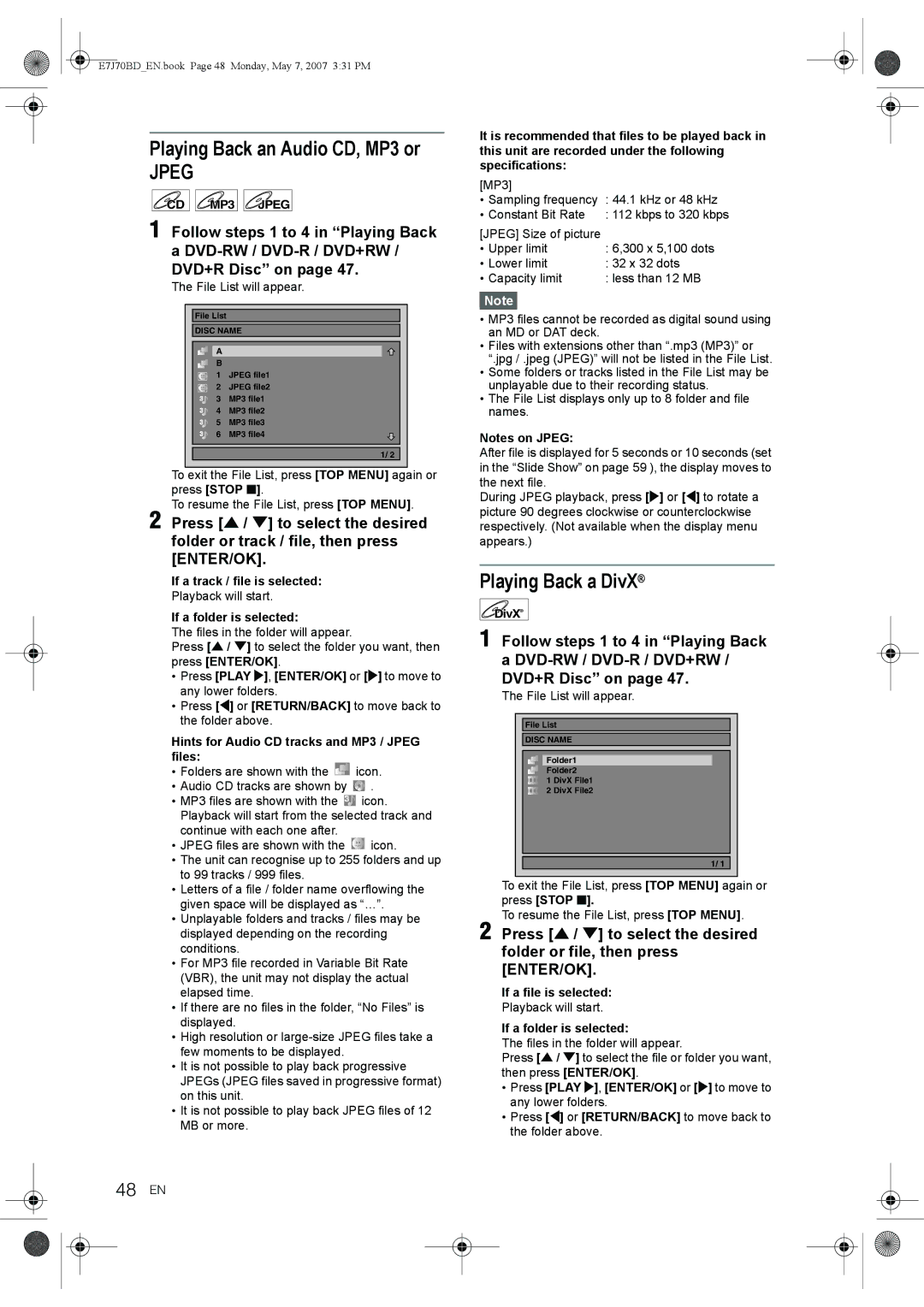D-R17DTKB specifications
The Toshiba D-R17DTKB is a versatile and feature-packed DVD recorder that caters to the needs of consumers seeking a reliable home entertainment solution. This model serves as an ideal option for those who wish to preserve their favorite television programs, movies, or old home videos, offering an array of functionalities that ensure a quality recording experience.One of the standout features of the Toshiba D-R17DTKB is its ability to record onto various media formats. It supports both DVD-R and DVD-RW formats, allowing users to record, delete, and re-record content as needed. The recorder provides a maximum recording time of up to six hours on a single DVD when using the EP mode, making it convenient for capturing lengthy events such as sports matches or family gatherings.
In terms of video quality, the D-R17DTKB employs advanced encoding technology that ensures high-quality recordings with minimal loss of clarity. Its built-in upscaling feature enhances standard DVDs to near high-definition resolution, improving the overall viewing experience. Additionally, the device supports different recording modes, enabling users to choose between SP for standard quality and LP for longer recordings.
The Toshiba D-R17DTKB also features a user-friendly interface that simplifies the recording process. With its intuitive on-screen menu, users can easily navigate through various settings and options. The device includes a digital tuner, allowing for direct recording from free-to-air television channels. This capability eliminates the need for an external set-top box, streamlining the setup process.
Another impressive characteristic of the D-R17DTKB is its connectivity options. The unit is equipped with a front USB port, enabling users to connect USB storage devices to playback various media files, including video, music, and photos. Additionally, the recorder offers an HDMI output, allowing for a seamless connection to modern televisions, which enhances both video and audio quality.
Finally, the Toshiba D-R17DTKB boasts a reliable build quality and a sleek design, making it a worthy addition to any entertainment center. Whether you need a device for recording daily shows or creating compilations of cherished memories, the Toshiba D-R17DTKB provides a comprehensive solution that combines functionality, quality, and convenience in one package.