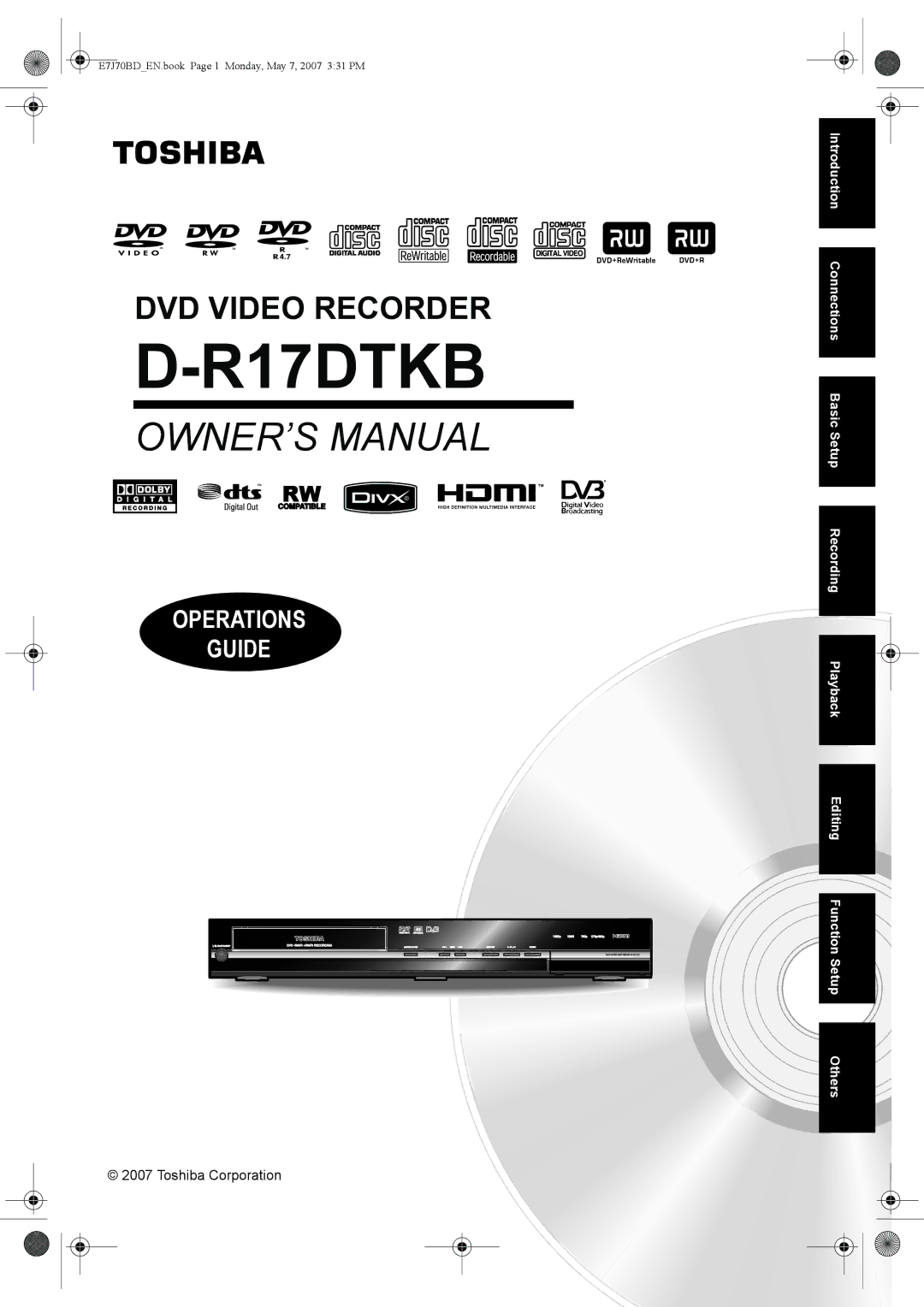R17DTKB
Laser Safety
Precautions
Power Supply
On / Standby
Installation Location
Connection to Power
Avoid the Hazards of Electrical Shock and Fire
Moisture Condensation Warning
About Copyright
Maintenance
Declaration of Conformity
Accessories Supplied
Table of Contents
Recording
Features
Playback
Editing
Compatibility
Symbols for Tuner Setting
Others
High-Definition Multimedia Interface
DVD-RW DVD+RW
Available Gray Not available Cprm compatible disc only
Unplayable Discs
10 EN
Colour Systems
Region Codes
Front Panel
Functional Overview
12 EN
Rear Panel
This unit does not have an RF modulator
Remote Control
About the Remote Control
Installing Batteries in the Remote Control
14 EN
Display Menu
Guide to On-Screen Displays
16 EN
Main Menu
Delete All Playlists VR mode DVD-RW disc only
Disc Protect VR mode DVD-RW, DVD+RW/+R disc only
Random Play
Program Play audio CD/video CD only
Display Messages
Front Panel Display Guide
18 EN
Current status of the unit Title / Track and Chapter number
Connections
Connecting to a TV
Commercially available Scart cable
20 EN
Connection to a TV with an Hdmi Compatible Port
Actual Output Modes by Media
Hdmi Connection
AV3 Front
Connecting to External Equipment
Digital Audio for Better Sound Quality
Connecting to an MD deck or DAT deck
After You Have Completed Connections
22 EN
Channel Setting
Initial Setting
Auto Tuning DVB & Analog
Manual Tuning Analog
Auto Tuning Analog
24 EN
Auto Tuning DVB
To Skip a Preset Channel
After completion, press Setup to exit
Move
To Select a Channel
Manual Tuning DVB
Edit Channels
26 EN
Press Setup or RETURN/BACK to exit
Signal Information
TV Title List
Changing the Channel Order of the Favourite List
TV View Operation
Selecting the Audio Mode
Selecting the TV Aspect Ratio
Digital Teletext Reception
Pincode Setting for Adult Lock
DVB Menu Setting
EPG Electronic Programme Guide
Subtitle
About
Service Preference Setting
30 EN
Auto Clock Setting
Setting the Clock
Manual Clock Setting
Enter the date day / month / year using U / D
Information on DVD Recording
Recording Mode
Type of Discs
Restrictions on Recording
Making Discs Playable in Other DVD Players Finalise
Formatting a Disc
Choosing the Recording Format of a Blank DVD-RW Disc
Setting Auto Chapter
Setting Aspect Ratio for Video Mode Recording
Make Recording Compatible
34 EN
VR mode DVD-RW
Select Yes using U / D, then press ENTER/OK
Reformatting a Disc Manually
Setting External Input Audio
Selecting the Sound Mode
Setting Bilingual Recording Audio
Recording Audio Select XP
Basic Recording
38 EN
One-Touch Timer Recording OTR
Turn on the unit and insert a recordable disc
Timer Recording
If the Timer Programming Did Not Complete Correctly
To Stop the Timer Recording in Progress
PDC Programme Delivery Control
40 EN
Hints for the Timer Recording
Satellite Link
Timer Recording EPG
42 EN
Press on / Standby to turn on the unit
To Standby Mode is highlighted
Select a recording mode using REC Mode
Settings for External Equipment
Connection to External Equipment
Recording from External Equipment
To cancel the disc protect
Setting a Disc to Protect
To cancel finalising DVD-RW disc only
Finalising Discs
46 EN
Auto Finalise
Finalising is complete
Hint for DVD Playback
Basic Playback
Playing Back a DVD-RW / DVD-R / DVD+RW / DVD+R Disc
Playing Back a DVD-V / Video CD without PBC Function
Playing Back a DivX
Playing Back an Audio CD, MP3 or
48 EN
Hint for the purchased or rental official DivX
DivX Subtitle
Certified product
DivX VOD
50 EN
Your registration code will appear
Playing Back a Disc Using the Title Menu
Playing Back Discs Using the Disc Menu
Cancelling and Recalling the PBC Function
Playing Back a Video CD Using the Title Menu
PBC Function for Video CDs
52 EN
Special Playback
Slow Forward Slow Reverse Playback
Step by Step Playback
Zoom
54 EN
Chasing Playback during Recording
Marker Setup
Press Play B during recording
To stop the playback, press Stop C once
56 EN
Simultaneous Playback Recording
Search
Using the Display button
Title / Chapter Search
Track Search
Repeat / Random / Programme Playback / Slide Show
During playback, press Display Select the icon using L / P
Time Search
Repeat Playback
Random Playback
Select Random Play using U / D, then press ENTER/OK
Programme Playback
Slide Show
Switching Audio Soundtrack
Switching Subtitles
Switching Virtual Surround System
Selecting the Format of Audio and Video
Select the desired option using U / D, then press ENTER/OK
Switching Camera Angles
Angle will switch each time you press ENTER/OK
Reducing Block Noise
Editing Discs
Disc Editing
Guide to a Title List
62 EN
Editing Title Name
Deleting Titles
Guide to Editing Title Names
Setting or Clearing Chapter Markers
64 EN
Press RETURN/BACK and then RETURN/BACK or Stop S to exit
Hiding Chapters
Dividing a Title
Protecting Titles
Combining Titles
66 EN
Deleting All Playlists
Adding Titles to a Playlist
Title is added to Playlist
All Playlists can be deleted if it is no longer needed
Deleting Parts of Titles
Select Delete using U / D, then press ENTER/OK
68 EN
Part of the title is deleted
Function Setup
70 EN
Items highlight is the default Contents
Select a desired item using U / D, then press ENTER/OK
Parental Lock Default All
Enter the current password using the Number buttons
Playback
Audio Language Default Original
Disc Menu Language Default English
Select a setting using U / D, then press ENTER/OK
72 EN
Angle Icon Default on
Subtitle Language Default OFF
Still Mode Default Auto
TV System Default PAL
Video
Display
74 EN
DivX
DivX Subtitle Default OFF
Hdmi Audio Default on
Format Default RGB
RGB Range Default Normal
Set to OFF when the Hdmi sound is not outputted
Reset All
78 EN
Troubleshooting
DVD
Open / Close O
Hdmi
80 EN
Error message Cause Solution
82 EN
Language Code
Cprm
Glossary
DTS
MP3
84 EN
Specifications
E7J70BDEN.book Page 85 Monday, May 7, 2007 331 PM
86 EN
E7J70BDEN.book Page 87 Monday, May 7, 2007 331 PM
1VMN23632A / E7J70BD

 Editing Function Setup Others
Editing Function Setup Others