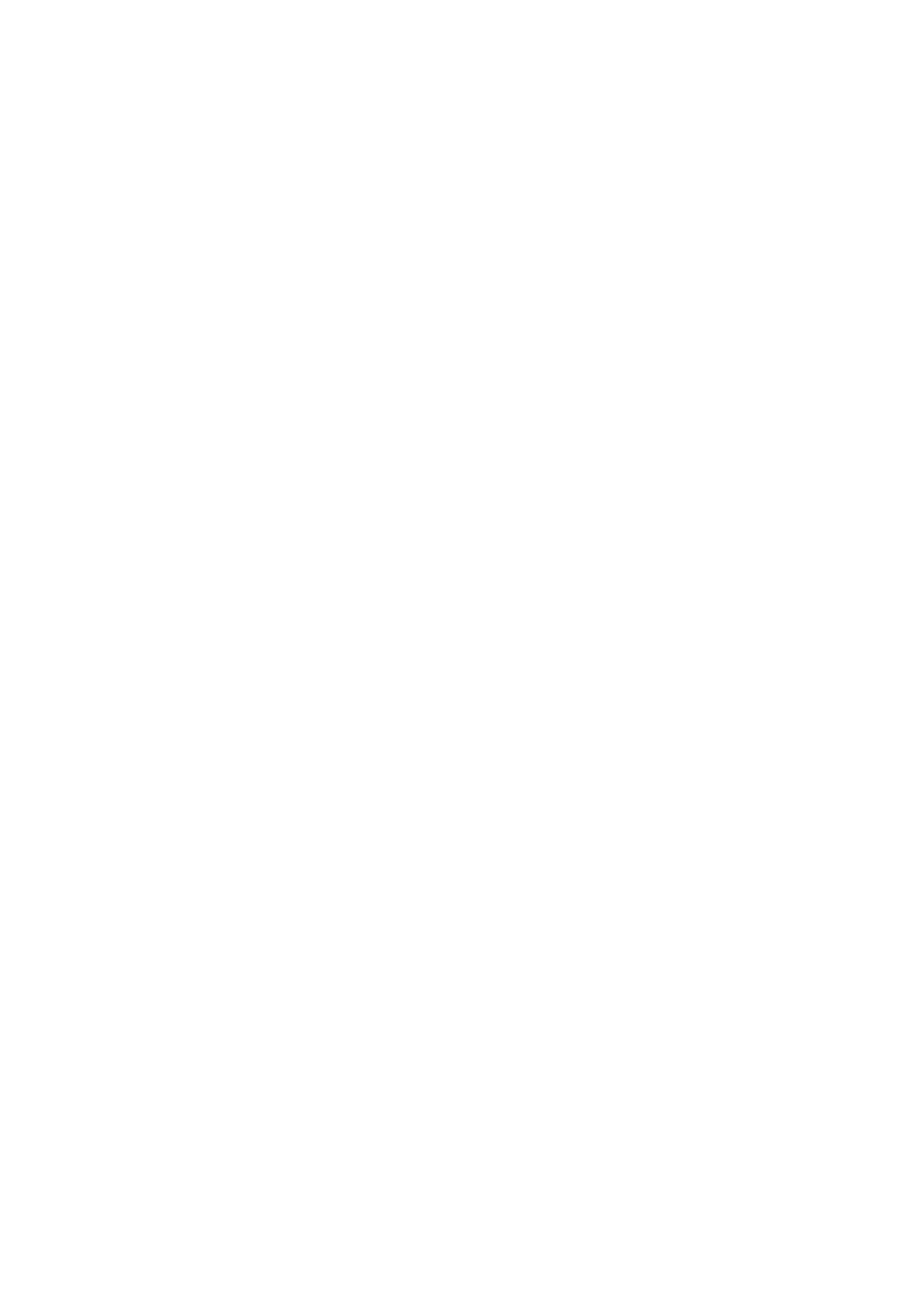RW2SU / D-RW2SC Basic
Introduction
Precautions
Laser Safety
Make your contribution to the environment
Important Safeguards
Avoid the Hazards of Electrical Shock and Fire
Installation Location
Supplied Accessory
Moisture Condensation Warning
Maintenance
Dolby Digital Recording
Table of contents
Editing
Function Setup
Playback
Others
Features
Play
Compatibility
Choosing a disc
Using different disc types for different purposes
Disc Mark Specification Remarks
DVD disc types
10 EN
For playback only
Marks on DVD video discs
On DVD-R discs
On DVD-RW discs
Standards
Yes
Yes No
12 EN
Discs and purposes
Index to parts and controls
14 EN
Front Panel
Rear Panel
16 EN
Introduction Index to parts and controls cont’d
OPEN/CLOSE a button
Timer PROG. button
Setup button
Number buttons
18 EN
Front Panel Display Guide
Display message
Keep in mind the following when using the remote control
Installing batteries in the remote control
Using a remote control
Open the cover Insert batteries
20 EN
Setup menu
On Screen menu
Display menu
Finalize
Disc Protect VR mode only
Format DVD-RW only
Random Play
Page
Connections
Connection to a TV
24 EN
Connections
After you have completed the connections
Basic Audio
Video cable Commercially available Component Video cable
To set progressive scan mode, refer to
26 EN
Cable TV Antenna Back of this unit Signal
RF modulator Connection
Audio/Video cables
With this setup
RF cable
Connect
Method
Connection to an Audio System
28 EN
Digital audio Coaxial input jack
Basic Setup
30 EN
Initial setting
Basic Setup
Press I/y ON/STANDBY
Press Enter to start Channel Preset
Press Setup
Channel setting
Setting channels automatically
Using K / L, select Channel Press Enter
Using K / L, select Auto Preset Press Enter
Press Setup after scanning
To select a channel
Basic Setup Channel setting cont’d
Press Setup Using K / L, select Channel Press Enter
Using K / L, select Manual Preset Press Enter
34 EN
Using K / L, select Add or Delete Press Enter
Press Setup to exit
Select the channel number to add or delete
Using K / L, select TV Audio Select Press Enter
Selecting TV stereo or SAP
36 EN
Using K / L, select Stereo or SAP Press Enter
Stereo
SAP Secondary Audio Program
Press Setup Using K / L, select Clock. Press Enter
Setting the clock
Auto Clock Setting
Using K / L, select Auto Clock Setting Press Enter
Setting will be activated
Basic Setup Setting the clock cont’d
40 EN
Manual Clock Setting
Press Enter again
Using K / L, enter the date month / day / year
Using K / L, enter the time hour / minute. Press / B
42 EN
Press Setup to exit, if Clock menu appears
Press K / L to select AM or PM Press Enter
Setting the Daylight Saving Time
Using K / L, select Daylight Saving Time
44 EN
Using K / L, select on or OFF Press Enter
Using K / L, select TV Aspect Press Enter
Selecting the TV aspect ratio
46 EN
Using K / L, select a desired format Press Enter
If you have a standard TV
If you have a widescreen TV
Page
Recording
Information
Information on DVD recording
50 EN
Restrictions on recording
Information on copy control
Making discs playable in other DVD players Finalize
After finalizing
Selecting the Recording format
Using K / L, select Disc. Press Enter
Using K / L, select Format Press Enter
52 EN
Using K / L, select Format Mode Press Enter
Using K / L, select Video mode or VR mode. Press Enter
Reformatting a disc Setting for Auto Chapter
54 EN
Using K / L, select PCMor Dolby
Press Setup Using K / L, select Recording. Press Enter
Using K / L, select Recording Audio Select XP. Press Enter
Recording Audio Select XP
Press OPEN/CLOSE a
Basic recording
56 EN
Press OPEN/CLOSE a to close the disc tray
Using REC MODE, select a recording mode
Press REC I to start recording
58 EN
Press Stop C to stop recording
Recording Basic recording cont’d
One-touch Timer Recording
Recording One-touch Timer Recording cont’d
60 EN
Press REC I repeatedly to select desired recording time
Timer Recording
Press Timer Prog
Using K / L, select a program number Press Enter
Recording Timer Recording cont’d
Using K / L, enter the Date. Press B
Using K / L, enter the Start and End. Press B
62 EN
Using K / L, select the channel number to record. Press B
Using K / L, select a recording mode
Press I/y ON/STANDBY to go into the timer standby mode
64 EN
If you have not set the clock yet
144 min
Recording Mode
18 min 36 min 8cm Disc 72 min 108 min
180 min 60 min 120 min 12cm Disc 240 min 360 min
Checking, canceling, or correcting
Timer programming
66 EN
When the recording time is partially overlapped
Hints for Timer Recording
Priority of overlapped settings
Program set previously PROG. a has priority
Settings for an external source
68 EN
Connection to an external source
Using K / L, select Select Video Press Enter
Using K / L, select L2 Front or L1 Rear. Press Enter
Recording from an external source
Recording Settings for an external source cont’d
70 EN
Before recording from an external source, see
Select a recording mode pressing REC Mode
SEP SLP EP
Using K / L, select Disc Protect OFF
Setting disc protection
Press Setup Using K / L, select Disc. Press Enter
72 EN
Using K / L, select Yes. Press Enter
To cancel the disc protect
Using K / L, select Finalize. Press Enter
Finalizing the discs
74 EN
To cancel finalizing
Finalizing is completed
76 EN
Press Setup Using K / L, select Recording. Press Enter
Using K / L, select Auto Finalize. Press
Auto finalize
Using K / L, select Disc Full or End Timer Rec. Press Enter
Using K / L, select ON. Press Enter
Page
Playback
Basic playback
80 EN
Playback
Press TOP Menu to display the title list
82 EN
Using K / L/ / B, select a desired title Press Enter
Using K / L, select Play. Press Enter
Press Stop C to stop playback
Playing back a DVD-VIDEO / Video CD / CD
Playing MP3, WMA, Jpeg disc
When selecting track
84 EN
Stop mode, press TOP Menu to call up the menu
Hints for MP3, WMA and Jpeg files
86 EN
Playing discs using the Disc menu
Playing discs using the Title menu
Pause
PBC function for Video CDs
Playing back a Video CD using the title menu
Cancelling and Recalling the PBC function
Press Return to go back to the title menu
Rapid Play
88 EN
Resume Play
Skipping TV commercials during play
During playback, press FWD D or REV E
Fast forward / Fast reverse
Slow forward / Slow reverse
During playback, press Pause F. Then press FWD D or REV E
Special playback
Zoom Marker Setup
Using / B, select . Press Enter
90 EN
Searching by Time
Using / B, select .Press Enter
Searching by Title, Chapter or Track
Chapter
92 EN
Repeat Play
Random Play
Program Play
Using K / L, select Program Play. Press Enter
Using K / L, select a desired track. Press
Slide Show
94 EN
Switching subtitles Switching audio soundtrack
Using / B, select Press Enter
Display menu will appear
Switching virtual surround system
Using K / L, select OFF, Type 1 or Type 2. Press Enter
Switching camera angles
96 EN
Reducing block noise
Adjusting Black Level
Using K / L, select Black Level. Press Enter
Page
Editing
Guide to a title list
Information on disc editing
100 EN
Edit the recorded disc
Editing discs
Type of title
Editing discs
102 EN
Deleting titles
Using K / L, select Title Delete Press Enter
Title will be deleted
104 EN
Editing Editing discs cont’d
Editing title names
Press Return and then Return or Stop C to exit
106 EN
Guide to edit title name on next
Character
Select a desired character set using K/L, then Press Enter
Guide to edit title name
108 EN
Adding or deleting chapter marks
Playlist Chapter Mark Add
Setting pictures for thumbnails
110 EN
Follow steps 1 to 3 on page 102 to display the Edit menu
Picture for thumbnail will be set
112 EN
Deleting parts of titles
Press Enter again to start the preview
Using K / L, select Delete. Press Enter
114 EN
Editing Function Setup Others
116 EN
Dividing a title
Playlist Title Dividing
118 EN
Combining titles
Using s / B, select Yes. Press Enter
Using K / L, select Add New Title Press Enter
120 EN
Adding titles to a Playlist
Using K / L / s / B, select a desired title Press Enter
Using K / L, select Delete Playlist Press Enter
122 EN
Erasing all Playlist
Final confirmation window will appear
Confirm the indication
Setting or releasing the title protection
124 EN
OFF ON. Press Enter
To protect the whole disc DVD-RW VR mode Only
126 EN
Setting or clearing all the chapter marks in one title
Using K / L, select desired time period Press Enter
To clear all the chapter marks, select OFF
Marks will be added or deleted
Page
Function Setup
Setup Items highlight is the default Contents
Tour of the Setup menu
Function Setup
130 EN
DTS
Using K / L, select Language Press Enter
Language setting
Press Setup Using K / L, select Playback Press Enter
132 EN
Audio Language Default Original
Using K / L, select a desired item Press Enter
Disc Menu Language Default English
Subtitle Language Default OFF
Function Setup Language setting cont’d
When you finish entering the code, press Enter
134 EN
Display setting
Press Setup Using K / L, select Display Press Enter
OSD Language Default English
FL Dimmer Default Bright
Function Setup Display setting cont’d Angle Icon Default on
Screen Saver Default 10 minutes
Using K / L, select a setting. Press Enter
Using K / L, select Audio. Press Enter
Audio setting
Press Setup Using K / L, select Playback. Press Enter
Digital Out
When playing a DVD-RW disc recorded in VR mode
Function Setup Audio setting cont’d
When playing disc with copyright protection
138 EN
Dynamic Range Control Default on
Select a setting using K / L, then press Enter
Settings for Parental lock level
Using K / L, select Parental Lock
140 EN
Using K / L, change the parental level. Press Enter All
Using K / L, select the desired level Press Enter
Parental Lock Default All
Ratings 1 to
Function Setup Settings for Parental lock level cont’d
142 EN
Settings for Progressive Scan Mode
Using K / L, select Video. Press Enter
Function Setup Settings for Progressive Scan Mode cont’d
Using K / L, select Progressive Press Enter
Using / B, select Yes. Press Enter
144 EN
Using K / L, select Yes. Press Enter within 15 seconds
Settings for Still Mode
Using K / L, select a setting. Press Enter
146 EN
Others
Troubleshooting
148 EN
Recording/Timer Recording/Editing
Error message
150 EN
Cprm
Frequently Asked Questions
152 EN
Language code
Glossary
154 EN
Regions code
Playlist
Progressive Scan 525p/480p
Sampling frequency
General
Specifications
156 EN
Tuner
Limited Warranty
158 EN
Others