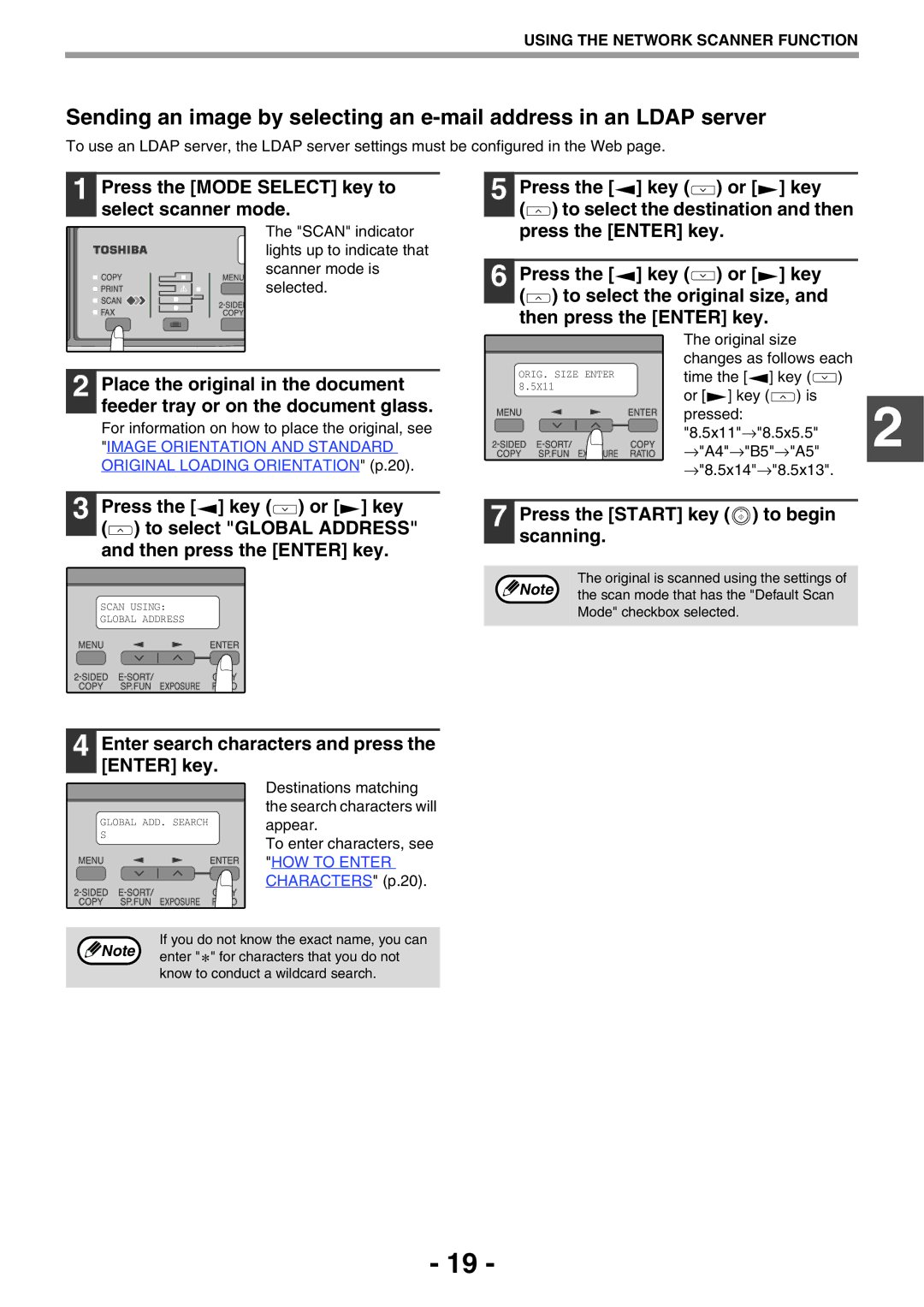USING THE NETWORK SCANNER FUNCTION
Sending an image by selecting an
To use an LDAP server, the LDAP server settings must be configured in the Web page.
1 Press the [MODE SELECT] key to select scanner mode.
The "SCAN" indicator lights up to indicate that scanner mode is selected.
5 | Press the [ | ] key ( | ) or [ | ] key | |
| ( | ) to select the destination and then | |||
| press the [ENTER] key. |
| |||
|
|
|
|
| |
6 | Press the [ | ] key ( | ) or [ | ] key | |
| ( | ) to select the original size, and | |||
then press the [ENTER] key.
2 Place the original in the document feeder tray or on the document glass.
For information on how to place the original, see
"IMAGE ORIENTATION AND STANDARD ORIGINAL LOADING ORIENTATION" (p.20).
ORIG. SIZE ENTER 8.5X11
The original size changes as follows each time the [![]() ] key (
] key (![]() ) or [
) or [![]() ] key (
] key (![]() ) is
) is
pressed:2 "8.5x11"→"8.5x5.5" →"A4"→"B5"→"A5" →"8.5x14"→"8.5x13".
3 Press the [![]() ] key (
] key (![]() ) or [
) or [![]() ] key (
] key (![]() ) to select "GLOBAL ADDRESS" and then press the [ENTER] key.
) to select "GLOBAL ADDRESS" and then press the [ENTER] key.
SCAN USING:
GLOBAL ADDRESS
4 Enter search characters and press the [ENTER] key.
| Destinations matching |
| the search characters will |
GLOBAL ADD. SEARCH | appear. |
S | To enter characters, see |
| |
| "HOW TO ENTER |
| CHARACTERS" (p.20). |
If you do not know the exact name, you can Note enter " ![]() " for characters that you do not
" for characters that you do not
know to conduct a wildcard search.
7 Press the [START] key ( ) to begin scanning.
) to begin scanning.
The original is scanned using the settings of
Note | the scan mode that has the "Default Scan |
| |
| Mode" checkbox selected. |
- 19 -