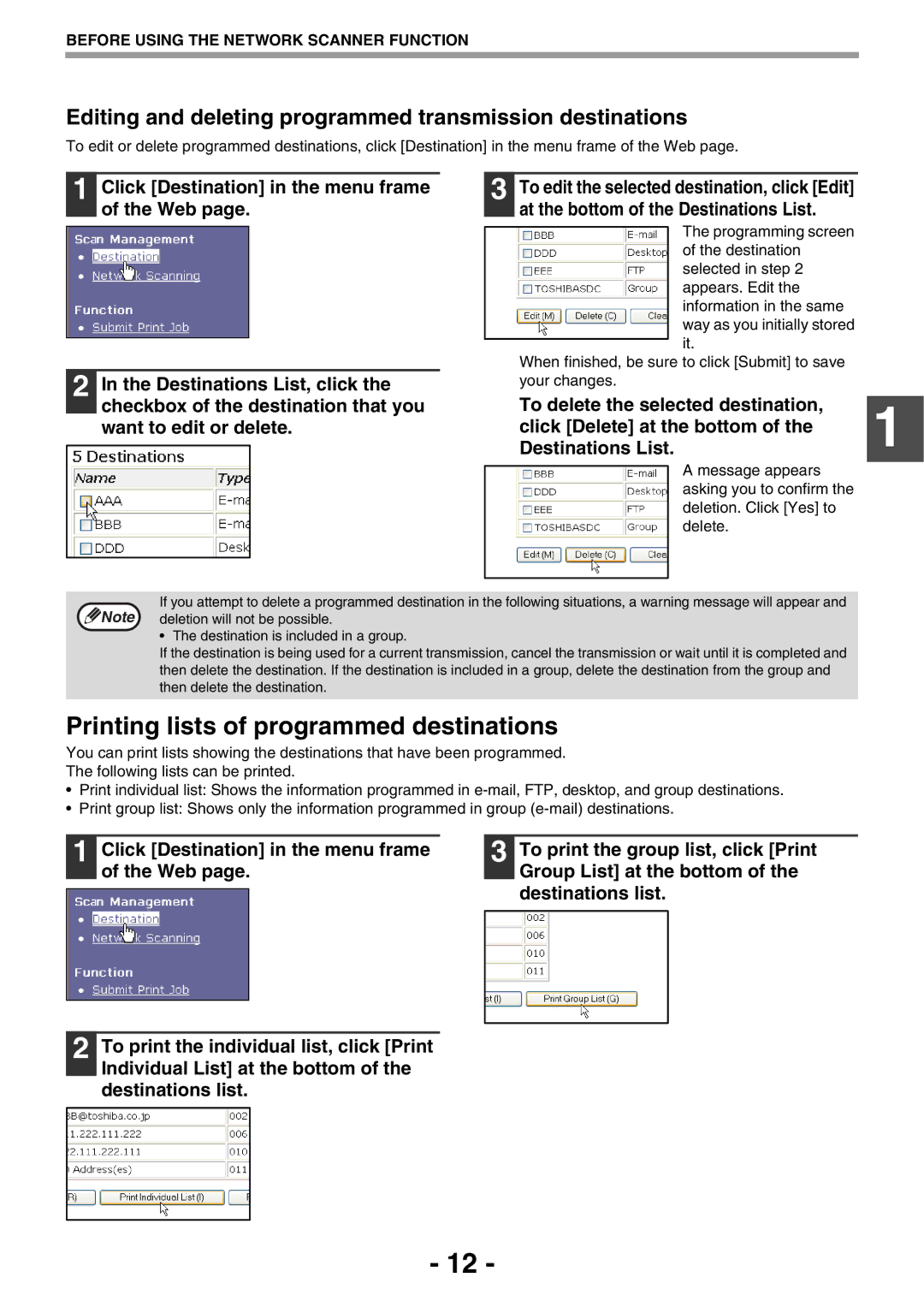BEFORE USING THE NETWORK SCANNER FUNCTION
Editing and deleting programmed transmission destinations
To edit or delete programmed destinations, click [Destination] in the menu frame of the Web page.
1 Click [Destination] in the menu frame of the Web page.
3 To edit the selected destination, click [Edit] at the bottom of the Destinations List.
2 In the Destinations List, click the checkbox of the destination that you want to edit or delete.
The programming screen of the destination selected in step 2 appears. Edit the information in the same way as you initially stored it.
When finished, be sure to click [Submit] to save your changes.
To delete the selected destination,
click [Delete] at the bottom of the 1 Destinations List.
A message appears asking you to confirm the deletion. Click [Yes] to delete.
If you attempt to delete a programmed destination in the following situations, a warning message will appear and ![]() Note deletion will not be possible.
Note deletion will not be possible.
• The destination is included in a group.
If the destination is being used for a current transmission, cancel the transmission or wait until it is completed and then delete the destination. If the destination is included in a group, delete the destination from the group and then delete the destination.
Printing lists of programmed destinations
You can print lists showing the destinations that have been programmed.
The following lists can be printed.
•Print individual list: Shows the information programmed in
•Print group list: Shows only the information programmed in group
1 Click [Destination] in the menu frame of the Web page.
3 To print the group list, click [Print Group List] at the bottom of the destinations list.
2 To print the individual list, click [Print Individual List] at the bottom of the destinations list.
- 12 -