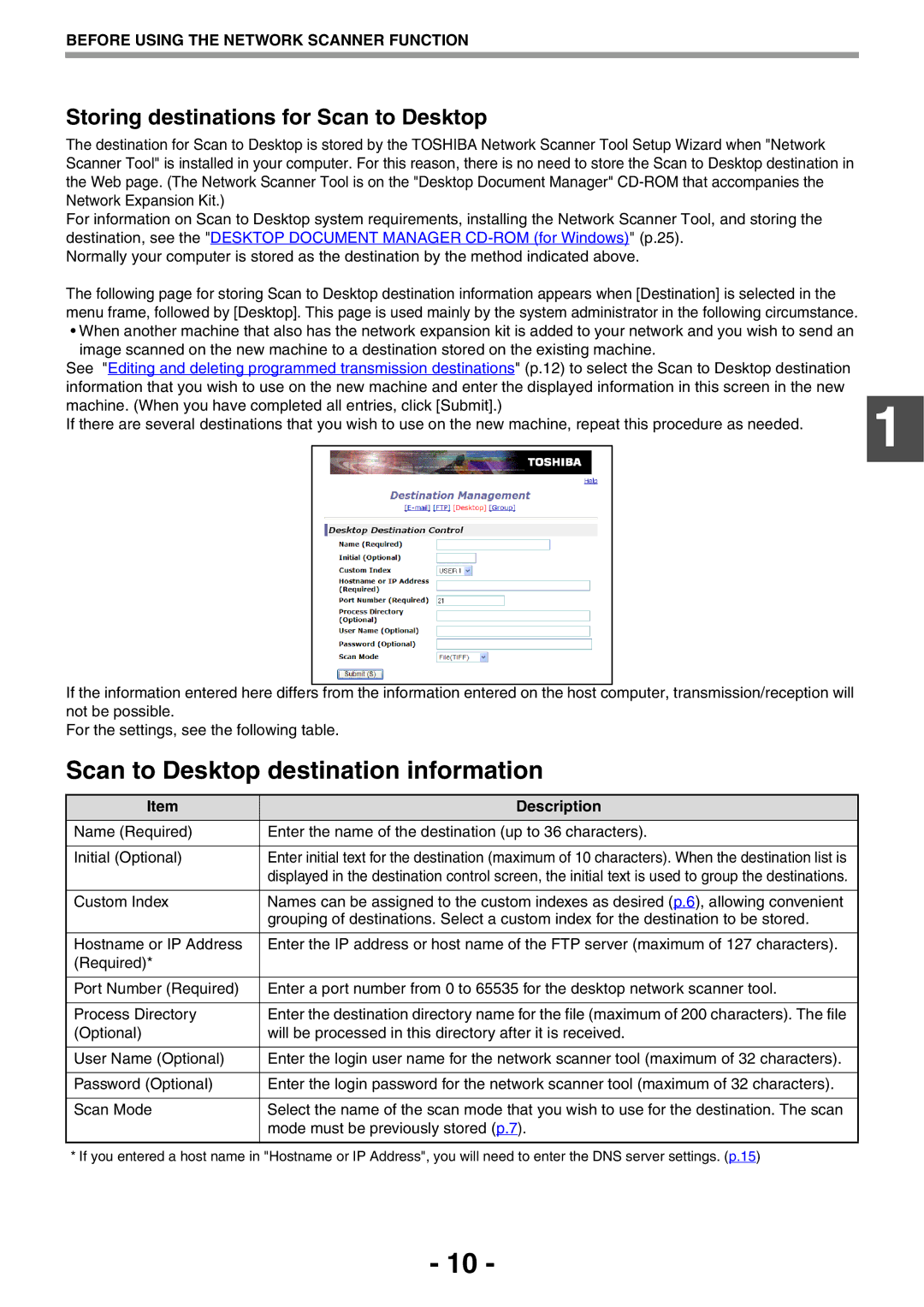BEFORE USING THE NETWORK SCANNER FUNCTION
Storing destinations for Scan to Desktop
The destination for Scan to Desktop is stored by the TOSHIBA Network Scanner Tool Setup Wizard when "Network Scanner Tool" is installed in your computer. For this reason, there is no need to store the Scan to Desktop destination in the Web page. (The Network Scanner Tool is on the "Desktop Document Manager"
For information on Scan to Desktop system requirements, installing the Network Scanner Tool, and storing the destination, see the "DESKTOP DOCUMENT MANAGER
Normally your computer is stored as the destination by the method indicated above.
The following page for storing Scan to Desktop destination information appears when [Destination] is selected in the menu frame, followed by [Desktop]. This page is used mainly by the system administrator in the following circumstance.
•When another machine that also has the network expansion kit is added to your network and you wish to send an image scanned on the new machine to a destination stored on the existing machine.
See "Editing and deleting programmed transmission destinations" (p.12) to select the Scan to Desktop destination |
| |
information that you wish to use on the new machine and enter the displayed information in this screen in the new | 1 | |
machine. (When you have completed all entries, click [Submit].) | ||
If there are several destinations that you wish to use on the new machine, repeat this procedure as needed. | ||
|
If the information entered here differs from the information entered on the host computer, transmission/reception will not be possible.
For the settings, see the following table.
Scan to Desktop destination information
Item | Description |
|
|
Name (Required) | Enter the name of the destination (up to 36 characters). |
|
|
Initial (Optional) | Enter initial text for the destination (maximum of 10 characters). When the destination list is |
| displayed in the destination control screen, the initial text is used to group the destinations. |
|
|
Custom Index | Names can be assigned to the custom indexes as desired (p.6), allowing convenient |
| grouping of destinations. Select a custom index for the destination to be stored. |
|
|
Hostname or IP Address | Enter the IP address or host name of the FTP server (maximum of 127 characters). |
(Required)* |
|
|
|
Port Number (Required) | Enter a port number from 0 to 65535 for the desktop network scanner tool. |
|
|
Process Directory | Enter the destination directory name for the file (maximum of 200 characters). The file |
(Optional) | will be processed in this directory after it is received. |
|
|
User Name (Optional) | Enter the login user name for the network scanner tool (maximum of 32 characters). |
|
|
Password (Optional) | Enter the login password for the network scanner tool (maximum of 32 characters). |
|
|
Scan Mode | Select the name of the scan mode that you wish to use for the destination. The scan |
| mode must be previously stored (p.7). |
|
|
* If you entered a host name in "Hostname or IP Address", you will need to enter the DNS server settings. (p.15)
- 10 -