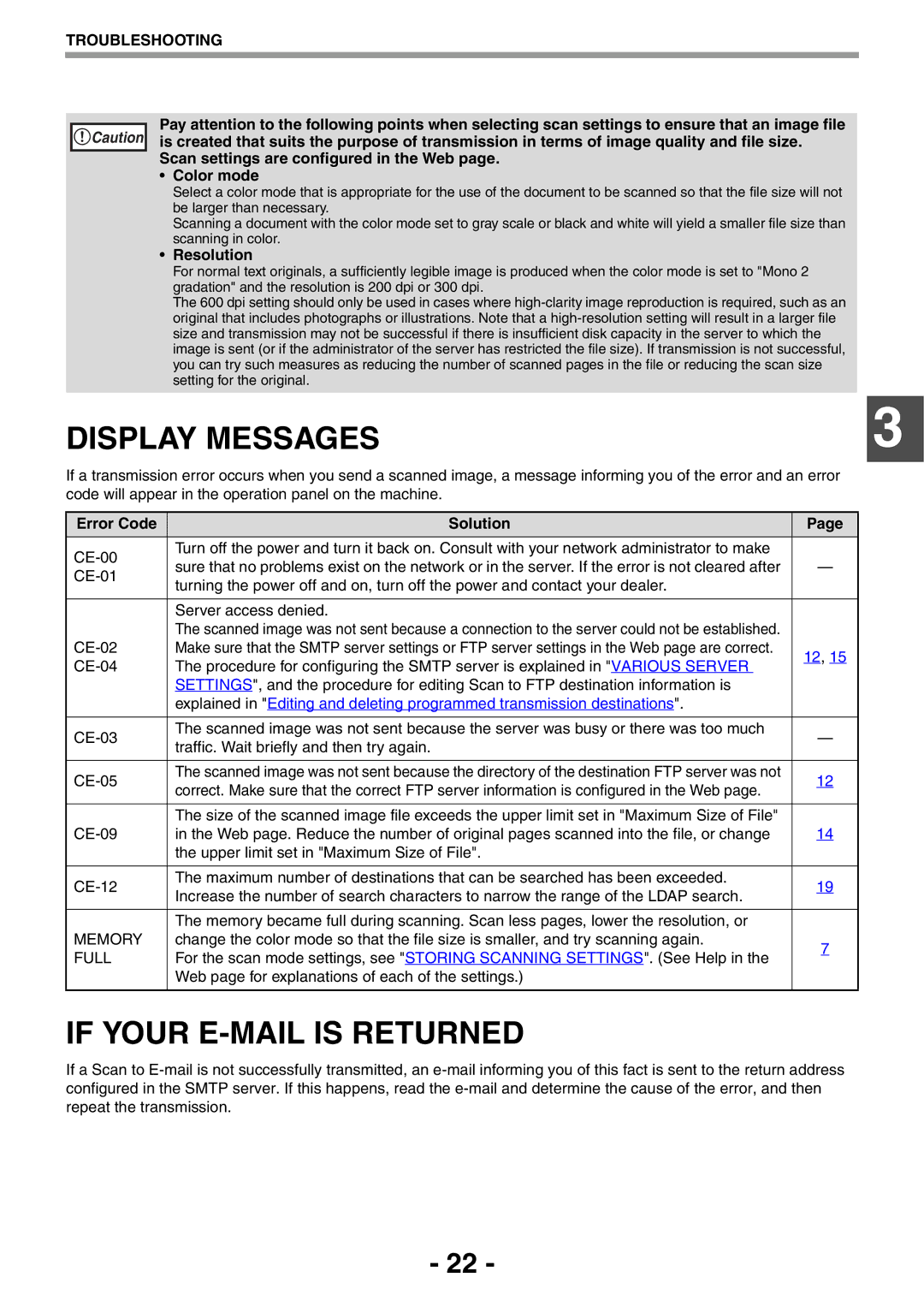TROUBLESHOOTING
Caution |
Pay attention to the following points when selecting scan settings to ensure that an image file is created that suits the purpose of transmission in terms of image quality and file size. Scan settings are configured in the Web page.
•Color mode
Select a color mode that is appropriate for the use of the document to be scanned so that the file size will not be larger than necessary.
Scanning a document with the color mode set to gray scale or black and white will yield a smaller file size than scanning in color.
•Resolution
For normal text originals, a sufficiently legible image is produced when the color mode is set to "Mono 2 gradation" and the resolution is 200 dpi or 300 dpi.
The 600 dpi setting should only be used in cases where
DISPLAY MESSAGES | 3 |
If a transmission error occurs when you send a scanned image, a message informing you of the error and an error code will appear in the operation panel on the machine.
Error Code | Solution | Page | |
Turn off the power and turn it back on. Consult with your network administrator to make |
| ||
sure that no problems exist on the network or in the server. If the error is not cleared after | — | ||
turning the power off and on, turn off the power and contact your dealer. |
| ||
|
| ||
|
|
| |
| Server access denied. |
| |
| The scanned image was not sent because a connection to the server could not be established. |
| |
| Make sure that the SMTP server settings or FTP server settings in the Web page are correct. | 12, 15 | |
The procedure for configuring the SMTP server is explained in "VARIOUS SERVER | |||
| |||
| SETTINGS", and the procedure for editing Scan to FTP destination information is |
| |
| explained in "Editing and deleting programmed transmission destinations". |
| |
|
|
| |
The scanned image was not sent because the server was busy or there was too much | — | ||
traffic. Wait briefly and then try again. | |||
|
| ||
|
|
| |
The scanned image was not sent because the directory of the destination FTP server was not | 12 | ||
correct. Make sure that the correct FTP server information is configured in the Web page. | |||
|
| ||
|
|
| |
| The size of the scanned image file exceeds the upper limit set in "Maximum Size of File" |
| |
in the Web page. Reduce the number of original pages scanned into the file, or change | 14 | ||
| the upper limit set in "Maximum Size of File". |
| |
|
|
| |
The maximum number of destinations that can be searched has been exceeded. | 19 | ||
Increase the number of search characters to narrow the range of the LDAP search. | |||
|
| ||
|
|
| |
| The memory became full during scanning. Scan less pages, lower the resolution, or |
| |
MEMORY | change the color mode so that the file size is smaller, and try scanning again. | 7 | |
FULL | For the scan mode settings, see "STORING SCANNING SETTINGS". (See Help in the | ||
| |||
| Web page for explanations of each of the settings.) |
| |
|
|
|
IF YOUR E-MAIL IS RETURNED
If a Scan to
- 22 -