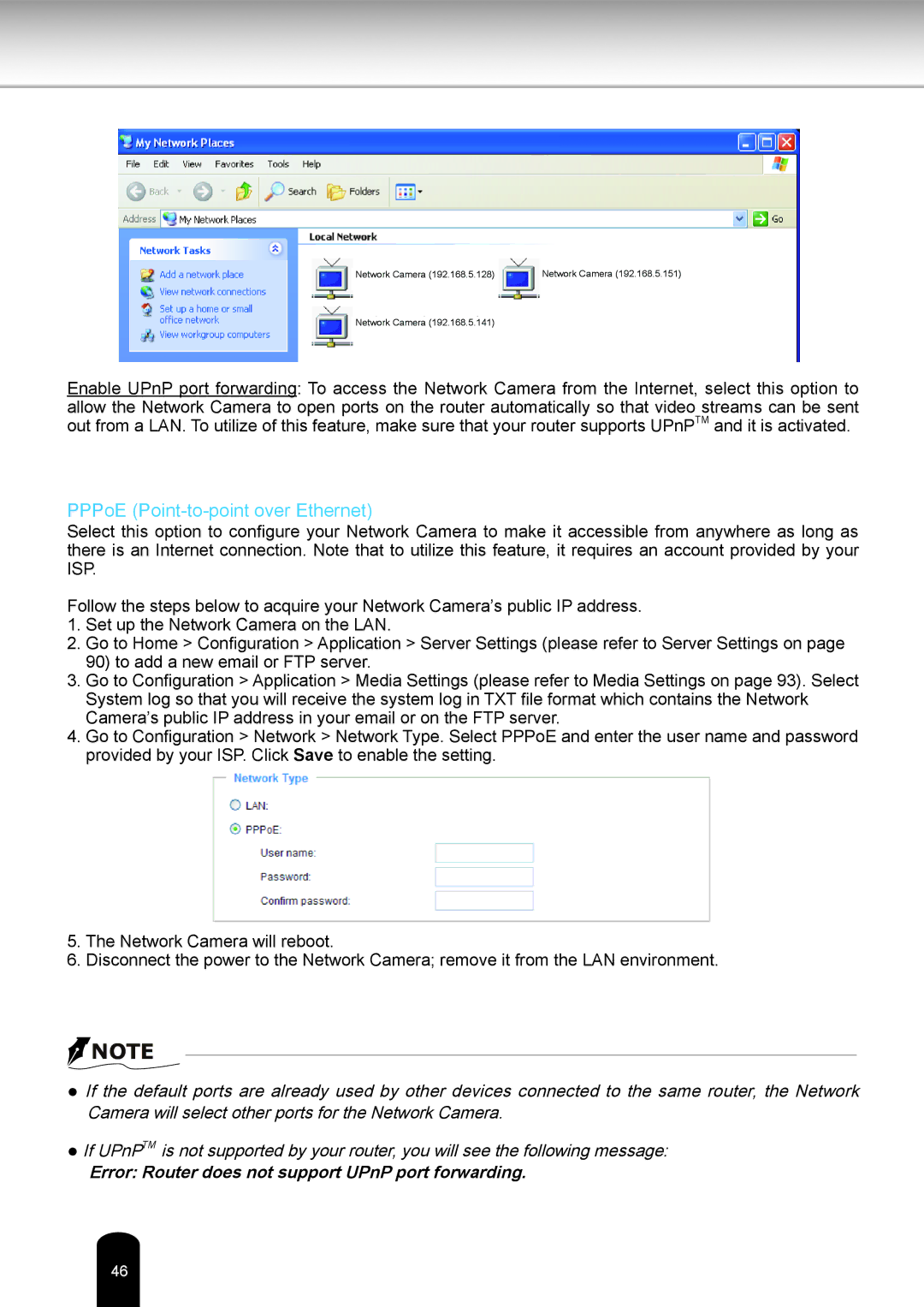Network Camera (192.168.5.128) | Network Camera (192.168.5.151) |
Network Camera (192.168.5.141)
Enable UPnP port forwarding: To access the Network Camera from the Internet, select this option to allow the Network Camera to open ports on the router automatically so that video streams can be sent out from a LAN. To utilize of this feature, make sure that your router supports UPnPTM and it is activated.
PPPoE (Point-to-point over Ethernet)
Select this option to configure your Network Camera to make it accessible from anywhere as long as there is an Internet connection. Note that to utilize this feature, it requires an account provided by your ISP.
Follow the steps below to acquire your Network Camera’s public IP address.
1.Set up the Network Camera on the LAN.
2.Go to Home > Configuration > Application > Server Settings (please refer to Server Settings on page 90) to add a new email or FTP server.
3.Go to Configuration > Application > Media Settings (please refer to Media Settings on page 93). Select System log so that you will receive the system log in TXT file format which contains the Network Camera’s public IP address in your email or on the FTP server.
4.Go to Configuration > Network > Network Type. Select PPPoE and enter the user name and password provided by your ISP. Click Save to enable the setting.
5.The Network Camera will reboot.
6.Disconnect the power to the Network Camera; remove it from the LAN environment.
![]() NOTE
NOTE
●If the default ports are already used by other devices connected to the same router, the Network Camera will select other ports for the Network Camera.
●If UPnPTM is not supported by your router, you will see the following message:
Error: Router does not support UPnP port forwarding.
46