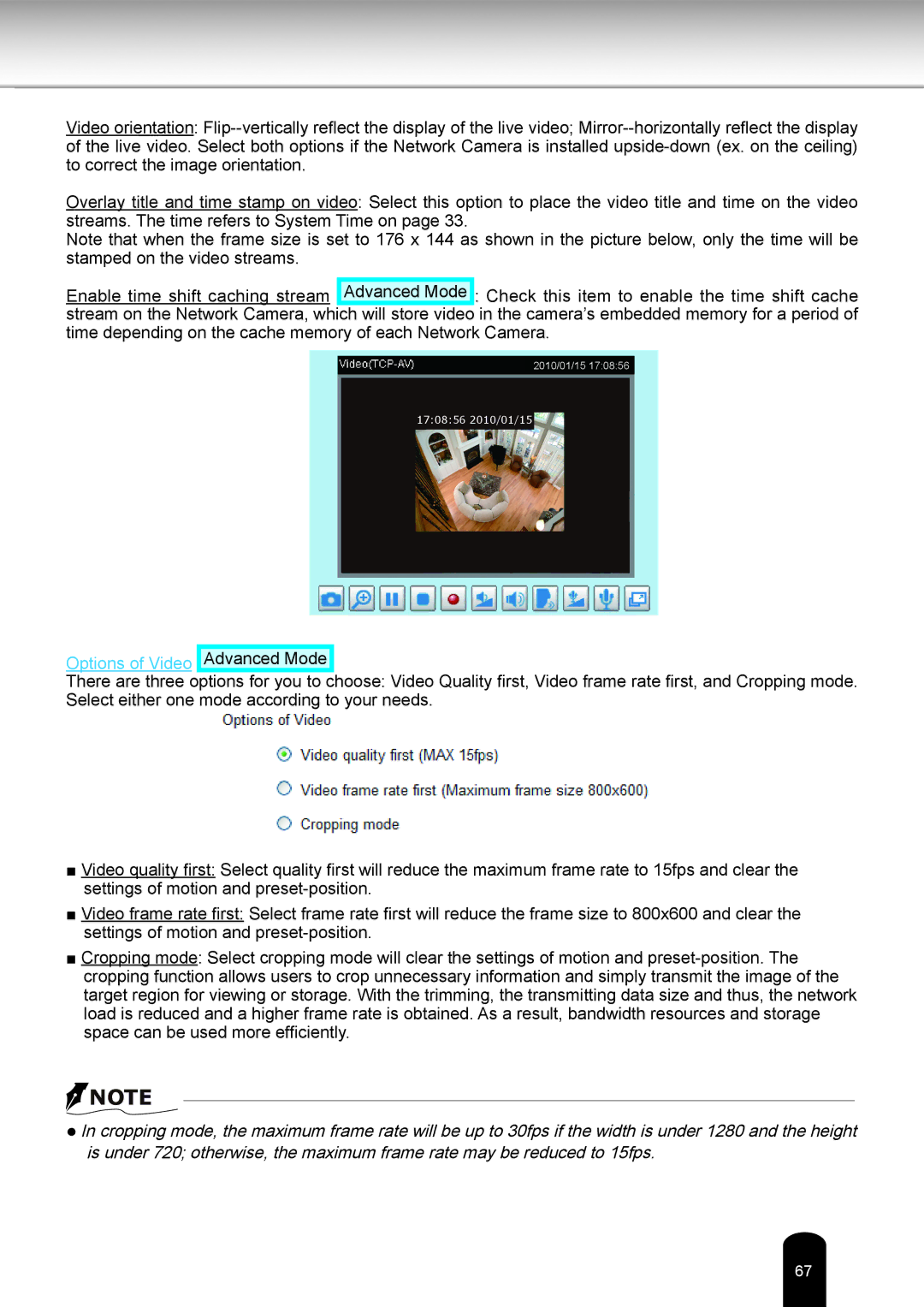Video orientation:
Overlay title and time stamp on video: Select this option to place the video title and time on the video streams. The time refers to System Time on page 33.
Note that when the frame size is set to 176 x 144 as shown in the picture below, only the time will be stamped on the video streams.
Enable time shift caching stream Advanced Mode : Check this item to enable the time shift cache stream on the Network Camera, which will store video in the camera’s embedded memory for a period of time depending on the cache memory of each Network Camera.
2010/01/15 17:08:56
17:08:56 2010/01/15
Options of Video Advanced Mode
There are three options for you to choose: Video Quality first, Video frame rate first, and Cropping mode. Select either one mode according to your needs.
■Video quality first: Select quality first will reduce the maximum frame rate to 15fps and clear the settings of motion and
■Video frame rate first: Select frame rate first will reduce the frame size to 800x600 and clear the settings of motion and
■Cropping mode: Select cropping mode will clear the settings of motion and
![]() NOTE
NOTE
●In cropping mode, the maximum frame rate will be up to 30fps if the width is under 1280 and the height is under 720; otherwise, the maximum frame rate may be reduced to 15fps.
67