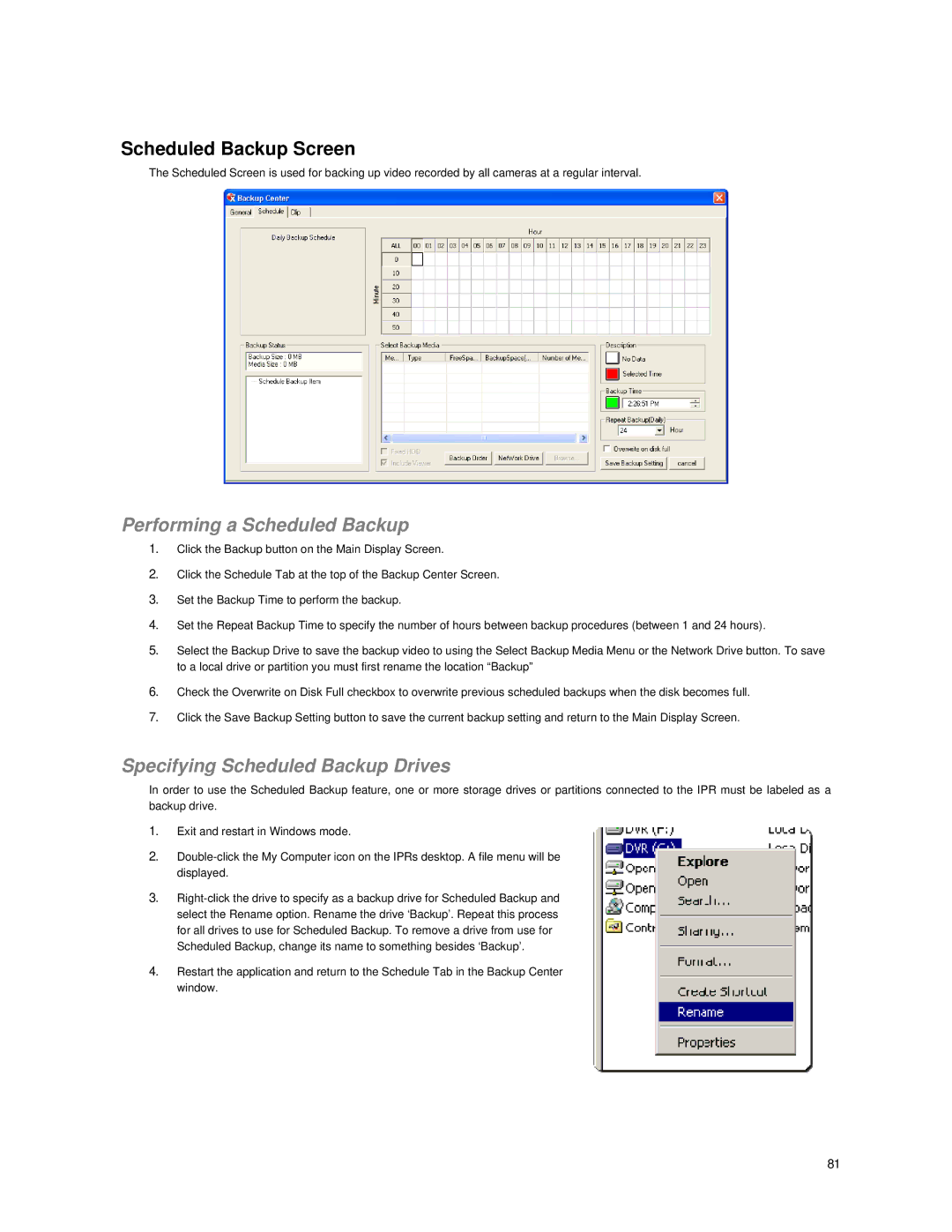Scheduled Backup Screen
The Scheduled Screen is used for backing up video recorded by all cameras at a regular interval.
Performing a Scheduled Backup
1.Click the Backup button on the Main Display Screen.
2.Click the Schedule Tab at the top of the Backup Center Screen.
3.Set the Backup Time to perform the backup.
4.Set the Repeat Backup Time to specify the number of hours between backup procedures (between 1 and 24 hours).
5.Select the Backup Drive to save the backup video to using the Select Backup Media Menu or the Network Drive button. To save to a local drive or partition you must first rename the location “Backup”
6.Check the Overwrite on Disk Full checkbox to overwrite previous scheduled backups when the disk becomes full.
7.Click the Save Backup Setting button to save the current backup setting and return to the Main Display Screen.
Specifying Scheduled Backup Drives
In order to use the Scheduled Backup feature, one or more storage drives or partitions connected to the IPR must be labeled as a backup drive.
1.Exit and restart in Windows mode.
2.
3.
4.Restart the application and return to the Schedule Tab in the Backup Center window.
81