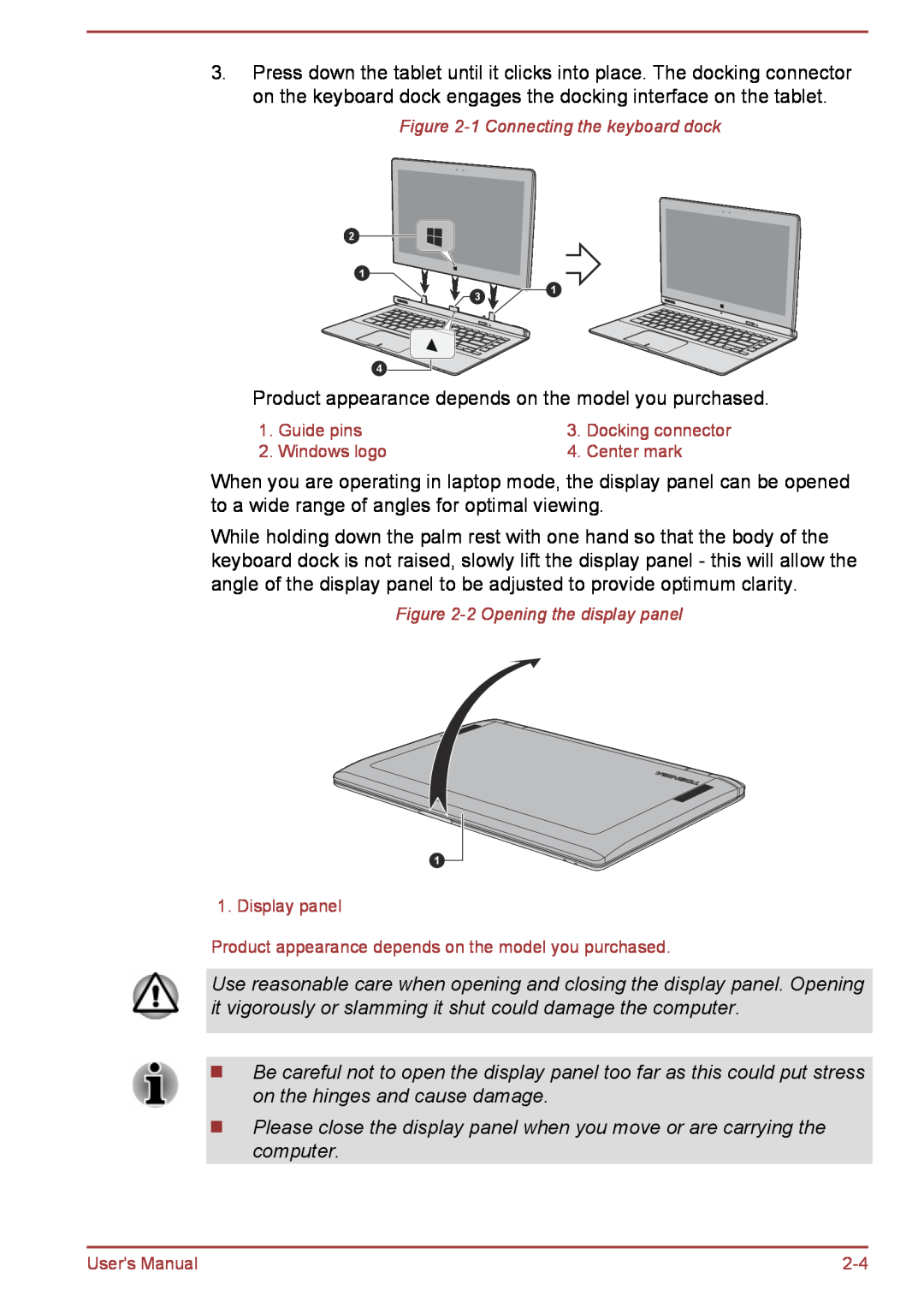3.Press down the tablet until it clicks into place. The docking connector on the keyboard dock engages the docking interface on the tablet.
Figure
2
1 |
|
3 | 1 |
|
4
Product appearance depends on the model you purchased.
1. | Guide pins | 3. | Docking connector |
2. | Windows logo | 4. | Center mark |
When you are operating in laptop mode, the display panel can be opened to a wide range of angles for optimal viewing.
While holding down the palm rest with one hand so that the body of the keyboard dock is not raised, slowly lift the display panel - this will allow the angle of the display panel to be adjusted to provide optimum clarity.
Figure
1
1. Display panel
Product appearance depends on the model you purchased.
Use reasonable care when opening and closing the display panel. Opening it vigorously or slamming it shut could damage the computer.
Be careful not to open the display panel too far as this could put stress on the hinges and cause damage.
Please close the display panel when you move or are carrying the computer.
User's Manual |