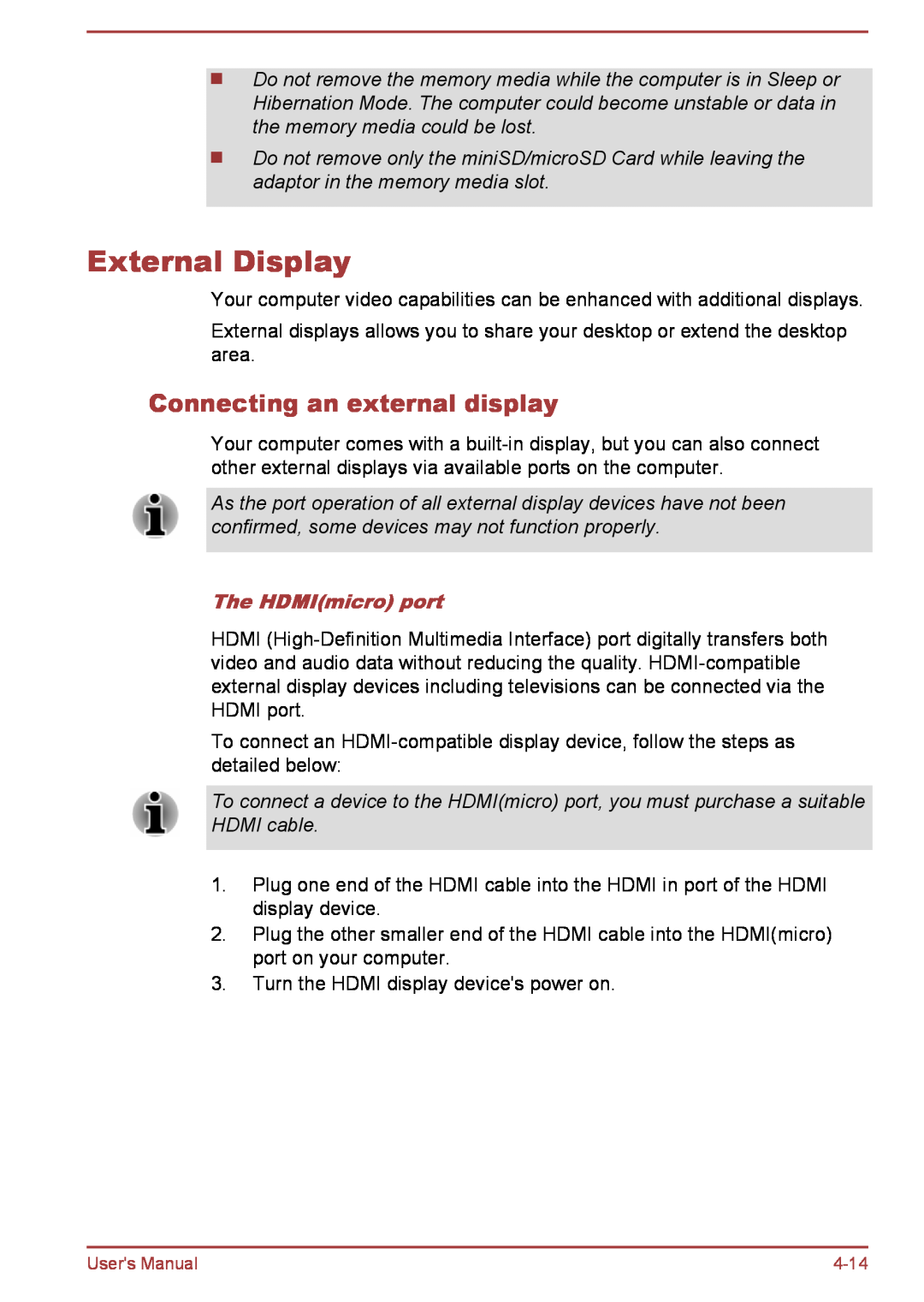Do not remove the memory media while the computer is in Sleep or Hibernation Mode. The computer could become unstable or data in the memory media could be lost.
Do not remove only the miniSD/microSD Card while leaving the adaptor in the memory media slot.
External Display
Your computer video capabilities can be enhanced with additional displays.
External displays allows you to share your desktop or extend the desktop area.
Connecting an external display
Your computer comes with a
As the port operation of all external display devices have not been confirmed, some devices may not function properly.
The HDMI(micro) port
HDMI
To connect an
To connect a device to the HDMI(micro) port, you must purchase a suitable HDMI cable.
1.Plug one end of the HDMI cable into the HDMI in port of the HDMI display device.
2.Plug the other smaller end of the HDMI cable into the HDMI(micro) port on your computer.
3.Turn the HDMI display device's power on.
User's Manual |