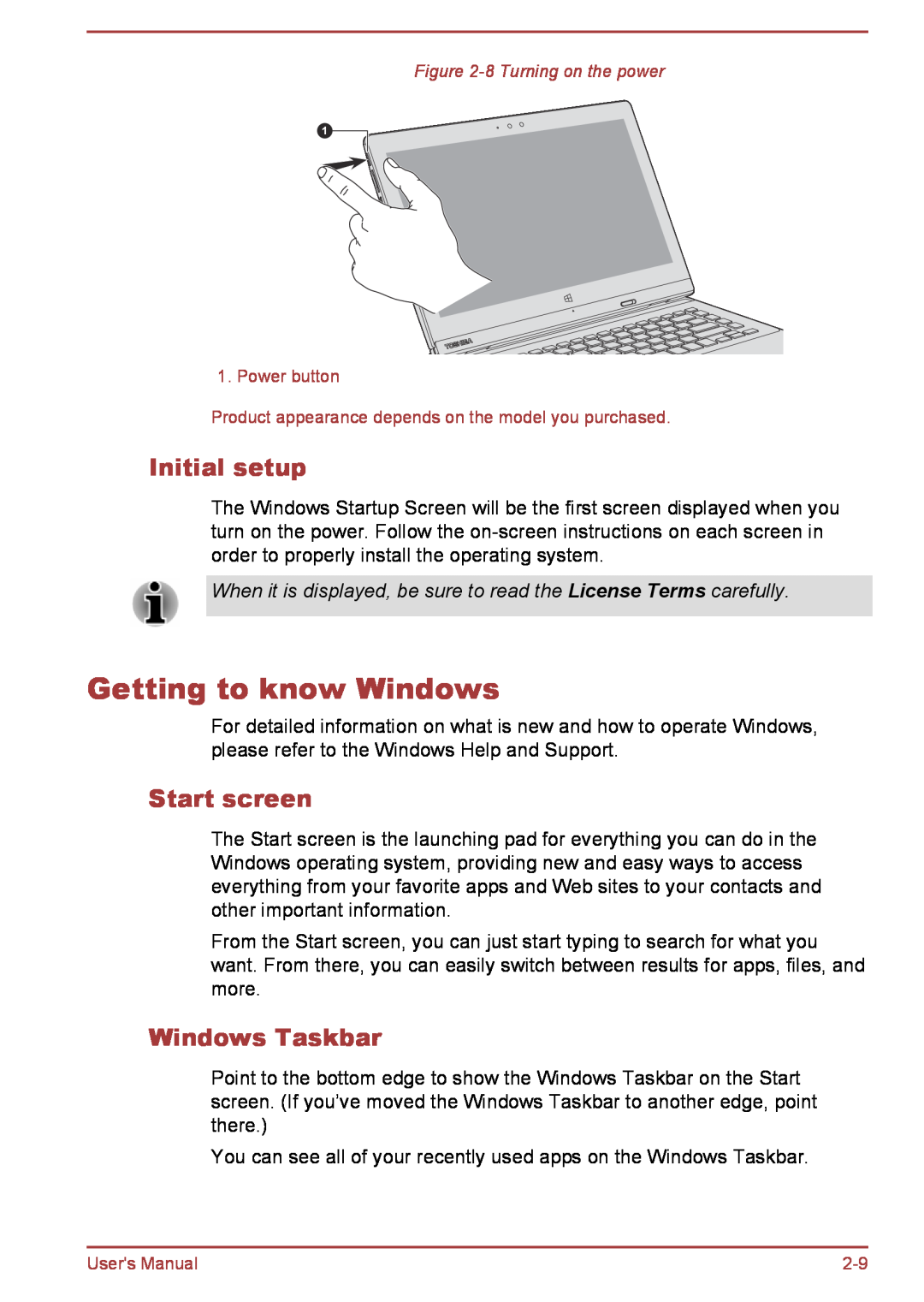Figure
1
1. Power button
Product appearance depends on the model you purchased.
Initial setup
The Windows Startup Screen will be the first screen displayed when you turn on the power. Follow the
When it is displayed, be sure to read the License Terms carefully.
Getting to know Windows
For detailed information on what is new and how to operate Windows, please refer to the Windows Help and Support.
Start screen
The Start screen is the launching pad for everything you can do in the Windows operating system, providing new and easy ways to access everything from your favorite apps and Web sites to your contacts and other important information.
From the Start screen, you can just start typing to search for what you want. From there, you can easily switch between results for apps, files, and more.
Windows Taskbar
Point to the bottom edge to show the Windows Taskbar on the Start screen. (If you’ve moved the Windows Taskbar to another edge, point there.)
You can see all of your recently used apps on the Windows Taskbar.
User's Manual |