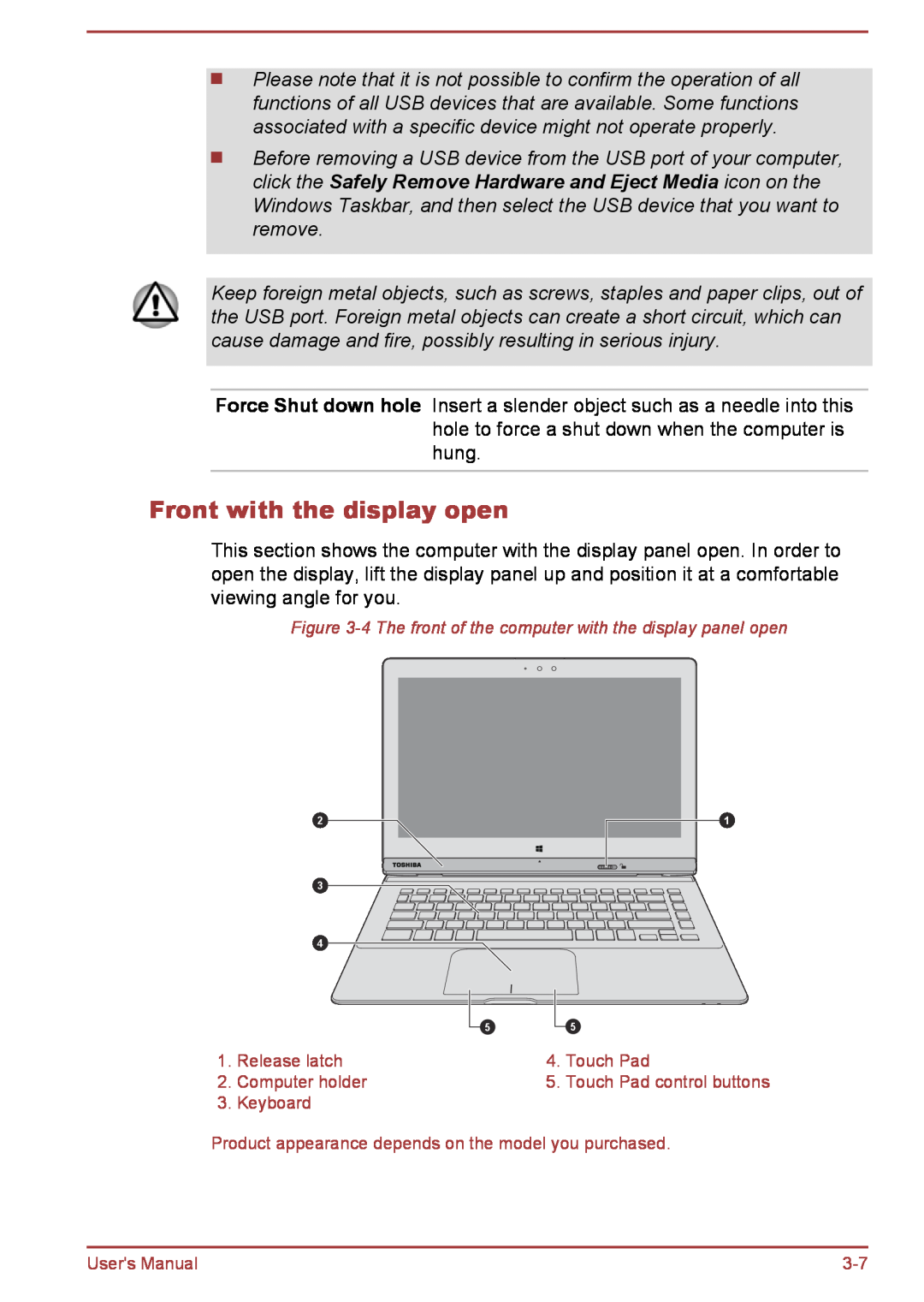Please note that it is not possible to confirm the operation of all functions of all USB devices that are available. Some functions associated with a specific device might not operate properly.
Before removing a USB device from the USB port of your computer, click the Safely Remove Hardware and Eject Media icon on the Windows Taskbar, and then select the USB device that you want to remove.
Keep foreign metal objects, such as screws, staples and paper clips, out of the USB port. Foreign metal objects can create a short circuit, which can cause damage and fire, possibly resulting in serious injury.
Force Shut down hole Insert a slender object such as a needle into this hole to force a shut down when the computer is hung.
Front with the display open
This section shows the computer with the display panel open. In order to open the display, lift the display panel up and position it at a comfortable viewing angle for you.
Figure 3-4 The front of the computer with the display panel open
2
3![]()
![]()
4
5
5
1
1. | Release latch | 4. | Touch Pad |
2. | Computer holder | 5. | Touch Pad control buttons |
3. | Keyboard |
|
|
Product appearance depends on the model you purchased.
User's Manual |