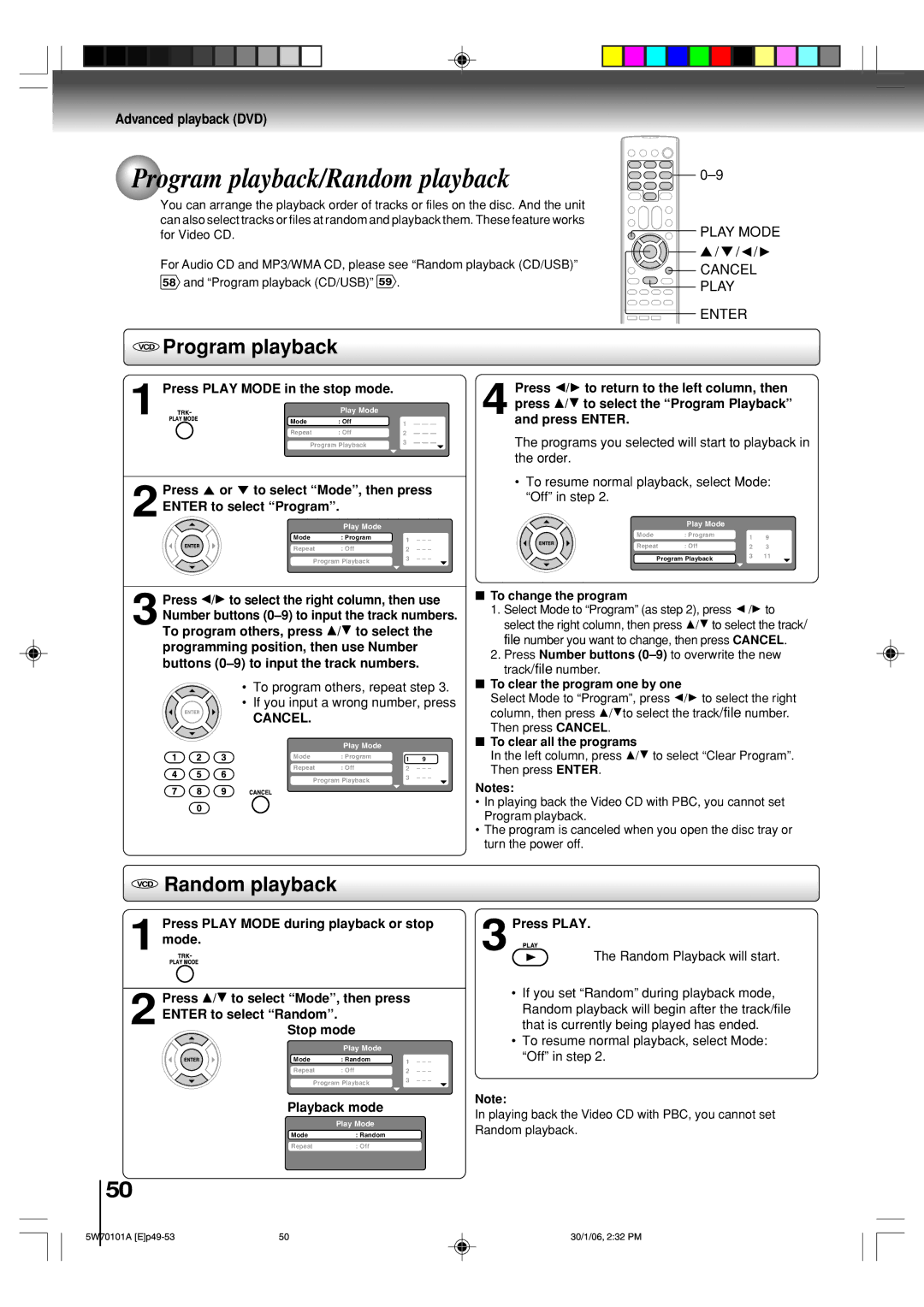MW24F52, MW20F52 specifications
The Toshiba MW20F52 and MW24F52 represent a pivotal evolution in television technology that captures the interest of tech enthusiasts and casual viewers alike. These models, known for their combination of practicality and advanced features, cater to diverse viewing preferences and environments.At the heart of both models is a high-resolution display that offers vivid colors and sharp images, enhancing the viewing experience whether you’re watching movies, playing video games, or streaming content. The MW20F52 features a 20-inch screen, making it a perfect fit for small spaces such as bedrooms and kitchens, while the MW24F52 boasts a 24-inch display, ideal for larger rooms without overwhelming the space.
One of the standout features is the inclusion of built-in DVD players in both models, allowing users to enjoy their favorite DVDs without the need for additional devices. This feature caters to those who appreciate classic DVDs and provides a compact all-in-one solution. The design is sleek and modern, allowing these TVs to blend seamlessly into any décor.
In terms of connectivity, both the MW20F52 and MW24F52 come equipped with multiple input options. They include HDMI and composite inputs, enabling users to connect gaming consoles, Blu-ray players, and other multimedia devices. This ensures versatility and ease of use in a variety of setups.
The audio quality in both models is commendable, featuring built-in speakers that deliver clear sound. Users can enjoy an immersive audio experience while watching their favorite shows or movies, enhancing overall enjoyment without needing additional sound systems.
Additionally, these Toshiba models offer energy-efficient performance, which is a consideration for environmentally conscious consumers. The energy-saving modes help reduce power consumption while maintaining optimal performance.
Toshiba’s commitment to user-friendly functionality is evident in the ergonomic remote control design, which simplifies navigation and enhances the overall viewing experience. The straightforward menu systems allow even the most tech-averse users to operate the TVs with ease.
In conclusion, the Toshiba MW20F52 and MW24F52 are compelling choices for anyone seeking a combination of advanced technology, compact design, and user-friendly features. With built-in DVD players, multiple connectivity options, and good audio quality, these models represent a wonderful blend of functionality and style, making them worthy contenders in the competitive television market.