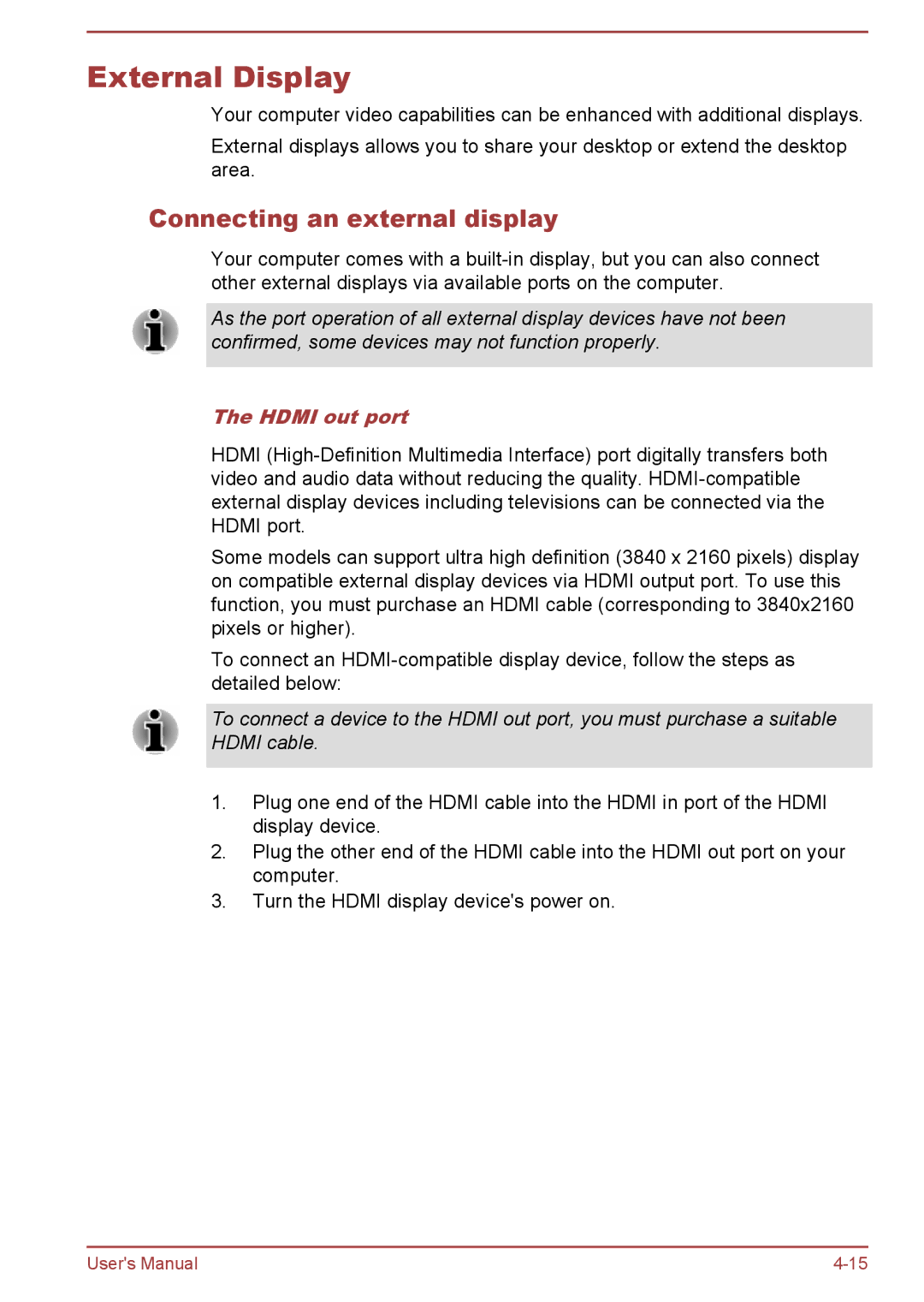External Display
Your computer video capabilities can be enhanced with additional displays.
External displays allows you to share your desktop or extend the desktop area.
Connecting an external display
Your computer comes with a
As the port operation of all external display devices have not been confirmed, some devices may not function properly.
The HDMI out port
HDMI
Some models can support ultra high definition (3840 x 2160 pixels) display on compatible external display devices via HDMI output port. To use this function, you must purchase an HDMI cable (corresponding to 3840x2160 pixels or higher).
To connect an
To connect a device to the HDMI out port, you must purchase a suitable HDMI cable.
1.Plug one end of the HDMI cable into the HDMI in port of the HDMI display device.
2.Plug the other end of the HDMI cable into the HDMI out port on your computer.
3.Turn the HDMI display device's power on.
User's Manual |