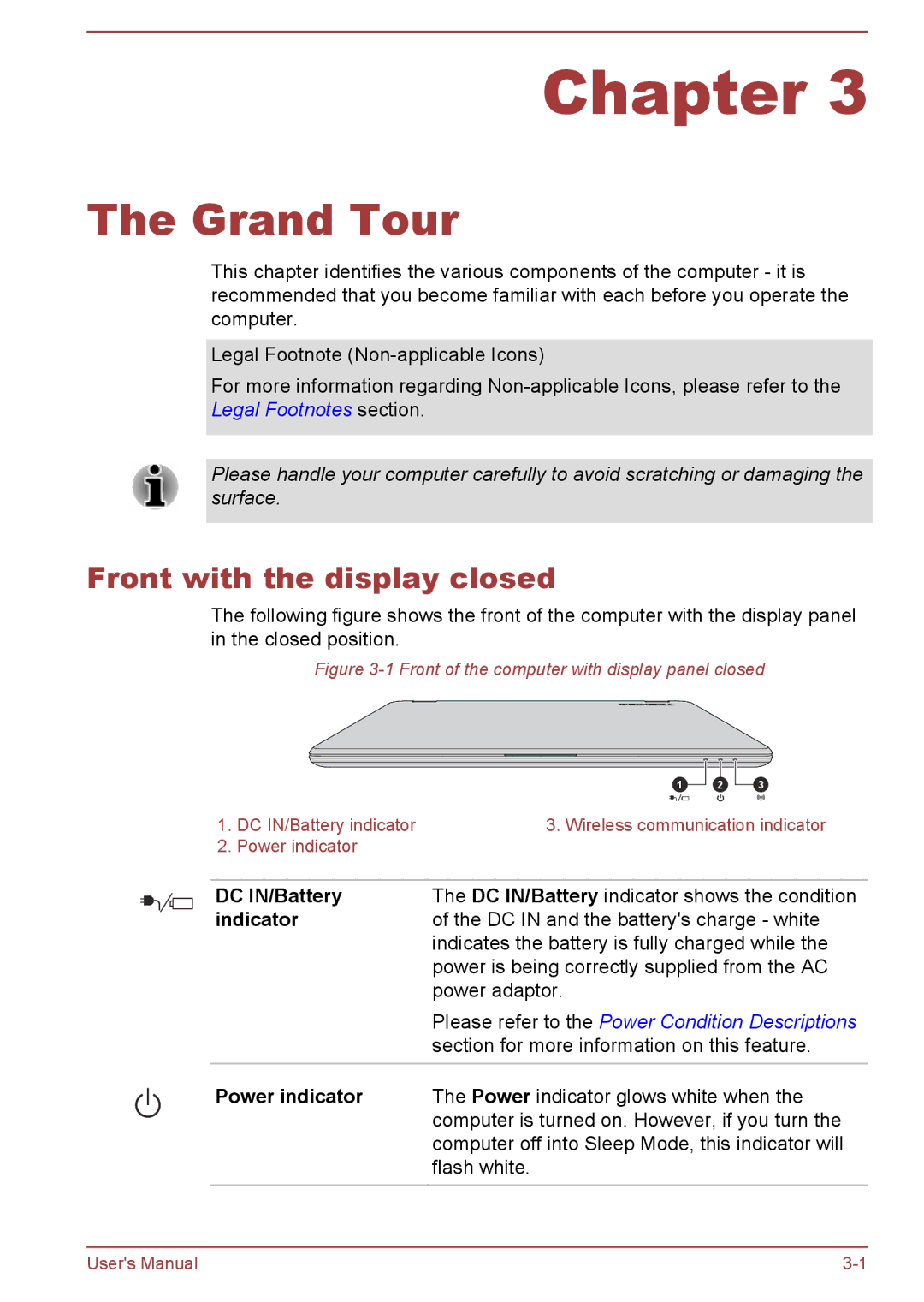Chapter 3
The Grand Tour
This chapter identifies the various components of the computer - it is recommended that you become familiar with each before you operate the computer.
Legal Footnote
For more information regarding
Please handle your computer carefully to avoid scratching or damaging the surface.
Front with the display closed
The following figure shows the front of the computer with the display panel in the closed position.
Figure 3-1 Front of the computer with display panel closed
1.DC IN/Battery indicator
2.Power indicator
1 | 2 | 3 |
3. Wireless communication indicator
DC IN/Battery | The DC IN/Battery indicator shows the condition |
indicator | of the DC IN and the battery's charge - white |
| indicates the battery is fully charged while the |
| power is being correctly supplied from the AC |
| power adaptor. |
| Please refer to the Power Condition Descriptions |
| section for more information on this feature. |
|
|
Power indicator | The Power indicator glows white when the |
| computer is turned on. However, if you turn the |
| computer off into Sleep Mode, this indicator will |
| flash white. |
|
|
User's Manual |