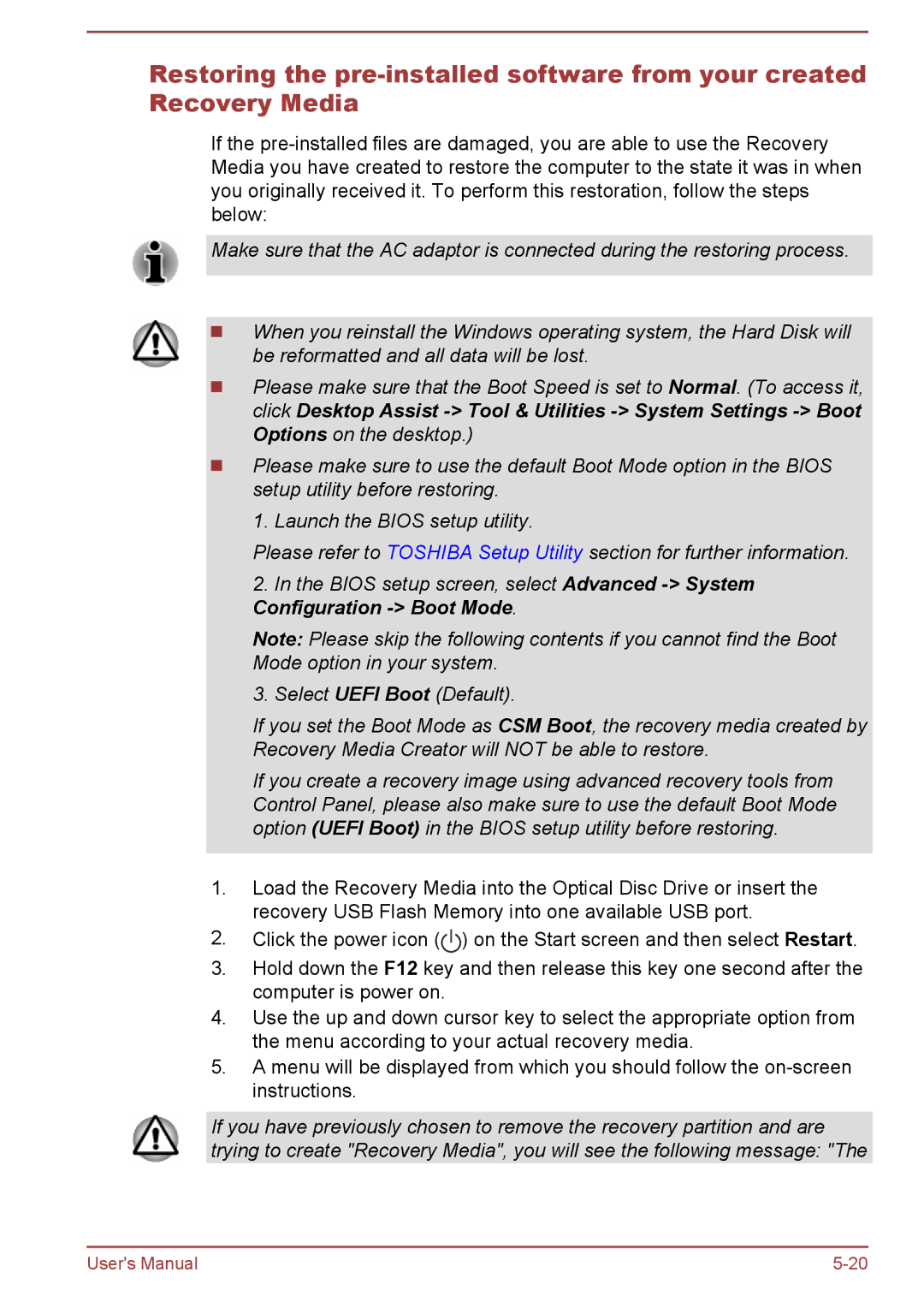Restoring the
If the
Make sure that the AC adaptor is connected during the restoring process.
When you reinstall the Windows operating system, the Hard Disk will be reformatted and all data will be lost.
Please make sure that the Boot Speed is set to Normal. (To access it, click Desktop Assist
Please make sure to use the default Boot Mode option in the BIOS setup utility before restoring.
1. Launch the BIOS setup utility.
Please refer to TOSHIBA Setup Utility section for further information.
2.In the BIOS setup screen, select Advanced
Note: Please skip the following contents if you cannot find the Boot Mode option in your system.
3. Select UEFI Boot (Default).
If you set the Boot Mode as CSM Boot, the recovery media created by Recovery Media Creator will NOT be able to restore.
If you create a recovery image using advanced recovery tools from Control Panel, please also make sure to use the default Boot Mode option (UEFI Boot) in the BIOS setup utility before restoring.
1.Load the Recovery Media into the Optical Disc Drive or insert the recovery USB Flash Memory into one available USB port.
2.Click the power icon (![]() ) on the Start screen and then select Restart.
) on the Start screen and then select Restart.
3.Hold down the F12 key and then release this key one second after the computer is power on.
4.Use the up and down cursor key to select the appropriate option from the menu according to your actual recovery media.
5.A menu will be displayed from which you should follow the
If you have previously chosen to remove the recovery partition and are trying to create "Recovery Media", you will see the following message: "The
User's Manual |