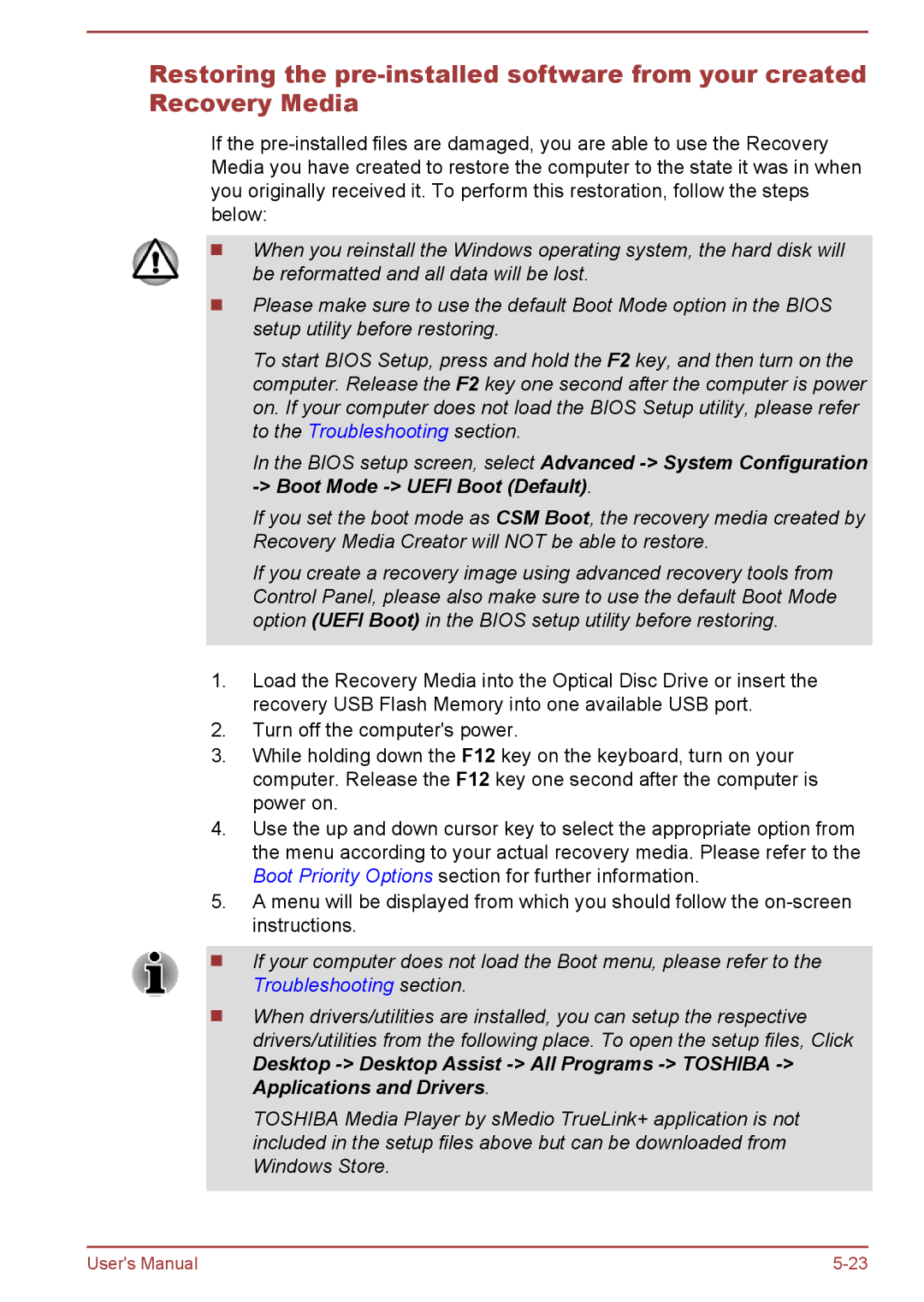Restoring the
If the
When you reinstall the Windows operating system, the hard disk will be reformatted and all data will be lost.
Please make sure to use the default Boot Mode option in the BIOS setup utility before restoring.
To start BIOS Setup, press and hold the F2 key, and then turn on the computer. Release the F2 key one second after the computer is power on. If your computer does not load the BIOS Setup utility, please refer to the Troubleshooting section.
In the BIOS setup screen, select Advanced
If you set the boot mode as CSM Boot, the recovery media created by Recovery Media Creator will NOT be able to restore.
If you create a recovery image using advanced recovery tools from Control Panel, please also make sure to use the default Boot Mode option (UEFI Boot) in the BIOS setup utility before restoring.
1.Load the Recovery Media into the Optical Disc Drive or insert the recovery USB Flash Memory into one available USB port.
2.Turn off the computer's power.
3.While holding down the F12 key on the keyboard, turn on your computer. Release the F12 key one second after the computer is power on.
4.Use the up and down cursor key to select the appropriate option from the menu according to your actual recovery media. Please refer to the Boot Priority Options section for further information.
5.A menu will be displayed from which you should follow the
If your computer does not load the Boot menu, please refer to the Troubleshooting section.
When drivers/utilities are installed, you can setup the respective drivers/utilities from the following place. To open the setup files, Click
Desktop
TOSHIBA Media Player by sMedio TrueLink+ application is not included in the setup files above but can be downloaded from Windows Store.
User's Manual |