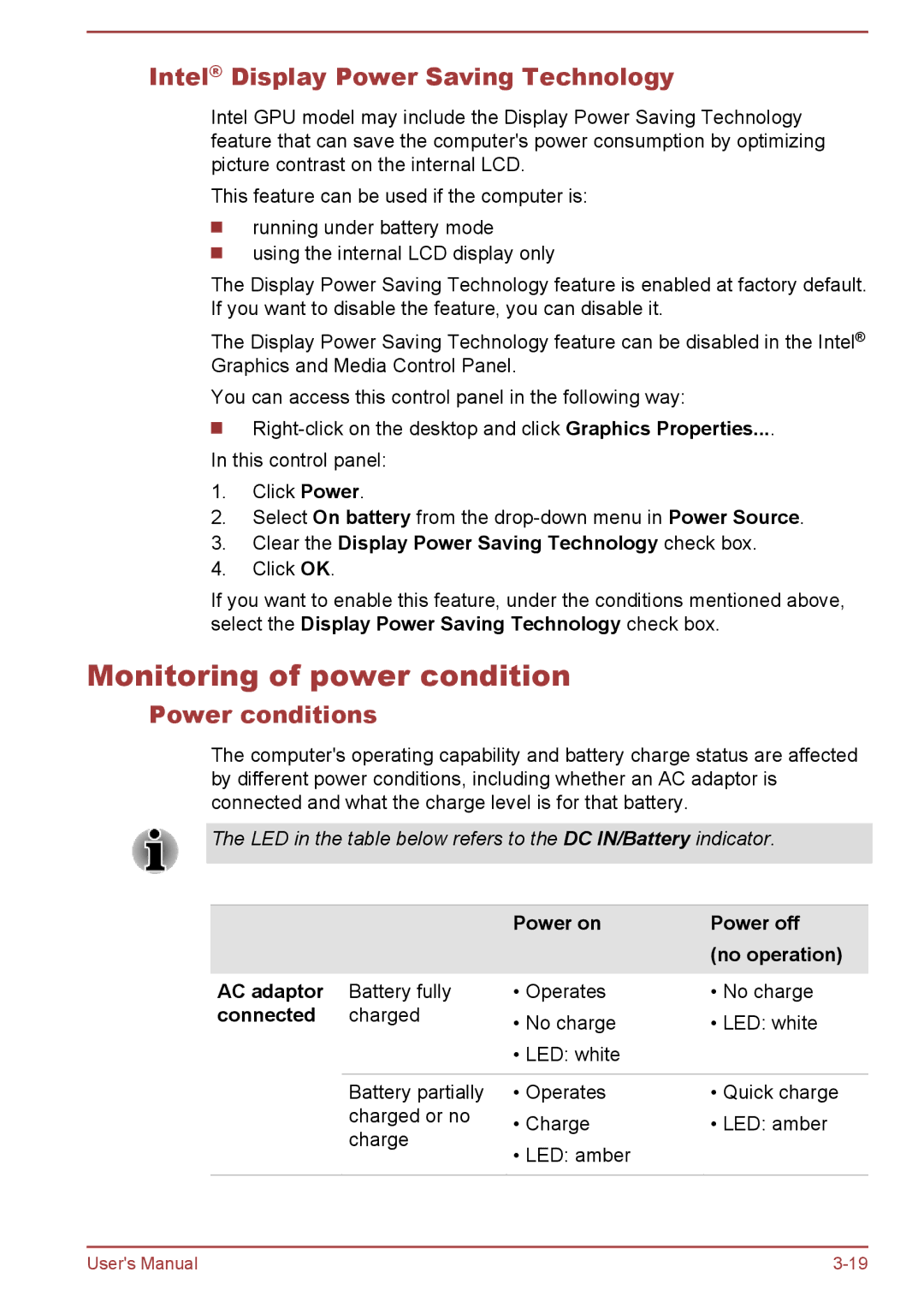Intel® Display Power Saving Technology
Intel GPU model may include the Display Power Saving Technology feature that can save the computer's power consumption by optimizing picture contrast on the internal LCD.
This feature can be used if the computer is:
running under battery mode
using the internal LCD display only
The Display Power Saving Technology feature is enabled at factory default. If you want to disable the feature, you can disable it.
The Display Power Saving Technology feature can be disabled in the Intel® Graphics and Media Control Panel.
You can access this control panel in the following way:
In this control panel:
1.Click Power.
2.Select On battery from the
3.Clear the Display Power Saving Technology check box.
4.Click OK.
If you want to enable this feature, under the conditions mentioned above, select the Display Power Saving Technology check box.
Monitoring of power condition
Power conditions
The computer's operating capability and battery charge status are affected by different power conditions, including whether an AC adaptor is connected and what the charge level is for that battery.
The LED in the table below refers to the DC IN/Battery indicator.
|
| Power on | Power off |
|
|
| (no operation) |
AC adaptor | Battery fully | • Operates | • No charge |
connected | charged | • No charge | • LED: white |
|
| ||
|
| • LED: white |
|
|
|
|
|
| Battery partially | • Operates | • Quick charge |
| charged or no | • Charge | • LED: amber |
| charge | ||
| • LED: amber |
| |
|
|
| |
|
|
|
|
User's Manual |