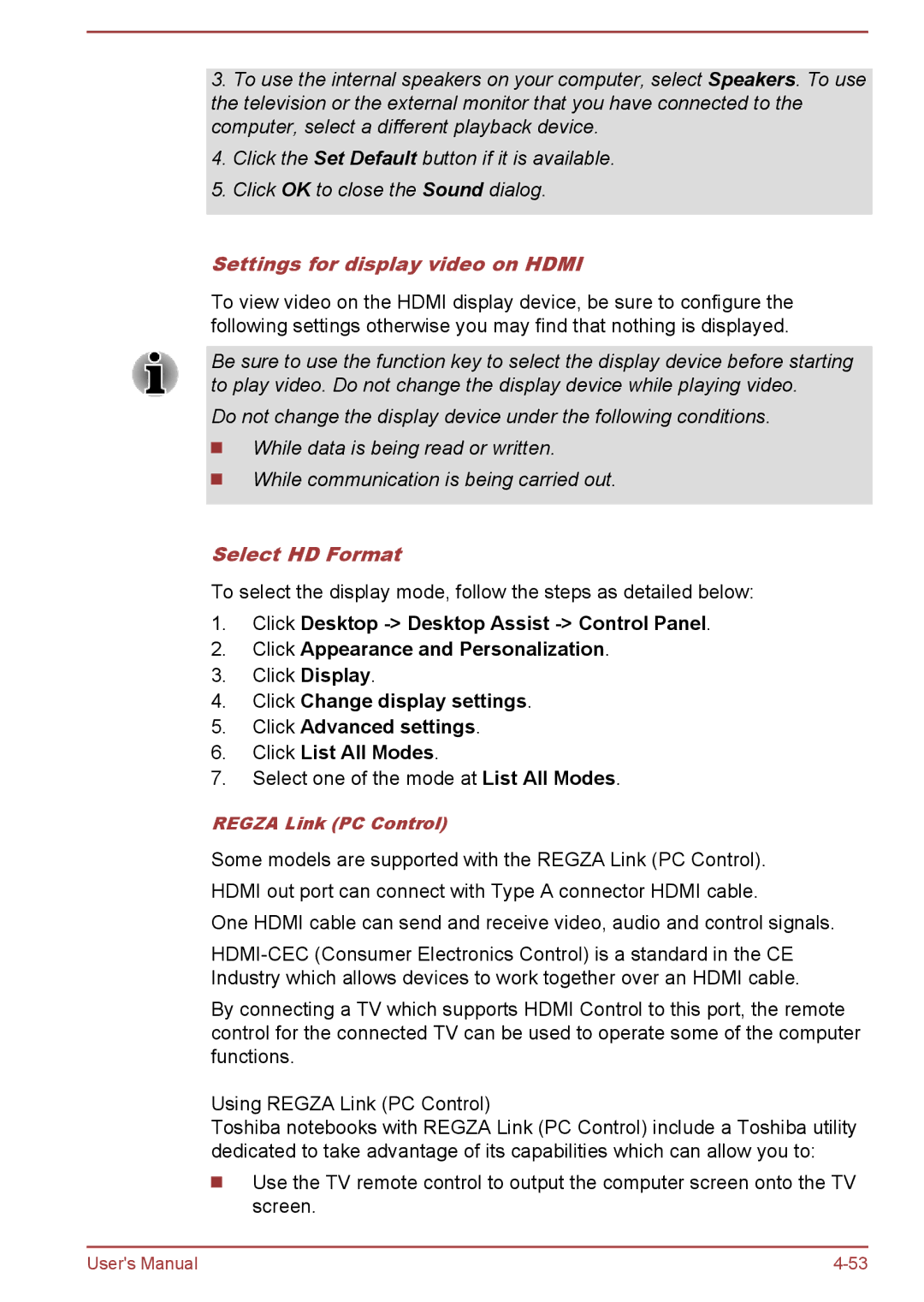3.To use the internal speakers on your computer, select Speakers. To use the television or the external monitor that you have connected to the computer, select a different playback device.
4.Click the Set Default button if it is available.
5.Click OK to close the Sound dialog.
Settings for display video on HDMI
To view video on the HDMI display device, be sure to configure the following settings otherwise you may find that nothing is displayed.
Be sure to use the function key to select the display device before starting to play video. Do not change the display device while playing video.
Do not change the display device under the following conditions. ![]() While data is being read or written.
While data is being read or written.
While communication is being carried out.
Select HD Format
To select the display mode, follow the steps as detailed below:
1.Click Desktop
2.Click Appearance and Personalization.
3.Click Display.
4.Click Change display settings.
5.Click Advanced settings.
6.Click List All Modes.
7.Select one of the mode at List All Modes.
REGZA Link (PC Control)
Some models are supported with the REGZA Link (PC Control). HDMI out port can connect with Type A connector HDMI cable.
One HDMI cable can send and receive video, audio and control signals.
By connecting a TV which supports HDMI Control to this port, the remote control for the connected TV can be used to operate some of the computer functions.
Using REGZA Link (PC Control)
Toshiba notebooks with REGZA Link (PC Control) include a Toshiba utility dedicated to take advantage of its capabilities which can allow you to:
Use the TV remote control to output the computer screen onto the TV screen.
User's Manual |