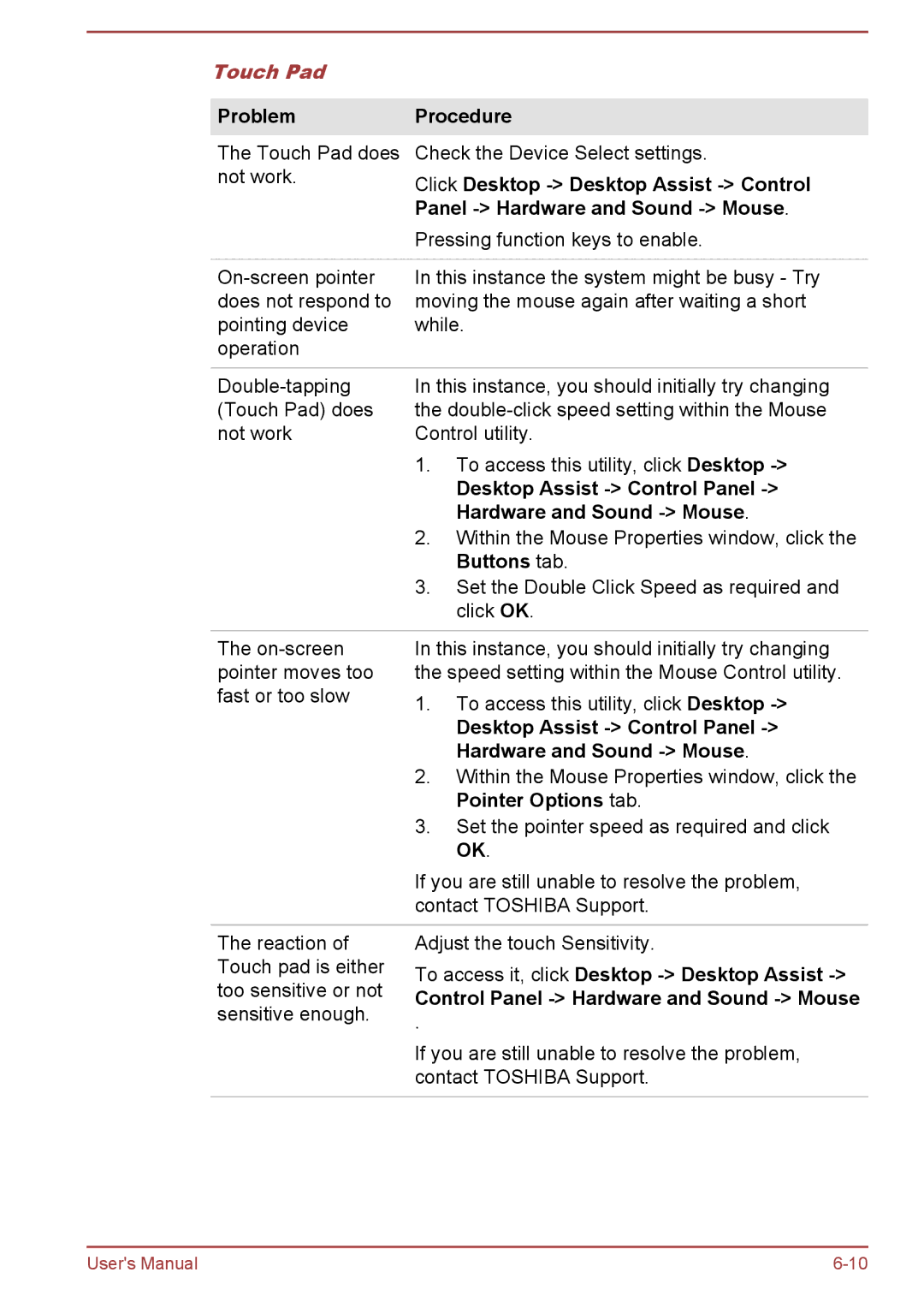Touch Pad |
|
|
|
| |
Problem | Procedure | |
The Touch Pad does | Check the Device Select settings. | |
not work. | Click Desktop | |
| ||
| Panel | |
| Pressing function keys to enable. | |
|
| |
In this instance the system might be busy - Try | ||
does not respond to | moving the mouse again after waiting a short | |
pointing device | while. | |
operation |
|
|
|
| |
In this instance, you should initially try changing | ||
(Touch Pad) does | the | |
not work | Control utility. | |
| 1. | To access this utility, click Desktop |
|
| Desktop Assist |
|
| Hardware and Sound |
| 2. | Within the Mouse Properties window, click the |
|
| Buttons tab. |
| 3. Set the Double Click Speed as required and | |
|
| click OK. |
|
| |
The | In this instance, you should initially try changing | |
pointer moves too | the speed setting within the Mouse Control utility. | |
fast or too slow | 1. | To access this utility, click Desktop |
| ||
|
| Desktop Assist |
|
| Hardware and Sound |
| 2. | Within the Mouse Properties window, click the |
|
| Pointer Options tab. |
| 3. | Set the pointer speed as required and click |
|
| OK. |
| If you are still unable to resolve the problem, | |
| contact TOSHIBA Support. | |
|
| |
The reaction of | Adjust the touch Sensitivity. | |
Touch pad is either | To access it, click Desktop | |
too sensitive or not | Control Panel | |
sensitive enough. | ||
. | ||
| ||
| If you are still unable to resolve the problem, | |
| contact TOSHIBA Support. | |
|
|
User's Manual |