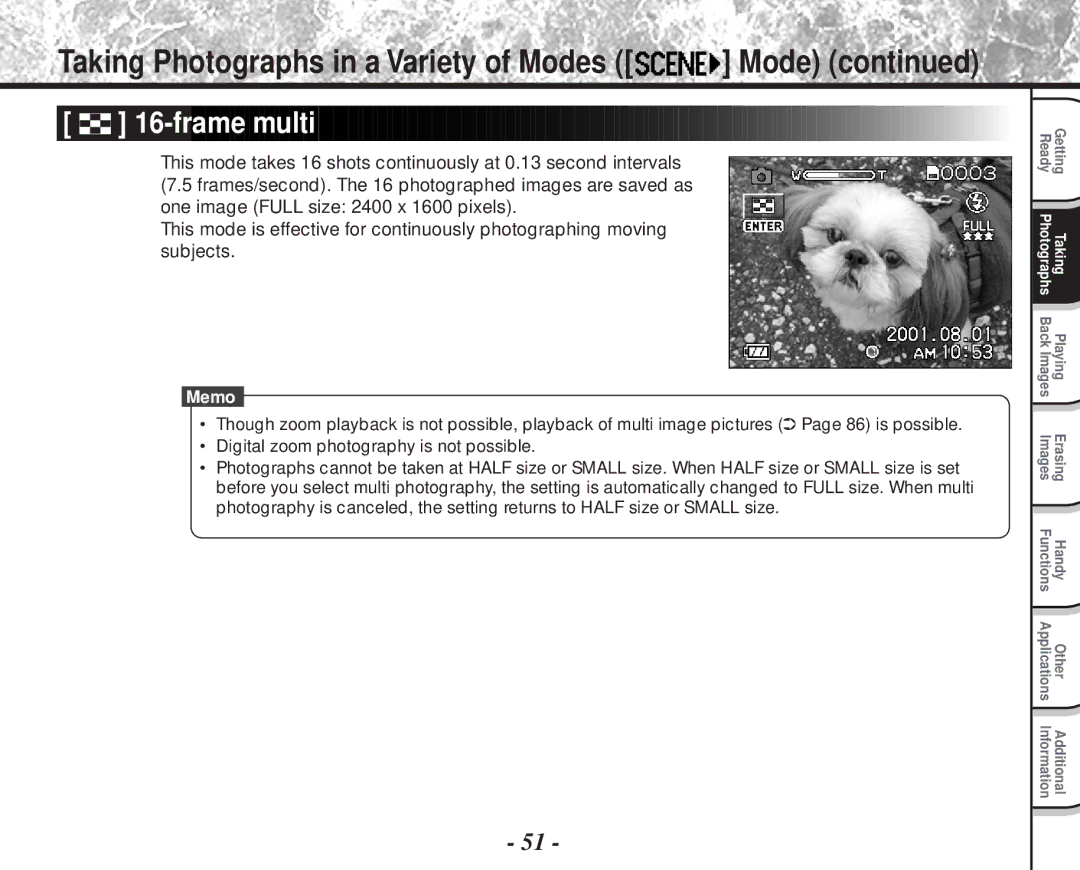Mode D’EMPLOI Digital Still Camera PDR-M81
Page
PDR-M81
Page
FCC Statement
For customers in the U.S.A
For customers in Canada
Trademark Information
Before Reading This Manual
Conventions Used In This Manual
Utilizing the various photography modes
Function Map
Erasing Images P Other ways to erase images
Turning the Beep OFF P Switching the Folder P
Contents
Contents
Exemption Clauses
Safety Precautions
Use the batteries only for its originally intended purpose
Safety Precautions
Do not use in areas near water
Do not place the camera on inclined or unstable surfaces
Do not use the camera in the bath or shower
Keep the batteries out of the reach of children
Do not disassemble, change or repair the camera
Before you move the camera, disconnect cords and cables
Do not wrap the camera or place it in cloth or blankets
Do not drop or subject the camera to strong impact
Do not use the flash close to anyone’s eyes
Do not charge the supplied batteries
Do not leave dead or exhausted batteries in the camera
Do not look at the sun through the camera viewfinder
Avoid using or storing the camera in the following places
Using Your Camera Correctly
Do not expose the camera to sand or dust
Carrying Out Maintenance on Your Camera
Using Your Camera Correctly
Speaker
Using Your Camera Correctly
About Battery Use
Using Your Camera Correctly
SmartMedia case Software Manual
Accessories
Shoulder strap Camera case
Software application SmartMedia 8MB
Getting Ready
Names of Parts
Tele/Wide key
Names of Parts
SET-UP mode P Sets basic camera settings
Mode dial
No display Auto
Status display
1200 x 800 pixel still image 160 x 120 pixel movie
Attaching the Shoulder Strap
Loading Batteries
Installing the batteries
Removing the Batteries
Installing the batteries
Close the battery cover, slide it 1, and lock
Make sure that the battery cover is firmly closed
LCD Monitor Status Display Remaining Battery Power
Battery Wear
Using the Power Outlet
Using the Power Outlet
About SmartMedia
Loading SmartMedia
Press the Power button to turn the power off
Turning the Power Off
About SmartMedia
Firmly insert the SmartMediaTM as far as it can go
Close the SmartMedia cover
Electrodes
Cover opens
Removing SmartMedia
Write Protection
Mode
Mode dial setting Photography mode
Focus area when shutter button is pressed down halfway
LCD Monitor Display during photography
Macro photography
LCD Monitor Display during photography
Focus area
Histogram
Date year/month/day
Mode dial setting
Zoom state Size Quality Self-timer photography
Remaining battery power Time
Turning the Power On
Turning the Power On/Off
Turning the Power Off
Camera held with both hands with your arms
How to Hold Your Camera
Firmly held against the sides of your chest
Press the shutter button down halfway
How to Press the Shutter Button
Press the shutter button down fully
Get ready to take the photograph
Set the mode dial to
Turning the Power On
Photography Auto Photography
Photography Auto Photography
Using the LCD Monitor
Look through the viewfinder to compose the picture
Look at the image on the LCD monitor to compose the picture
To adjust the brightness of the LCD monitor
Setting 1 Setting 2 Setting
Setting the Image Size and Quality
Quality Fine Jpeg compression Normal 1/7.5 Jpeg compression
Setting the Image Size and Quality
For details on how to take photographs Photograph
Take the photograph
Taking Photographs in Mode Auto Select mode
Landscape, sports, night, multi photography mode options
Set the mode dial to Press Enter
Is displayed on the LCD monitor
Taking Photographs in a Variety of Modes Mode
Landscape
Portrait
Night
Sports
Frame multi
Wide Tele
Zoom Photography
Digital Zoom Photography
Zoom Photography
Using the LCD Monitor
Set the mode dial to Press the Focus button
Changing the Focus
Compose the picture
Self-timer Photography
Press Self-timer button while viewing
Status display area
Red-eye forced flash Suppressed flash
Photography Using the Flash
Set the mode dial to or
Mode, flash photography can be set when is selected
Forced Flash
Photography Using the Flash
No display Auto
Red-Eye Forced Flash
Manual setting items are displayed ItemsSetting
Manual Settings
Single, continuous or AEB photography mode
Manual Settings
White Balance W.B
Exposure control EXP
Photography in incandescent light
Spot metering
Well balanced exposure can be obtained
Surrounding environment
Pressing Enter selects the setting
Photography in the Program Mode
Possible X not possible
Photography in the Aperture-priority Mode
Press To adjust the aperture value
Photography in the Aperture-priority Mode
Photography in the Shutter Speed-priority Mode
Press or to adjust the shutter speed
Photography in the Shutter Speed-priority Mode
Aperture value
Photography in the Full Manual Mode
Extended Exposure Photography Bulb Photography
Exposure Compensation
Set the mode dial to Press or to adjust the exposure
Effective Subjects and Set Values
Exposure Compensation
Press Enter
Taking Photographs Continuously Burst Photography
Press or to verify the image
Taking Photographs Continuously Burst Photography
Use or to select the recording method
Use to select and press Enter
Make a movie of moving images. Audio can also be recorded
Making Movies
Use or to select the desired item 1 and press
Set the mode dial to , or Press the Menu button
Recording Menu is displayed
To quit the Recording MENU, press the Menu button
Changing the Preset Conditions Recording Menu
High-sensitive photography equivalent to color ISO400
Equivalent to color ISO100 default
ISO
Equivalent to color ISO100
LCD
Sharpness
Play back photographed still images one image at a time
Press or to move forward and reverse
Press or to select the movie to play back
Playing Back Movies
Resumes at the last state that was
After pause is cancelled, playback Playback is paused
Playing Back Movies
During playback During pause During stopping
Nine images are displayed simultaneously
Last image frame appears on the LCD monitor
Selected image is displayed at its regular size
To return to the regular display, press Enter
Adjust the zoom ratio by the Zoom switch. Zoom switch
Use or to select the frame you want to enlarge
Use To select the area to enlarge
Use To select Slide Show and press
Auto Playback Slideshow
Playback of Multi Image Pictures
Press the Zoom switch Page 21 towards T to begin playback
Automatic playback begins
Use To select Press Enter
When Is selected, use To select the image to be erased
Erasing Images Erase Frame
Press Erase button
Erasing Images Erase Frame
About Folders
Hold down Erase button for two seconds
Use or to select or and press
Erasing Folders All Images in a Folder/All Folders
Use or to select Press Enter
Formatting the SmartMedia
Use or to select desired folder and press
How to select the folder
About Folders
Press the folder button
About Folders
Playback Menu is displayed
Reducing the Image Size Resize
Use or to select Resize and press
Reducing the Image Size Resize
Use or to select EXECUTE, and press Enter
Compressing Images Quality
Use or to select QUALITY, and press
Compressing Images Quality
Use or to select COPY, and press
Copying Images
Copy menu is displayed
Screen indicating that the image is being read appears
Copying Images
Use or to select the desired image, and press
Load the SmartMedia for copying the image to
Use or to select OK, and press Enter
100
101
Copy Images
Image No. for copying
Print Information
Set the mode dial to Press the Menu button
102
Set the number of prints and date
Print Information
103
Press or to select Select or ALL, and press
Press or to select EXECUTE, and press
To end setting, press or to select END, and press Enter
To cancel confirmation of settings, proceed to step
104
105
Confirm Press this to confirm the settings
Clear ALL Press this button to clear all settings
To cancel Clear ALL, select Cancel and press Enter
106
This feature prevents images from being erased
Protecting Images
Protecting an Image
Protect menu is displayed
Protecting Images
107
Use or to select Protect and press
This fixes the images whose protection is to be removed,
Removing the Protection
108
Carry out in Protecting An Image
Use or to select the item you want to set
Basic Settings mode
Setup Menu appears
109
Press
Basic Settings mode
To quit the Setup MENU, change the mode dial setting
110
111
Time & Date
Select OK and press Enter
112
Quality
Quality menu is displayed
Quality item is reversely displayed in white
113
Press or to select the size you desired, and press or Enter
Size item is reversely displayed in white
Firmware VER. Displays the firmware version of this camera
Returns settings to their defaults
114
System INFO. menu is displayed
Use To select LCD Press
Adjusting the LCD Monitor Brightness
Use To adjust the brightness
115
Histogram
116
Standard Detailed Histogram Image only
Standard
117
Button and LCD Monitor Display In Photography Mode
118
Down Standby mode
When the image is not in focus Processing image
Definitions of the Color of the Viewfinder LED
119
Taking and Playing Back Photographs on a TV
120
Taking and Playing Back Photographs on a TV
Take photographs or play them back
Transferring Images to a PC
Using SmartMedia on a PC
121
122
Separately Sold Accessories
AC adapter sold separately TV monitor Plug socket
Connecting to Other Devices
123
AV cable
124
Specifications
125
Specifications
DC 5
126
127
128
129
130
Troubleshooting
131
Troubleshooting
132
133
Glossary
134
Glossary
Memo
Memo
Global Contacts
Units 6&7 Admiralty Way, Camberley, Surret, GU15 3DT, U.K

![]()
![]()
![]() ] Mode) (continued)
] Mode) (continued)


 ]
]