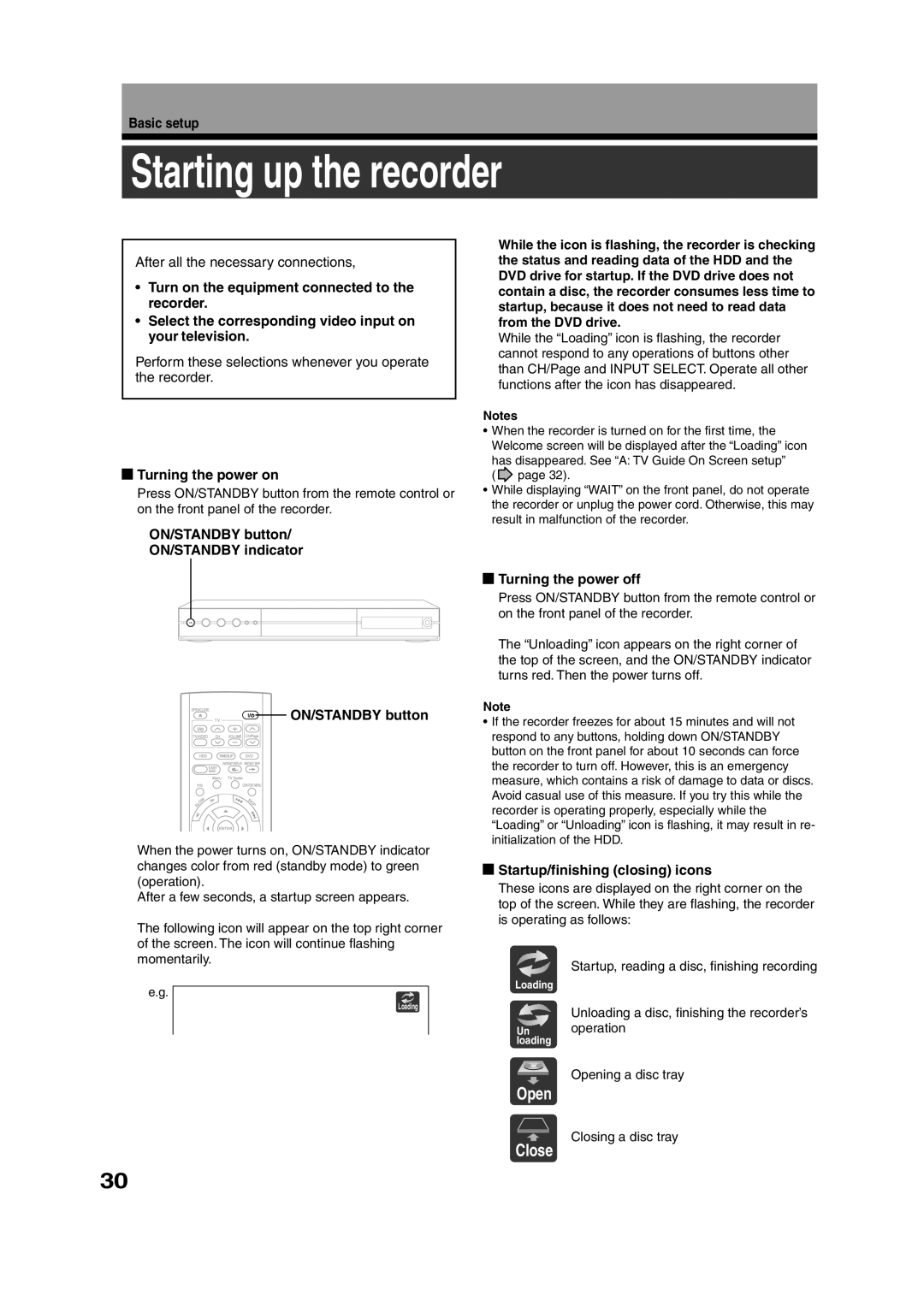Basic setup
Starting up the recorder
After all the necessary connections,
•Turn on the equipment connected to the recorder.
•Select the corresponding video input on your television.
Perform these selections whenever you operate the recorder.
 Turning the power on
Turning the power on
Press ON/STANDBY button from the remote control or on the front panel of the recorder.
While the icon is flashing, the recorder is checking the status and reading data of the HDD and the DVD drive for startup. If the DVD drive does not contain a disc, the recorder consumes less time to startup, because it does not need to read data from the DVD drive.
While the “Loading” icon is flashing, the recorder cannot respond to any operations of buttons other than CH/Page and INPUT SELECT. Operate all other functions after the icon has disappeared.
Notes
•When the recorder is turned on for the first time, the Welcome screen will be displayed after the “Loading” icon
has disappeared. See “A: TV Guide On Screen setup”
(![]() page 32).
page 32).
•While displaying “WAIT” on the front panel, do not operate the recorder or unplug the power cord. Otherwise, this may result in malfunction of the recorder.
ON/STANDBY button/
ON/STANDBY indicator
![]() Turning the power off
Turning the power off
![]() ON/STANDBY button
ON/STANDBY button
When the power turns on, ON/STANDBY indicator changes color from red (standby mode) to green (operation).
After a few seconds, a startup screen appears.
The following icon will appear on the top right corner of the screen. The icon will continue flashing momentarily.
e.g.
Loading
Press ON/STANDBY button from the remote control or on the front panel of the recorder.
The “Unloading” icon appears on the right corner of the top of the screen, and the ON/STANDBY indicator turns red. Then the power turns off.
Note
•If the recorder freezes for about 15 minutes and will not respond to any buttons, holding down ON/STANDBY button on the front panel for about 10 seconds can force the recorder to turn off. However, this is an emergency measure, which contains a risk of damage to data or discs. Avoid casual use of this measure. If you try this while the recorder is operating properly, especially while the “Loading” or “Unloading” icon is flashing, it may result in re- initialization of the HDD.
 Startup/finishing (closing) icons
Startup/finishing (closing) icons
These icons are displayed on the right corner on the top of the screen. While they are flashing, the recorder is operating as follows:
Startup, reading a disc, finishing recording
Loading
Unloading a disc, finishing the recorder’s
Un operation loading
Opening a disc tray
Open
Closing a disc tray
Close
30