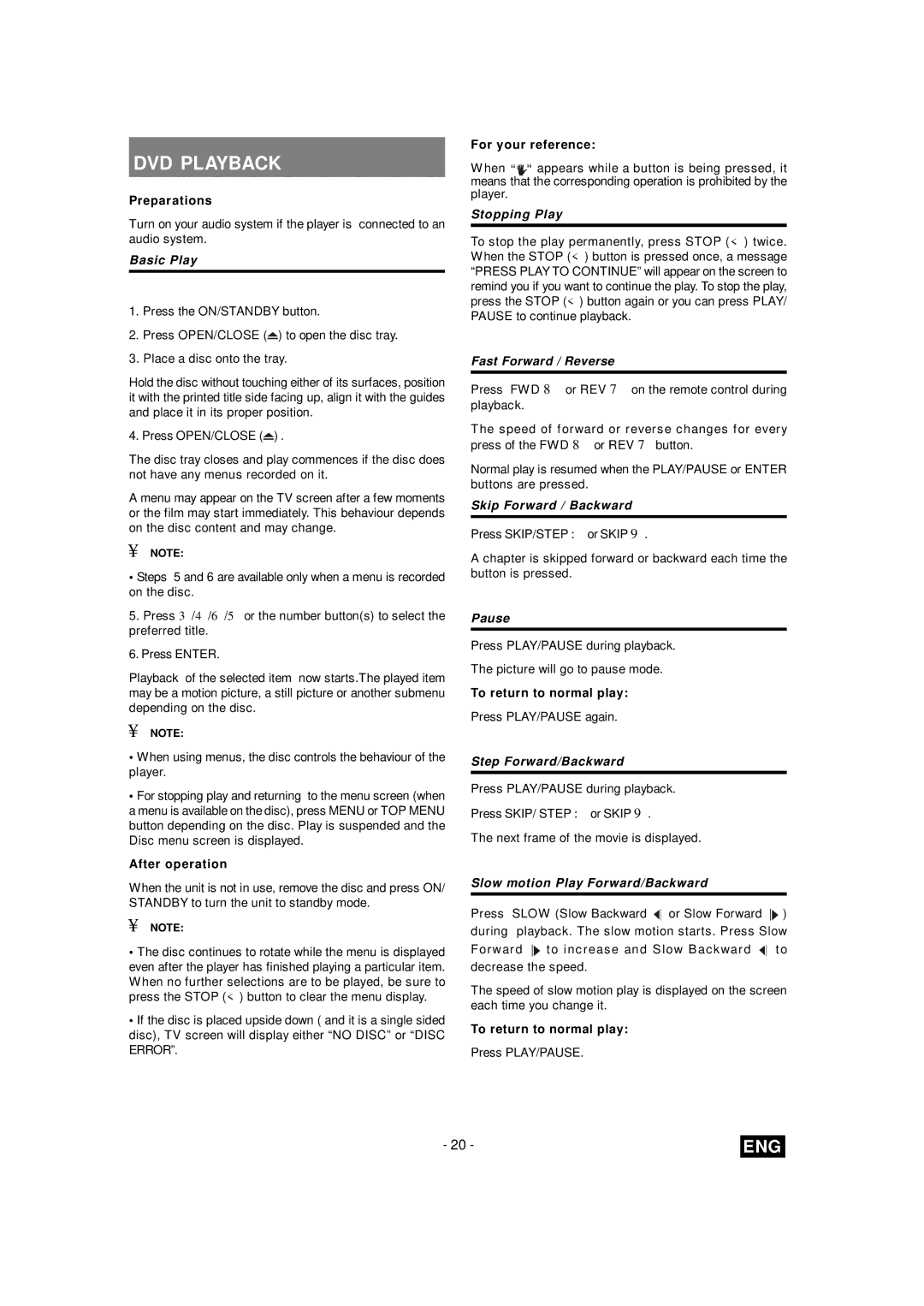DVD PLAYBACK
Preparations
Turn on your audio system if the player is connected to an audio system.
Basic Play
1.Press the ON/STANDBY button.
2.Press OPEN/CLOSE (![]() ) to open the disc tray.
) to open the disc tray.
3.Place a disc onto the tray.
Hold the disc without touching either of its surfaces, position it with the printed title side facing up, align it with the guides and place it in its proper position.
4. Press OPEN/CLOSE (![]() ) .
) .
The disc tray closes and play commences if the disc does not have any menus recorded on it.
A menu may appear on the TV screen after a few moments or the film may start immediately. This behaviour depends on the disc content and may change.
¥NOTE:
•Steps 5 and 6 are available only when a menu is recorded on the disc.
5.Press 3/4/6/5 or the number button(s) to select the preferred title.
6.Press ENTER.
Playback of the selected item now starts.The played item may be a motion picture, a still picture or another submenu depending on the disc.
¥NOTE:
•When using menus, the disc controls the behaviour of the player.
•For stopping play and returning to the menu screen (when a menu is available on the disc), press MENU or TOP MENU button depending on the disc. Play is suspended and the Disc menu screen is displayed.
After operation
When the unit is not in use, remove the disc and press ON/ STANDBY to turn the unit to standby mode.
¥NOTE:
•The disc continues to rotate while the menu is displayed even after the player has finished playing a particular item. When no further selections are to be played, be sure to press the STOP (<) button to clear the menu display.
•If the disc is placed upside down ( and it is a single sided disc), TV screen will display either “NO DISC” or “DISC ERROR”.
For your reference:
W hen “ ![]() appears while a button is being pressed, it means that the corresponding operation is prohibited by the player.
appears while a button is being pressed, it means that the corresponding operation is prohibited by the player.
Stopping Play
To stop the play permanently, press STOP (<) twice. When the STOP (<) button is pressed once, a message “PRESS PLAY TO CONTINUE” will appear on the screen to remind you if you want to continue the play. To stop the play, press the STOP (<) button again or you can press PLAY/ PAUSE to continue playback.
Fast Forward / Reverse
Press FWD 8 or REV 7 on the remote control during playback.
The speed of forward or reverse changes for every press of the FWD 8 or REV 7 button.
Normal play is resumed when the PLAY/PAUSE or ENTER buttons are pressed.
Skip Forward / Backward
Press SKIP/STEP :or SKIP 9.
A chapter is skipped forward or backward each time the button is pressed.
Pause
Press PLAY/PAUSE during playback.
The picture will go to pause mode.
To return to normal play:
Press PLAY/PAUSE again.
Step Forward/Backward
Press PLAY/PAUSE during playback.
Press SKIP/ STEP :or SKIP 9.
The next frame of the movie is displayed.
Slow motion Play Forward/Backward
Press SLOW (Slow Backward ![]()
![]() or Slow Forward
or Slow Forward ![]()
![]() ) during playback. The slow motion starts. Press Slow Forward
) during playback. The slow motion starts. Press Slow Forward ![]()
![]() to increase and Slow Backward
to increase and Slow Backward ![]()
![]() to decrease the speed.
to decrease the speed.
The speed of slow motion play is displayed on the screen each time you change it.
To return to normal play:
Press PLAY/PAUSE.
- 20 - | ENG |