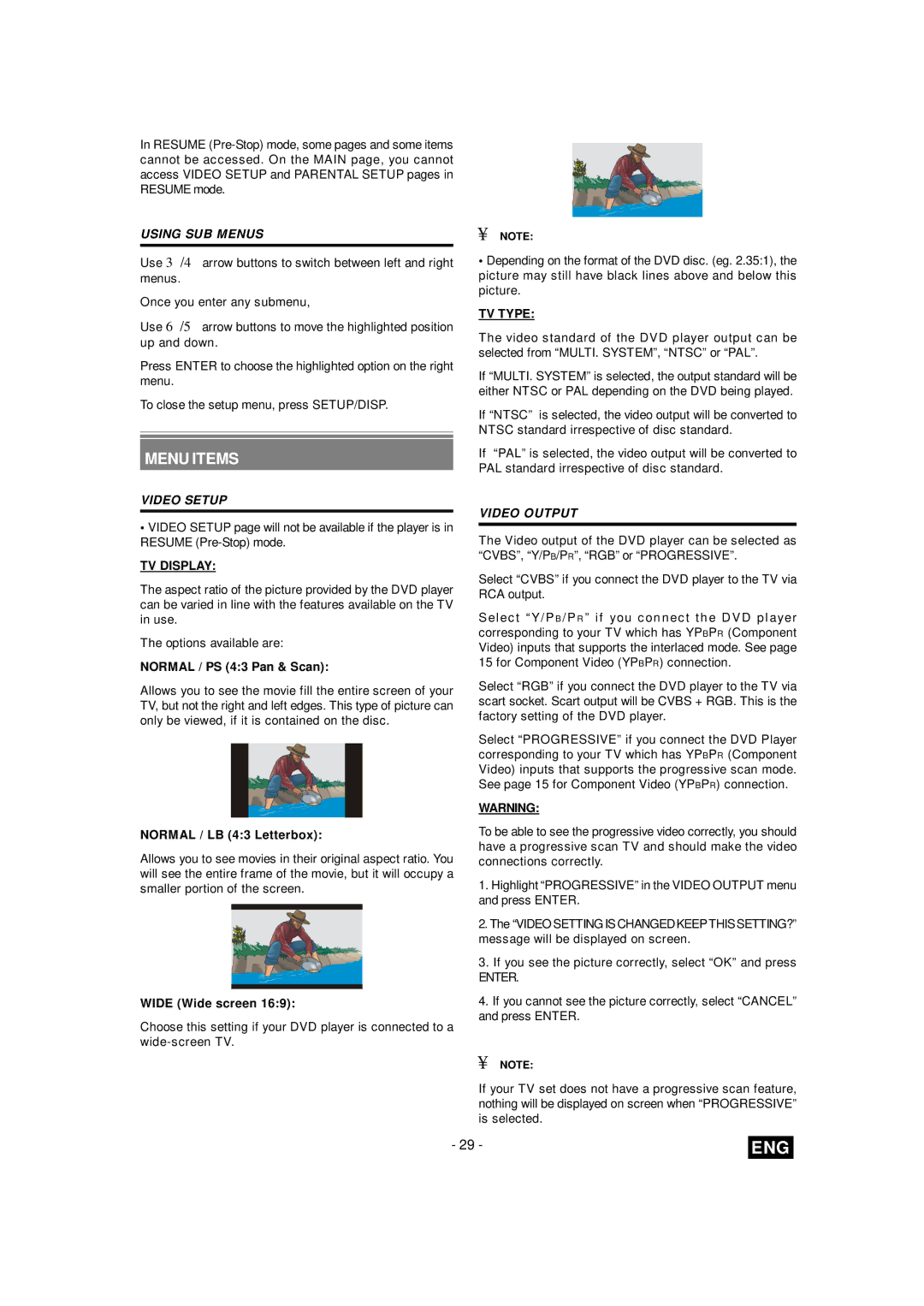In RESUME
USING SUB MENUS
Use 3/4 arrow buttons to switch between left and right menus.
Once you enter any submenu,
Use 6/5 arrow buttons to move the highlighted position up and down.
Press ENTER to choose the highlighted option on the right menu.
To close the setup menu, press SETUP/DISP.
MENU ITEMS
VIDEO SETUP
•VIDEO SETUP page will not be available if the player is in RESUME
TV DISPLAY:
The aspect ratio of the picture provided by the DVD player can be varied in line with the features available on the TV in use.
The options available are:
NORMAL / PS (4:3 Pan & Scan):
Allows you to see the movie fill the entire screen of your TV, but not the right and left edges. This type of picture can only be viewed, if it is contained on the disc.
NORMAL / LB (4:3 Letterbox):
Allows you to see movies in their original aspect ratio. You will see the entire frame of the movie, but it will occupy a smaller portion of the screen.
WIDE (Wide screen 16:9):
Choose this setting if your DVD player is connected to a
¥NOTE:
•Depending on the format of the DVD disc. (eg. 2.35:1), the picture may still have black lines above and below this picture.
TV TYPE:
The video standard of the DVD player output can be selected from “MULTI. SYSTEM”, “NTSC” or “PAL”.
If “MULTI. SYSTEM” is selected, the output standard will be either NTSC or PAL depending on the DVD being played.
If “NTSC” is selected, the video output will be converted to NTSC standard irrespective of disc standard.
If “PAL” is selected, the video output will be converted to PAL standard irrespective of disc standard.
VIDEO OUTPUT
The Video output of the DVD player can be selected as “CVBS”, “Y/PB/PR”, “RGB” or “PROGRESSIVE”.
Select “CVBS” if you connect the DVD player to the TV via RCA output.
Select “Y/P B /P R ” if you con nect th e DVD pl ayer corresponding to your TV which has YPBPR (Component Video) inputs that supports the interlaced mode. See page 15 for Component Video (YPBPR) connection.
Select “RGB” if you connect the DVD player to the TV via scart socket. Scart output will be CVBS + RGB. This is the factory setting of the DVD player.
Select “PROGRESSIVE” if you connect the DVD Player corresponding to your TV which has YPBPR (Component Video) inputs that supports the progressive scan mode. See page 15 for Component Video (YPBPR) connection.
WARNING:
To be able to see the progressive video correctly, you should have a progressive scan TV and should make the video connections correctly.
1.Highlight “PROGRESSIVE” in the VIDEO OUTPUT menu and press ENTER.
2.The “VIDEO SETTING IS CHANGEDKEEPTHISSETTING?” message will be displayed on screen.
3.If you see the picture correctly, select “OK” and press
ENTER.
4.If you cannot see the picture correctly, select “CANCEL” and press ENTER.
¥NOTE:
If your TV set does not have a progressive scan feature, nothing will be displayed on screen when “PROGRESSIVE” is selected.
- 29 - | ENG |