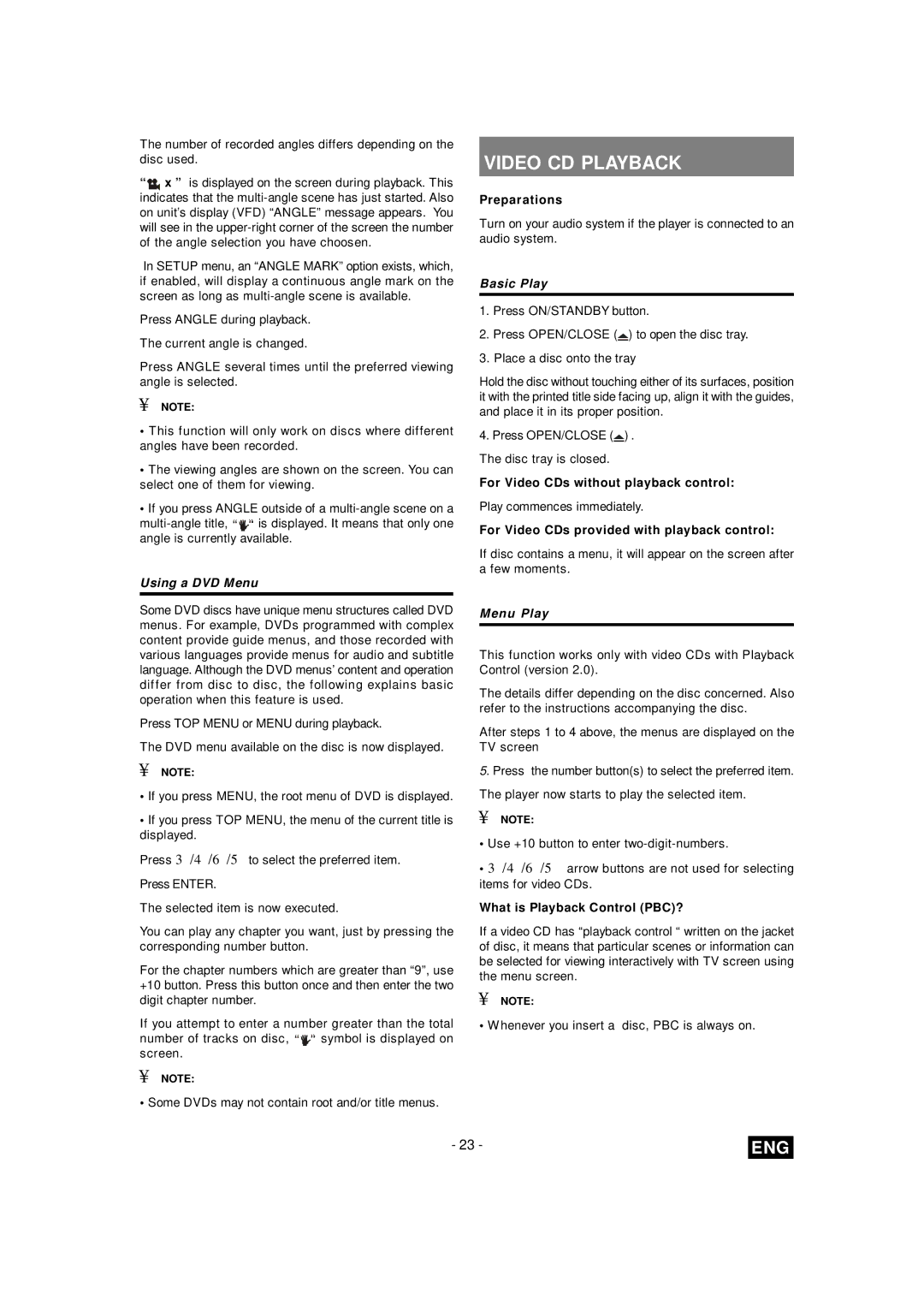The number of recorded angles differs depending on the disc used.
“![]()
![]() x ” is displayed on the screen during playback. This indicates that the
x ” is displayed on the screen during playback. This indicates that the
In SETUP menu, an “ANGLE MARK” option exists, which, if enabled, will display a continuous angle mark on the screen as long as
Press ANGLE during playback.
The current angle is changed.
Press ANGLE several times until the preferred viewing angle is selected.
¥NOTE:
•This function will only work on discs where different angles have been recorded.
•The viewing angles are shown on the screen. You can select one of them for viewing.
•If you press ANGLE outside of a ![]() is displayed. It means that only one angle is currently available.
is displayed. It means that only one angle is currently available.
Using a DVD Menu
Some DVD discs have unique menu structures called DVD menus. For example, DVDs programmed with complex content provide guide menus, and those recorded with various languages provide menus for audio and subtitle language. Although the DVD menus’ content and operation differ from disc to disc, the following explains basic operation when this feature is used.
Press TOP MENU or MENU during playback.
The DVD menu available on the disc is now displayed.
¥NOTE:
•If you press MENU, the root menu of DVD is displayed.
•If you press TOP MENU, the menu of the current title is displayed.
Press 3/4/6/5 to select the preferred item.
Press ENTER.
The selected item is now executed.
You can play any chapter you want, just by pressing the corresponding number button.
For the chapter numbers which are greater than “9”, use +10 button. Press this button once and then enter the two digit chapter number.
If you attempt to enter a number greater than the total number of tracks on disc, “![]() symbol is displayed on screen.
symbol is displayed on screen.
¥NOTE:
• Some DVDs may not contain root and/or title menus.
VIDEO CD PLAYBACK
Preparations
Turn on your audio system if the player is connected to an audio system.
Basic Play
1.Press ON/STANDBY button.
2.Press OPEN/CLOSE (![]() ) to open the disc tray.
) to open the disc tray.
3.Place a disc onto the tray
Hold the disc without touching either of its surfaces, position it with the printed title side facing up, align it with the guides, and place it in its proper position.
4.Press OPEN/CLOSE (![]() ) . The disc tray is closed.
) . The disc tray is closed.
For Video CDs without playback control:
Play commences immediately.
For Video CDs provided with playback control:
If disc contains a menu, it will appear on the screen after a few moments.
Menu Play
This function works only with video CDs with Playback Control (version 2.0).
The details differ depending on the disc concerned. Also refer to the instructions accompanying the disc.
After steps 1 to 4 above, the menus are displayed on the TV screen
5.Press the number button(s) to select the preferred item. The player now starts to play the selected item.
¥NOTE:
•Use +10 button to enter
•3/4/6/5 arrow buttons are not used for selecting items for video CDs.
What is Playback Control (PBC)?
If a video CD has “playback control “ written on the jacket of disc, it means that particular scenes or information can be selected for viewing interactively with TV screen using the menu screen.
¥NOTE:
• Whenever you insert a disc, PBC is always on.
- 23 - | ENG |