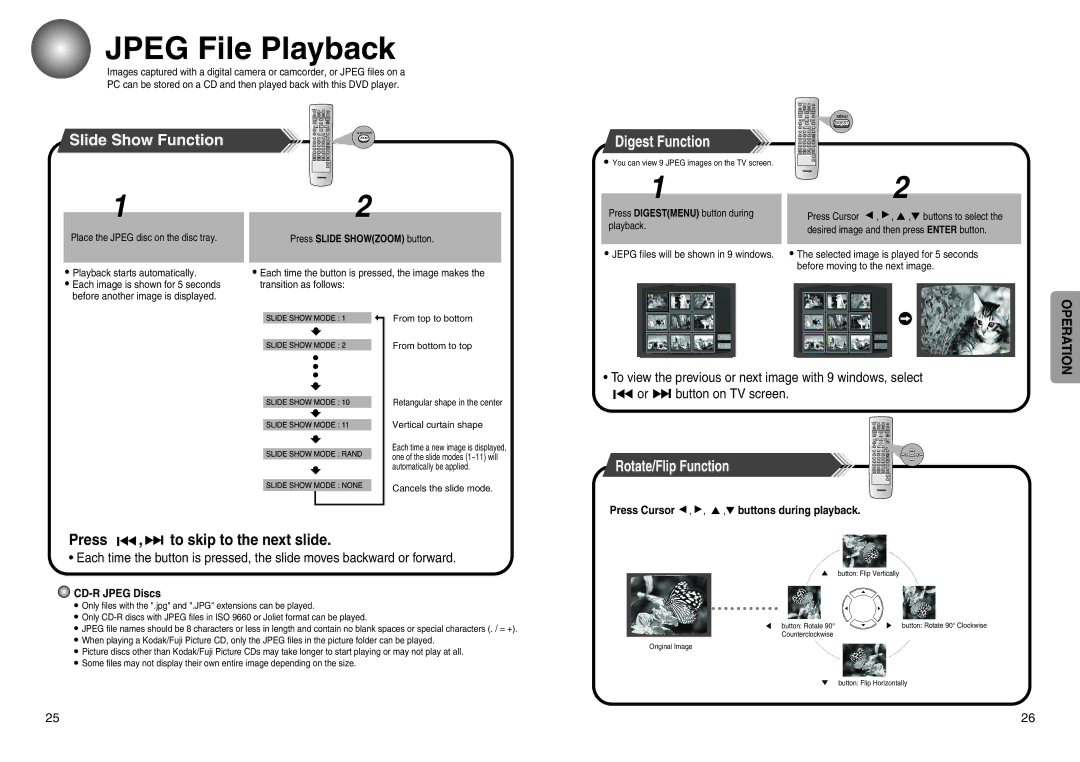JPEG File Playback
Images captured with a digital camera or camcorder, or JPEG files on a PC can be stored on a CD and then played back with this DVD player.
Slide Show Function
Digest Function
•You can view 9 JPEG images on the TV screen.
1
Place the JPEG disc on the disc tray.
•Playback starts automatically.
•Each image is shown for 5 seconds before another image is displayed.
2
Press SLIDE SHOW(ZOOM) button.
•Each time the button is pressed, the image makes the transition as follows:
From top to bottom
From bottom to top
1
Press DIGEST(MENU) button during playback.
•JEPG files will be shown in 9 windows.
2
Press Cursor ▲ , ▲, ▲ ,▼ buttons to select the desired image and then press ENTER button.
•The selected image is played for 5 seconds before moving to the next image.
OPERATION
Retangular shape in the center
Vertical curtain shape
Each time a new image is displayed, one of the slide modes (1~11) will automatically be applied.
•To view the previous or next image with 9 windows, select
![]() ▲▲ or ▲▲
▲▲ or ▲▲![]() button on TV screen.
button on TV screen.
Rotate/Flip Function
Cancels the slide mode.
Press | ▲▲,▲▲ | to skip to the next slide. |
•Each time the button is pressed, the slide moves backward or forward.

CD-R JPEG Discs
•Only files with the ".jpg" and ".JPG" extensions can be played.
•Only
•JPEG file names should be 8 characters or less in length and contain no blank spaces or special characters (. / = +).
•When playing a Kodak/Fuji Picture CD, only the JPEG files in the picture folder can be played.
•Picture discs other than Kodak/Fuji Picture CDs may take longer to start playing or may not play at all.
•Some files may not display their own entire image depending on the size.
Press Cursor | ▲ | ▲ | |
| , , ▲ ,▼ buttons during playback. | ||
|
|
|
|
|
|
|
|
button: Flip Vertically
button: Rotate 90° | button: Rotate 90° Clockwise |
Counterclockwise |
|
Original Image
button: Flip Horizontally
25 | 26 |