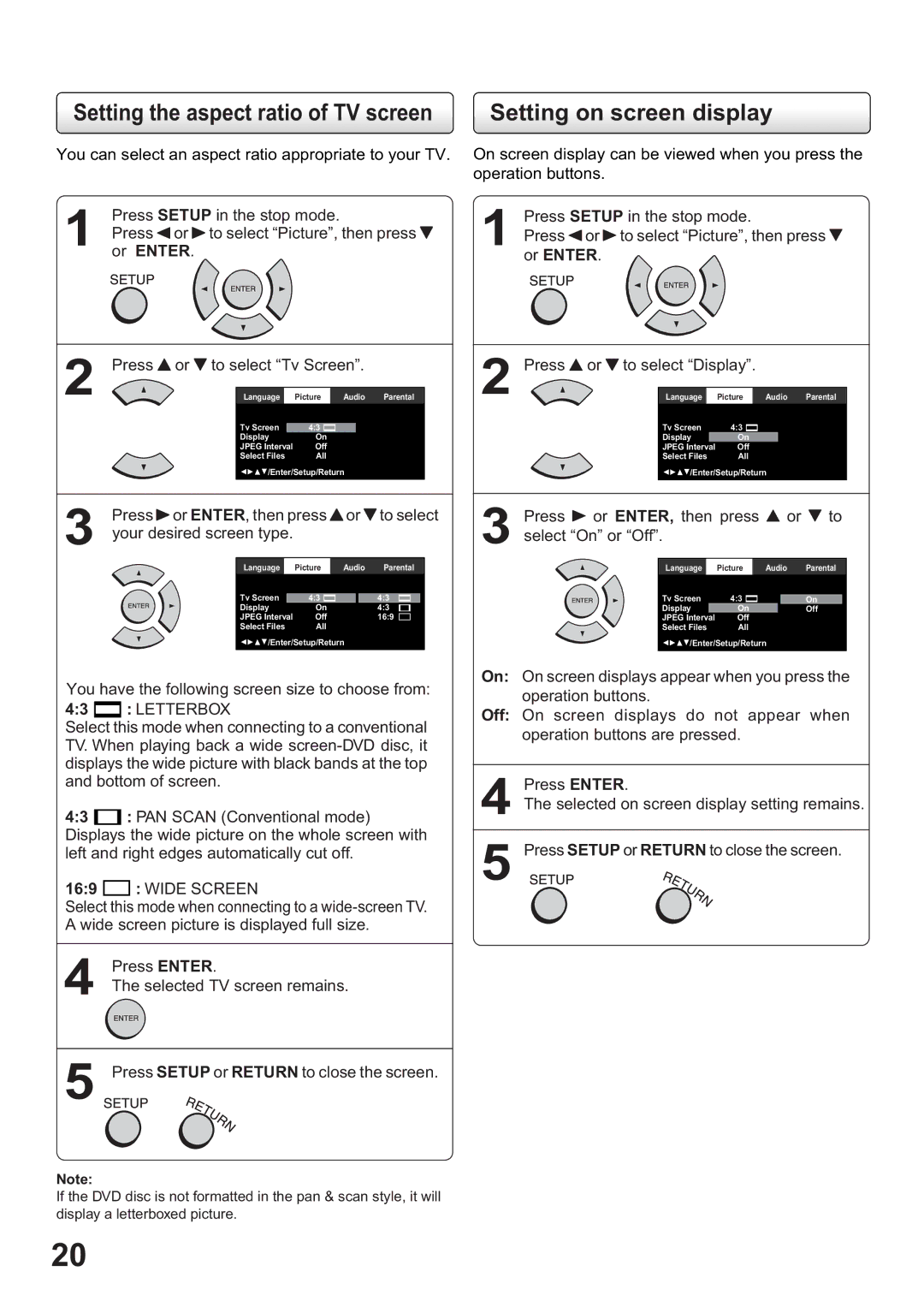Setting the aspect ratio of TV screen | Setting on screen display |
You can select an aspect ratio appropriate to your TV.
Press SETUP in the stop mode.
1 Press b or a to select “Picture”, then press 5 or ENTER.
On screen display can be viewed when you press the operation buttons.
1 Press SETUP in the stop mode.
Press b or a to select “Picture”, then press 5 or ENTER.
2 | Press 4 or 5 to select “Tv Screen”. | |
Language | Picture Audio Parental | |
| Tv Screen | 4:3 |
| Display | On |
| JPEG Interval | Off |
| Select Files | All |
| BACD/Enter/Setup/Return | |
2 | Press 4 or 5 to select “Display”. |
| |
Language | Picture | Audio Parental | |
| Tv Screen | 4:3 |
|
| Display | On |
|
| JPEG Interval | Off |
|
| Select Files | All |
|
| BACD/Enter/Setup/Return | ||
Press a or ENTER, then press 4 or 5 to select | ||
3 your desired screen type. |
|
|
Language | Picture Audio | Parental |
Tv Screen | 4:3 | 4:3 |
Display | On | 4:3 |
JPEG Interval | Off | 16:9 |
Select Files | All |
|
BACD/Enter/Setup/Return |
| |
You have the following screen size to choose from:
4:3  : LETTERBOX
: LETTERBOX
Select this mode when connecting to a conventional TV. When playing back a wide
4:3 ![]() : PAN SCAN (Conventional mode) Displays the wide picture on the whole screen with left and right edges automatically cut off.
: PAN SCAN (Conventional mode) Displays the wide picture on the whole screen with left and right edges automatically cut off.
16:9 ![]() : WIDE SCREEN
: WIDE SCREEN
Select this mode when connecting to a
4 Press ENTER.
The selected TV screen remains.
3 | Press | a or ENTER, then press 4 or 5 to | ||
| ||||
| select “On” or “Off”. |
|
| |
|
| Language | Picture Audio | Parental |
|
| Tv Screen | 4:3 | On |
|
| Display | On | Off |
|
| JPEG Interval | Off |
|
|
| Select Files | All |
|
|
| BACD/Enter/Setup/Return |
| |
On: On screen displays appear when you press the operation buttons.
Off: On screen displays do not appear when operation buttons are pressed.
4 Press ENTER.
The selected on screen display setting remains.
5 Press SETUP or RETURN to close the screen.
5 Press SETUP or RETURN to close the screen.
Note:
If the DVD disc is not formatted in the pan & scan style, it will display a letterboxed picture.
20