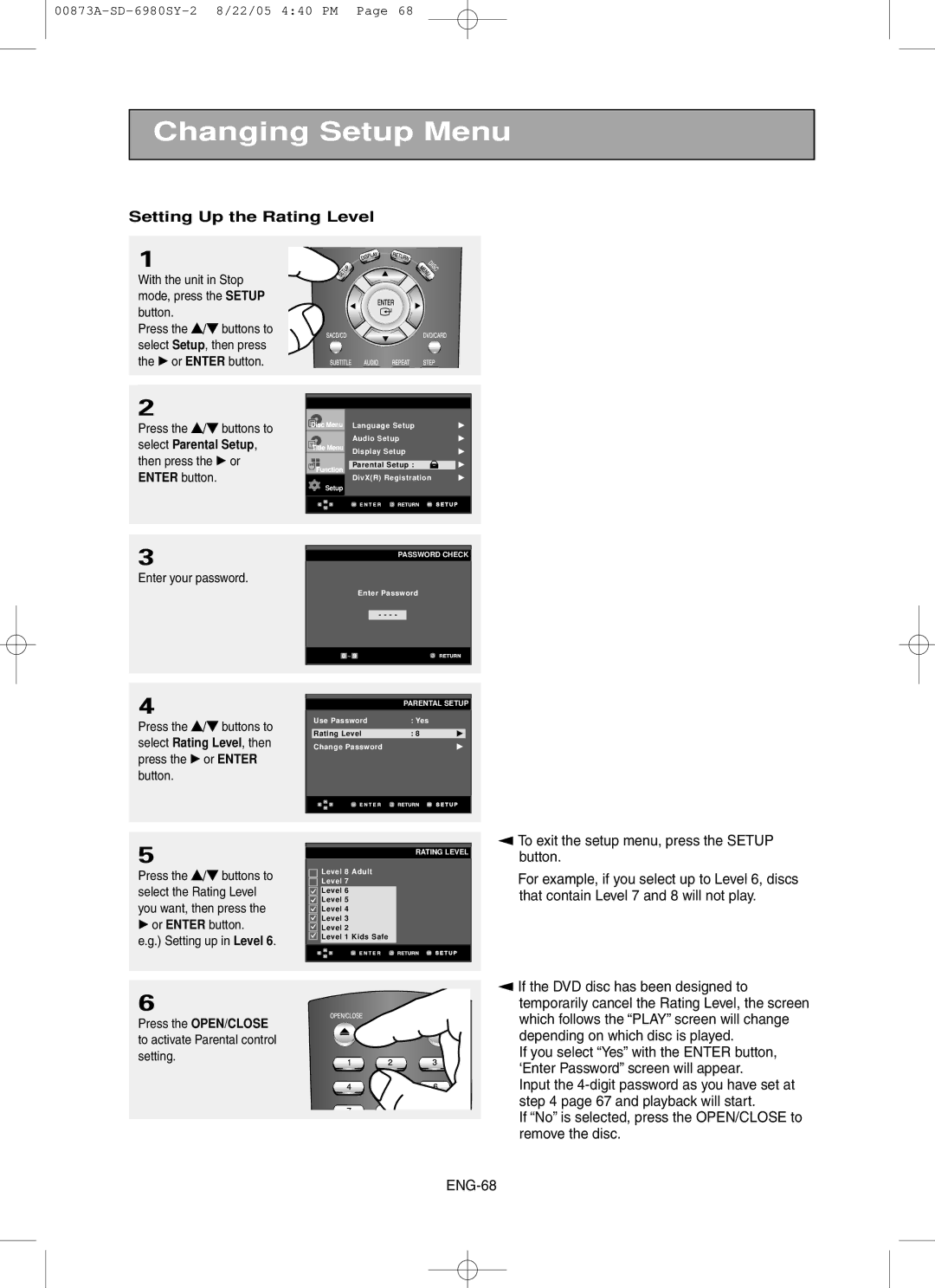Changing Setup Menu
Setting Up the Rating Level
1
With the unit in Stop mode, press the SETUP button.
Press the …/† buttons to select Setup, then press the √ or ENTER button.
2
Press the …/† buttons to select Parental Setup, then press the √ or ENTER button.
Language Setup | √ | ||
Audio Setup | √ | ||
Display Setup | √ | ||
|
|
|
|
Parental Setup : |
|
| √ |
DivX(R) Registration | √ | ||
Setup
3
Enter your password.
PASSWORD CHECK
Enter Password
- - - -
4
Press the …/† buttons to select Rating Level, then press the √ or ENTER button.
5
Press the …/† buttons to select the Rating Level you want, then press the
√or ENTER button.
e.g.) Setting up in Level 6.
6
Press the OPEN/CLOSE to activate Parental control setting.
PARENTAL SETUP
| Use Password | : Yes |
|
|
|
|
|
| |
| Rating Level | : 8 | √ |
|
| Change Password |
| √ | |
|
|
|
|
|
|
|
|
|
|
RATING LEVEL
Level 8 Adult
Level 7
Level 6
Level 5
Level 4
Level 3
Level 2
Level 1 Kids Safe
▼
▼
To exit the setup menu, press the SETUP button.
For example, if you select up to Level 6, discs that contain Level 7 and 8 will not play.
If the DVD disc has been designed to temporarily cancel the Rating Level, the screen which follows the “PLAY” screen will change depending on which disc is played.
If you select “Yes” with the ENTER button, ‘Enter Password” screen will appear.
Input the
If “No” is selected, press the OPEN/CLOSE to remove the disc.