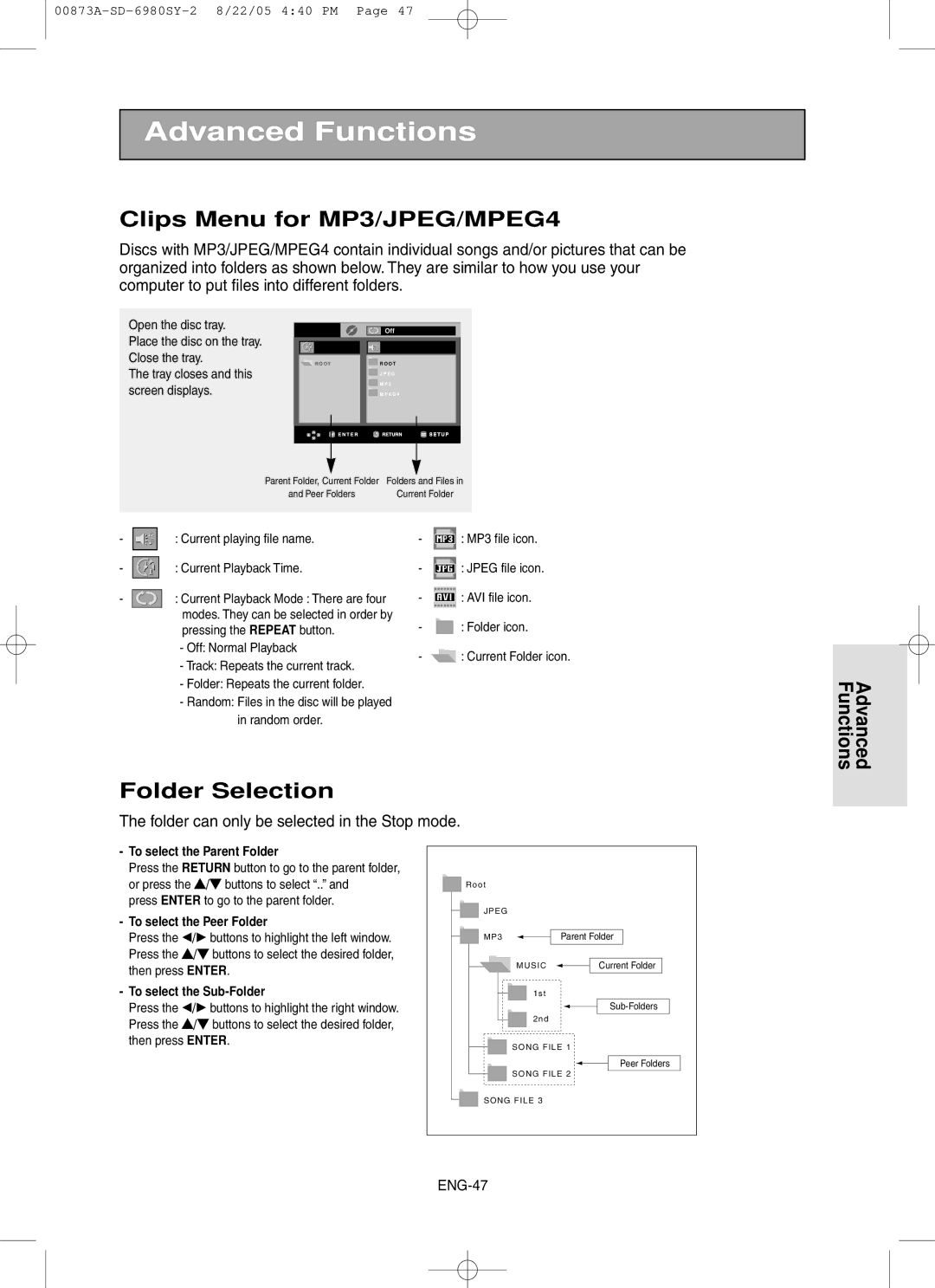Advanced Functions
Clips Menu for MP3/JPEG/MPEG4
Discs with MP3/JPEG/MPEG4 contain individual songs and/or pictures that can be organized into folders as shown below. They are similar to how you use your computer to put files into different folders.
Open the disc tray.
Place the disc on the tray. Close the tray.
The tray closes and this screen displays.
| Off |
R O O T | R O O T |
| J P E G |
| M P 3 |
| M P E G 4 |
Parent Folder, Current Folder | Folders and Files in |
and Peer Folders | Current Folder |
- |
|
|
| : Current playing file name. | - |
|
|
| : MP3 file icon. |
|
|
|
|
|
| ||||
- |
|
|
| : Current Playback Time. | - |
|
|
| : JPEG file icon. |
|
|
|
|
|
| ||||
|
|
|
|
|
| ||||
- |
|
|
| : Current Playback Mode : There are four | - |
|
|
| : AVI file icon. |
|
|
|
|
|
| ||||
|
|
|
|
|
| ||||
|
|
|
| modes. They can be selected in order by | - |
|
|
| : Folder icon. |
|
|
|
|
|
|
| |||
|
|
|
| pressing the REPEAT button. |
|
|
| ||
|
| ||||||||
|
|
|
| - Off: Normal Playback | - |
|
|
| : Current Folder icon. |
|
|
|
|
|
|
|
|
- Track: Repeats the current track.
- Folder: Repeats the current folder.
- Random: Files in the disc will be played in random order.
Folder Selection
The folder can only be selected in the Stop mode.
Advanced Functions
-To select the Parent Folder
Press the RETURN button to go to the parent folder, or press the …/† buttons to select “..” and
press ENTER to go to the parent folder.
-To select the Peer Folder
Press the œ/√ buttons to highlight the left window. Press the …/† buttons to select the desired folder, then press ENTER.
-To select the Sub-Folder
Press the œ/√ buttons to highlight the right window. Press the …/† buttons to select the desired folder, then press ENTER.
R o o t |
|
J P E G |
|
M P 3 | Parent Folder |
MUSIC | Current Folder |
1st |
|
| |
2nd |
|
SONG FILE 1 | |
| Peer Folders |
SONG FILE 2 | |
SONG FILE 3 |
|
| |