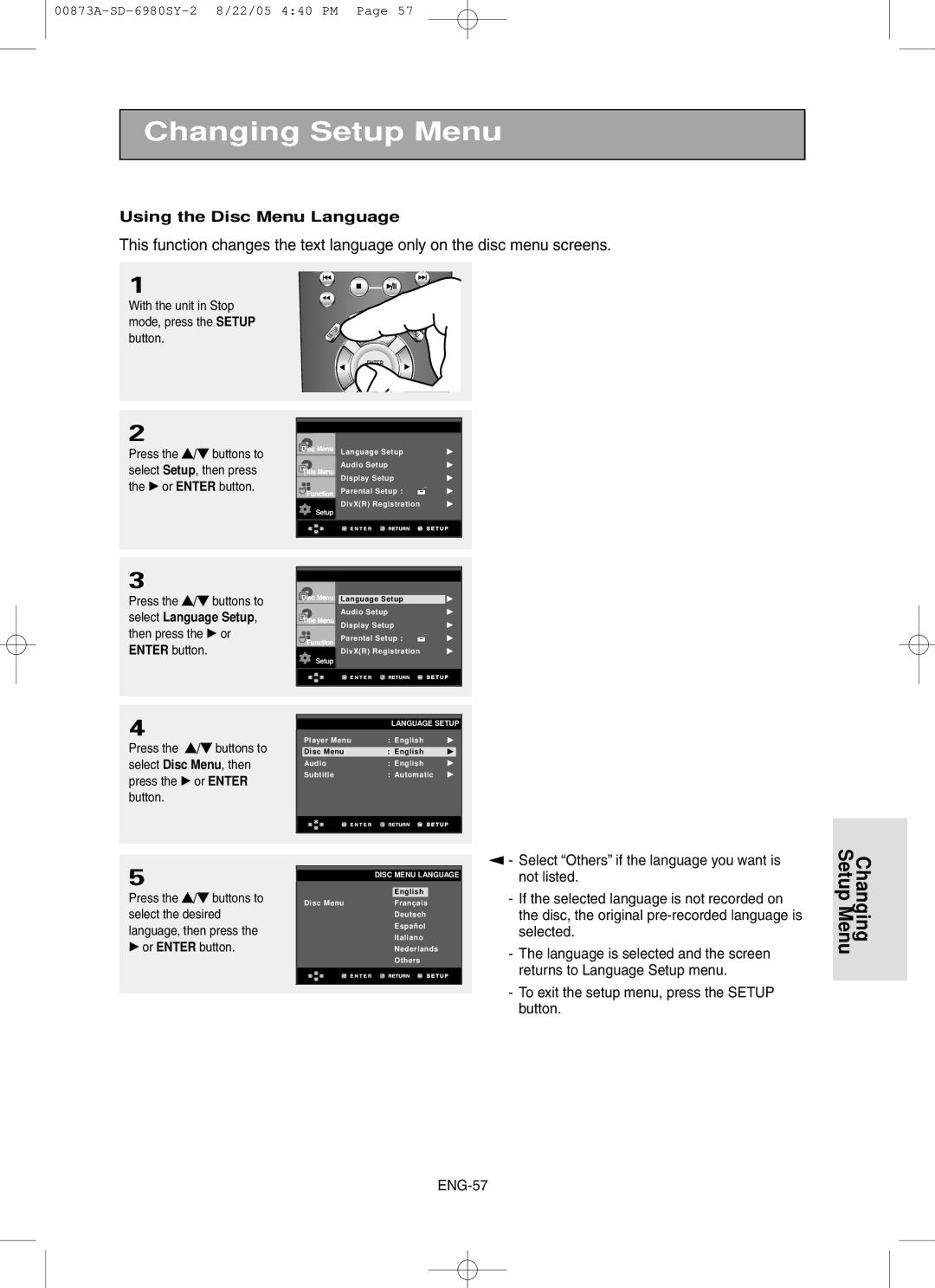Changing Setup Menu
Using the Disc Menu Language
This function changes the text language only on the disc menu screens.
1
With the unit in Stop mode, press the SETUP button.
2
Press the …/† buttons to select Setup, then press the √ or ENTER button.
Language Setup | √ | |
Audio Setup | √ | |
Display Setup | √ | |
Parental Setup : |
| √ |
| ||
DivX(R) Registration | √ | |
Setup
3
Press the …/† buttons to select Language Setup, then press the √ or ENTER button.
Language Setup | √ |
Audio Setup | √ |
Display Setup | √ |
Parental Setup : | √ |
DivX(R) Registration | √ |
Setup |
|
4
Press the …/† buttons to select Disc Menu, then press the √ or ENTER button.
LANGUAGE SETUP
Player Menu | : English | √ |
|
|
|
Disc Menu | : English | √ |
Audio | : English | √ |
Subtitle | : Automatic | √ |
5
Press the …/† buttons to select the desired language, then press the
√or ENTER button.
DISC MENU LANGUAGE
English
Disc MenuFranç ais Deutsch Españ ol Italiano Nederlands Others
▼
-Select “Others” if the language you want is not listed.
-If the selected language is not recorded on the disc, the original
-The language is selected and the screen returns to Language Setup menu.
-To exit the setup menu, press the SETUP button.
Changing Setup Menu