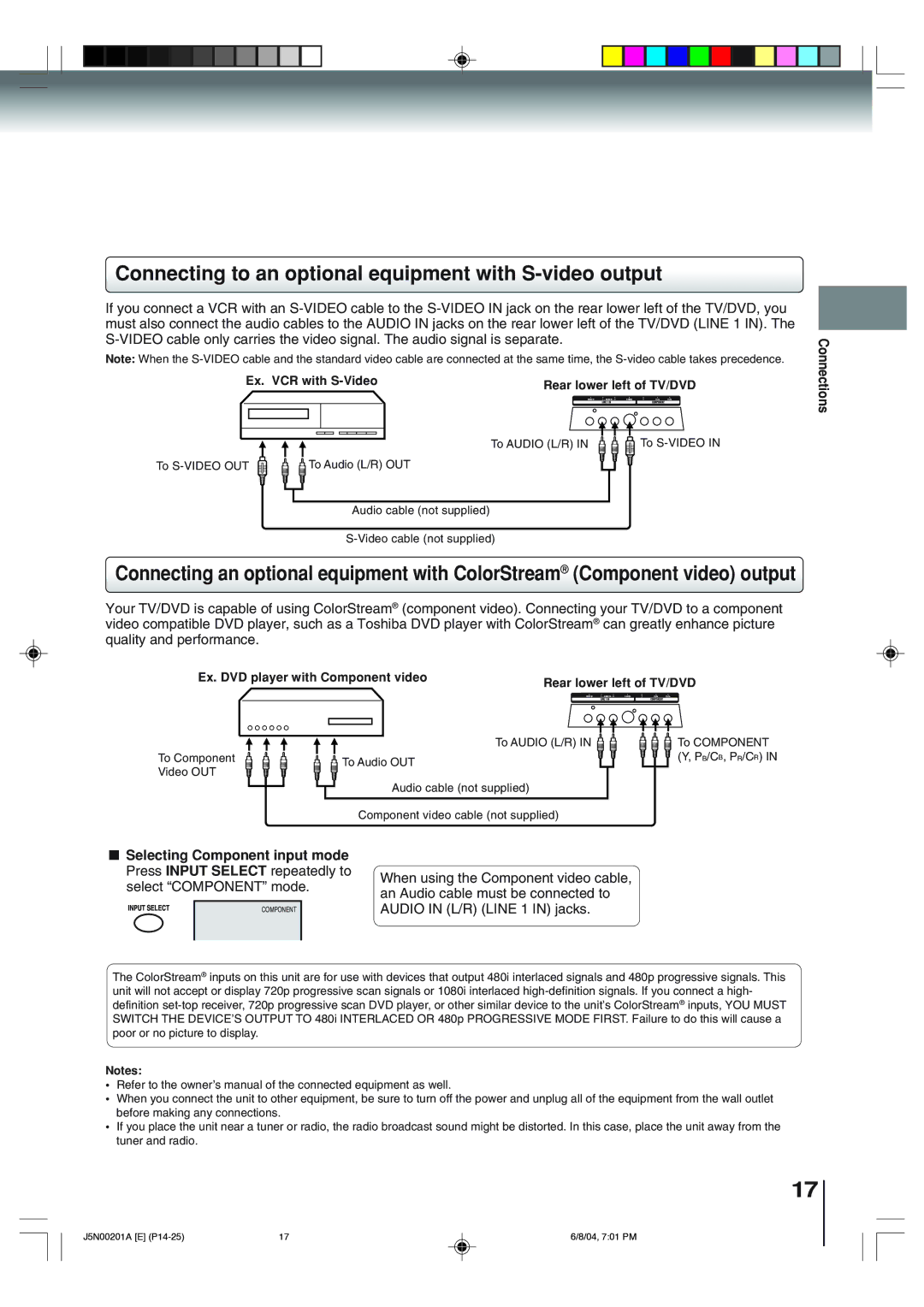Connecting to an optional equipment with S-video output
If you connect a VCR with an
Note: When the
Ex. VCR with | Rear lower left of TV/DVD |
|
Connections
To
To AUDIO (L/R) IN | To |
![]() To Audio (L/R) OUT
To Audio (L/R) OUT
Audio cable (not supplied)
Connecting an optional equipment with ColorStream® (Component video) output
Your TV/DVD is capable of using ColorStream® (component video). Connecting your TV/DVD to a component video compatible DVD player, such as a Toshiba DVD player with ColorStream® can greatly enhance picture quality and performance.
Ex. DVD player with Component video | Rear lower left of TV/DVD | ||
|
| ||
|
| To AUDIO (L/R) IN | To COMPONENT |
To Component | To Audio OUT |
| (Y, PB/CB, PR/CR) IN |
Video OUT |
|
| |
|
|
| |
| Audio cable (not supplied) |
| |
| Component video cable (not supplied) |
| |
Selecting Component input mode
Press INPUT SELECT repeatedly to | When using the Component video cable, | ||||
select “COMPONENT” mode. | |||||
an Audio cable must be connected to | |||||
|
|
|
| ||
|
| COMPONENT |
| AUDIO IN (L/R) (LINE 1 IN) jacks. | |
| |||||
|
|
|
|
| |
The ColorStream® inputs on this unit are for use with devices that output 480i interlaced signals and 480p progressive signals. This unit will not accept or display 720p progressive scan signals or 1080i interlaced
Notes:
•Refer to the owner’s manual of the connected equipment as well.
•When you connect the unit to other equipment, be sure to turn off the power and unplug all of the equipment from the wall outlet before making any connections.
•If you place the unit near a tuner or radio, the radio broadcast sound might be distorted. In this case, place the unit away from the tuner and radio.
17
J5N00201A [E] | 17 | 6/8/04, 7:01 PM |