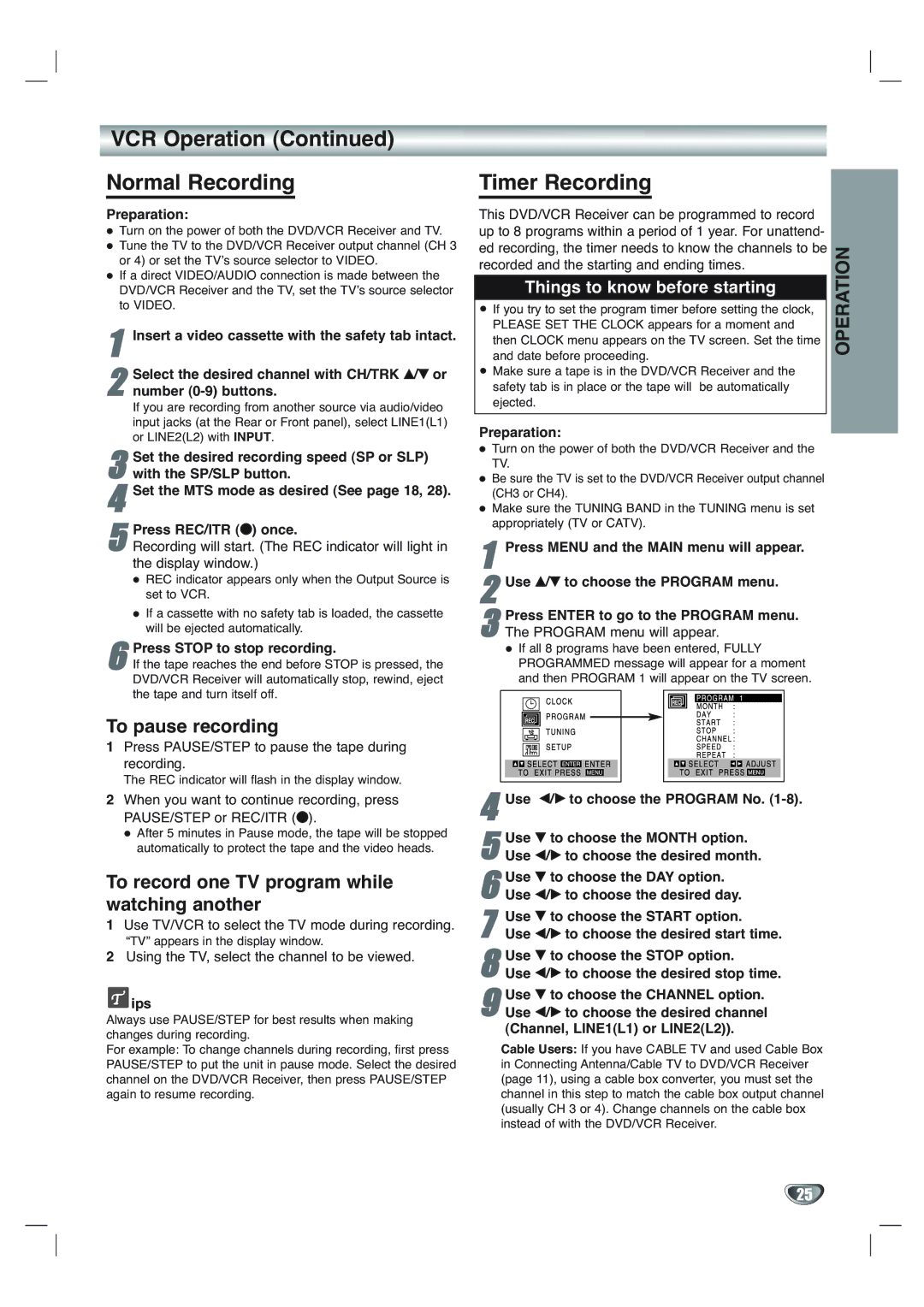VCR Operation (Continued)
Normal Recording
Preparation:
Turn on the power of both the DVD/VCR Receiver and TV. Tune the TV to the DVD/VCR Receiver output channel (CH 3 or 4) or set the TV’s source selector to VIDEO.
If a direct VIDEO/AUDIO connection is made between the DVD/VCR Receiver and the TV, set the TV’s source selector to VIDEO.
1Insert a video cassette with the safety tab intact.
Select the desired channel with CH/TRK v/V or
2 number
If you are recording from another source via audio/video input jacks (at the Rear or Front panel), select LINE1(L1) or LINE2(L2) with INPUT.
Set the desired recording speed (SP or SLP)
3 with the SP/SLP button.
4Set the MTS mode as desired (See page 18, 28).
5Recording will start. (The REC indicator will light in the display window.)
REC indicator appears only when the Output Source is set to VCR.Press REC/ITR (z) once.
If a cassette with no safety tab is loaded, the cassette will be ejected automatically.
Press STOP to stop recording.
6 If the tape reaches the end before STOP is pressed, the DVD/VCR Receiver will automatically stop, rewind, eject the tape and turn itself off.
To pause recording
1Press PAUSE/STEP to pause the tape during recording.
The REC indicator will flash in the display window.
2When you want to continue recording, press PAUSE/STEP or REC/ITR (z).
After 5 minutes in Pause mode, the tape will be stopped automatically to protect the tape and the video heads.
To record one TV program while watching another
1Use TV/VCR to select the TV mode during recording.
“TV” appears in the display window.
2Using the TV, select the channel to be viewed.
 ips
ips
Always use PAUSE/STEP for best results when making changes during recording.
For example: To change channels during recording, first press PAUSE/STEP to put the unit in pause mode. Select the desired channel on the DVD/VCR Receiver, then press PAUSE/STEP again to resume recording.
Timer Recording
This DVD/VCR Receiver can be programmed to record up to 8 programs within a period of 1 year. For unattend- ed recording, the timer needs to know the channels to be recorded and the starting and ending times.
Things to know before starting
If you try to set the program timer before setting the clock, PLEASE SET THE CLOCK appears for a moment and then CLOCK menu appears on the TV screen. Set the time and date before proceeding.
Make sure a tape is in the DVD/VCR Receiver and the safety tab is in place or the tape will be automatically ejected.
Preparation:
Turn on the power of both the DVD/VCR Receiver and the TV.
Be sure the TV is set to the DVD/VCR Receiver output channel (CH3 or CH4).
Make sure the TUNING BAND in the TUNING menu is set appropriately (TV or CATV).
1Press MENU and the MAIN menu will appear.
2Use v/V to choose the PROGRAM menu.
Press ENTER to go to the PROGRAM | menu. |
3 The PROGRAM menu will appear. |
|
If all 8 programs have been entered, FULLY PROGRAMMED message will appear for a moment and then PROGRAM 1 will appear on the TV screen.
4Use b/B to choose the PROGRAM No. (1-8).
5Use b/B to choose the desired month.V to choose the MONTH option.Use
6Use b/B to choose the desired day.V to choose the DAY option.Use
7Use b/B to choose the desired start time.V to choose the START option.Use
8Use b/B to choose the desired stop time.V to choose the STOP option.Use
9Use b/B to choose the desired channel (Channel, LINE1(L1) or LINE2(L2)).Use V to choose the CHANNEL option.
Cable Users: If you have CABLE TV and used Cable Box in Connecting Antenna/Cable TV to DVD/VCR Receiver (page 11), using a cable box converter, you must set the channel in this step to match the cable box output channel (usually CH 3 or 4). Change channels on the cable box instead of with the DVD/VCR Receiver.
OPERATION
25