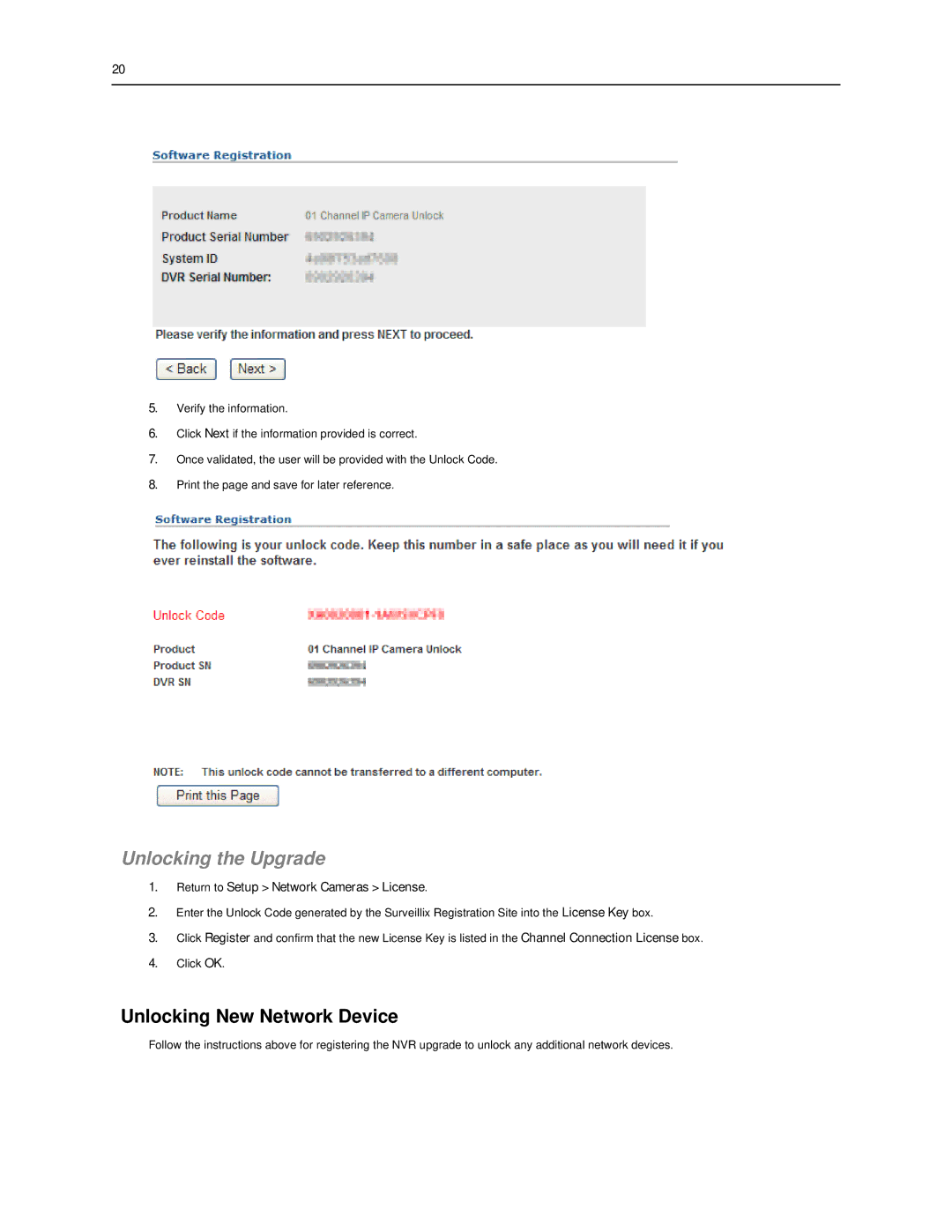20
5.Verify the information.
6.Click Next if the information provided is correct.
7.Once validated, the user will be provided with the Unlock Code.
8.Print the page and save for later reference.
Unlocking the Upgrade
1.Return to Setup > Network Cameras > License.
2.Enter the Unlock Code generated by the Surveillix Registration Site into the License Key box.
3.Click Register and confirm that the new License Key is listed in the Channel Connection License box.
4.Click OK.
Unlocking New Network Device
Follow the instructions above for registering the NVR upgrade to unlock any additional network devices.