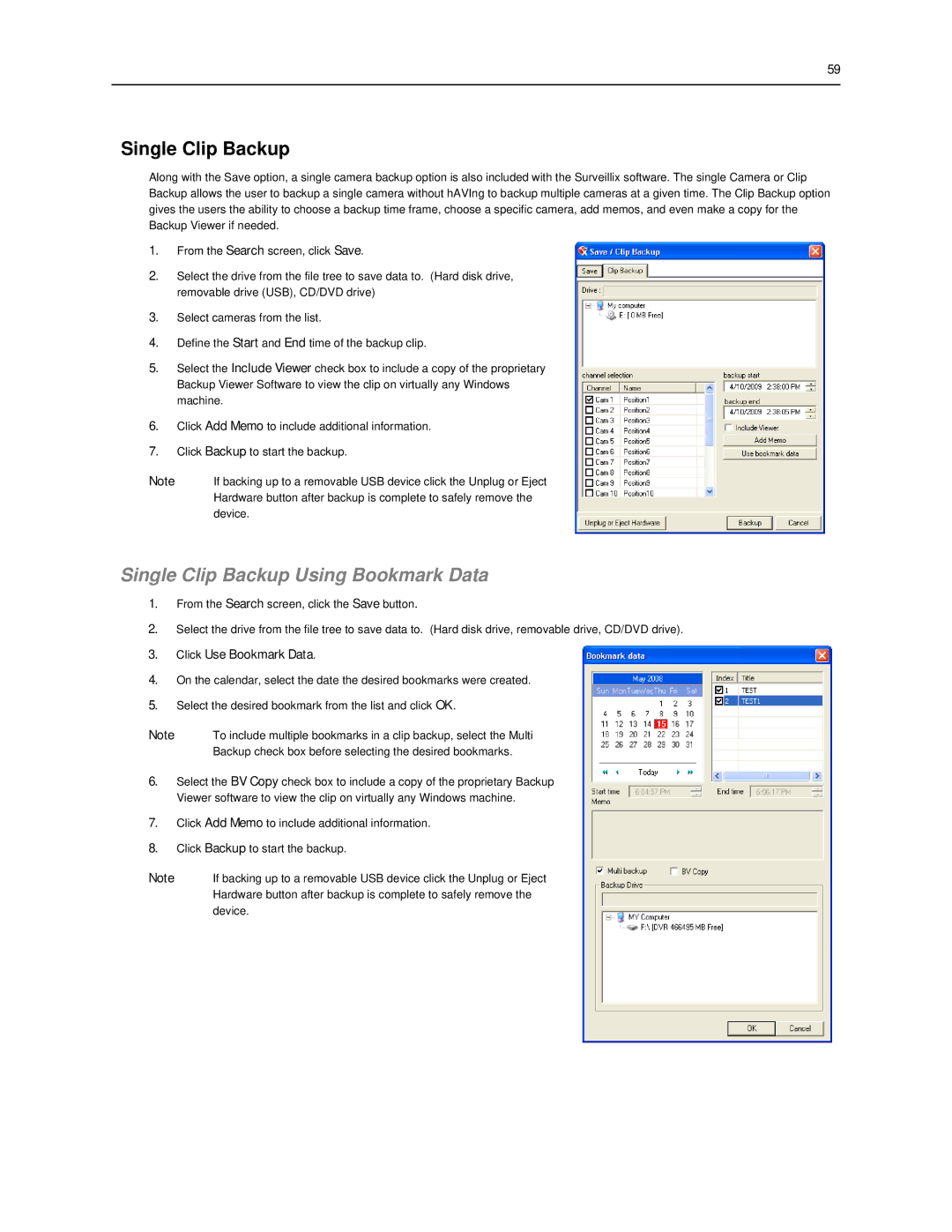59
Single Clip Backup
Along with the Save option, a single camera backup option is also included with the Surveillix software. The single Camera or Clip Backup allows the user to backup a single camera without hAVIng to backup multiple cameras at a given time. The Clip Backup option gives the users the ability to choose a backup time frame, choose a specific camera, add memos, and even make a copy for the Backup Viewer if needed.
1.From the Search screen, click Save.
2.Select the drive from the file tree to save data to. (Hard disk drive, removable drive (USB), CD/DVD drive)
3.Select cameras from the list.
4.Define the Start and End time of the backup clip.
5.Select the Include Viewer check box to include a copy of the proprietary Backup Viewer Software to view the clip on virtually any Windows machine.
6.Click Add Memo to include additional information.
7.Click Backup to start the backup.
Note If backing up to a removable USB device click the Unplug or Eject Hardware button after backup is complete to safely remove the device.
Single Clip Backup Using Bookmark Data
1.From the Search screen, click the Save button.
2.Select the drive from the file tree to save data to. (Hard disk drive, removable drive, CD/DVD drive).
3.Click Use Bookmark Data.
4.On the calendar, select the date the desired bookmarks were created.
5.Select the desired bookmark from the list and click OK.
Note To include multiple bookmarks in a clip backup, select the Multi
Backup check box before selecting the desired bookmarks.
6.Select the BV Copy check box to include a copy of the proprietary Backup Viewer software to view the clip on virtually any Windows machine.
7.Click Add Memo to include additional information.
8.Click Backup to start the backup.
Note If backing up to a removable USB device click the Unplug or Eject Hardware button after backup is complete to safely remove the device.