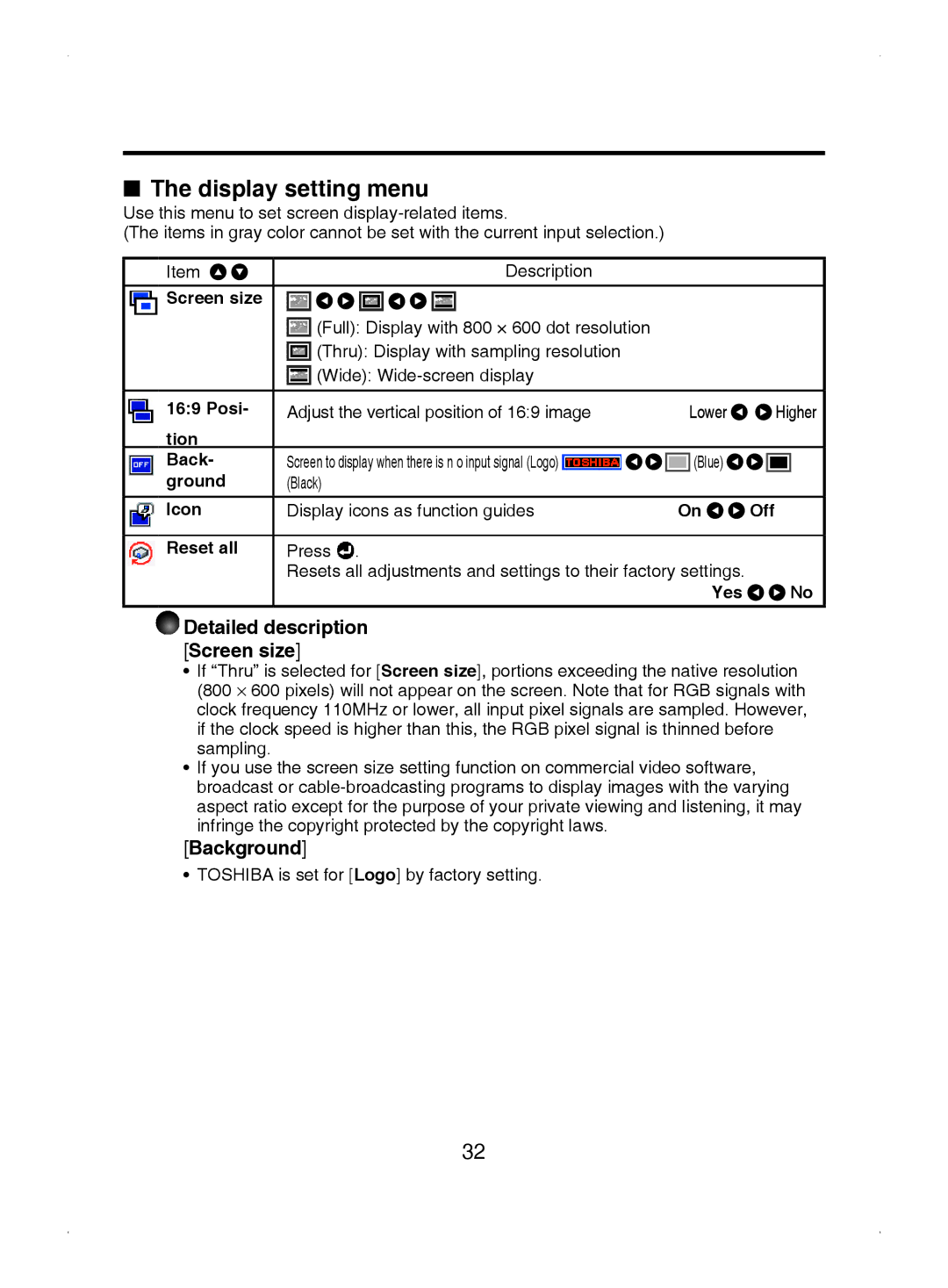■The display setting menu
Use this menu to set screen
(The items in gray color cannot be set with the current input selection.)
Item | Description |
 Screen size
Screen size
![]() (Full): Display with 800 × 600 dot resolution
(Full): Display with 800 × 600 dot resolution
![]() (Thru): Display with sampling resolution
(Thru): Display with sampling resolution ![]() (Wide):
(Wide):
16:9 Posi- | Adjust the vertical position of 16:9 image |
| Lower |
| Higher | |
tion |
|
|
|
|
|
|
Back- | Screen to display when there is n o input signal (Logo) |
| (Blue) |
|
|
|
|
|
|
| |||
ground | (Black) |
|
|
|
|
|
Icon | Display icons as function guides | On | Off | |||
|
|
|
|
|
|
|
Reset all | Press . |
|
|
|
|
|
| Resets all adjustments and settings to their factory settings. |
|
|
| ||
|
|
| Yes |
|
| No |
Detailed description [Screen size]
•If “Thru” is selected for [Screen size], portions exceeding the native resolution (800 ⋅ 600 pixels) will not appear on the screen. Note that for RGB signals with clock frequency 110MHz or lower, all input pixel signals are sampled. However, if the clock speed is higher than this, the RGB pixel signal is thinned before sampling.
•If you use the screen size setting function on commercial video software, broadcast or
[Background]
• TOSHIBA is set for [Logo] by factory setting.
32