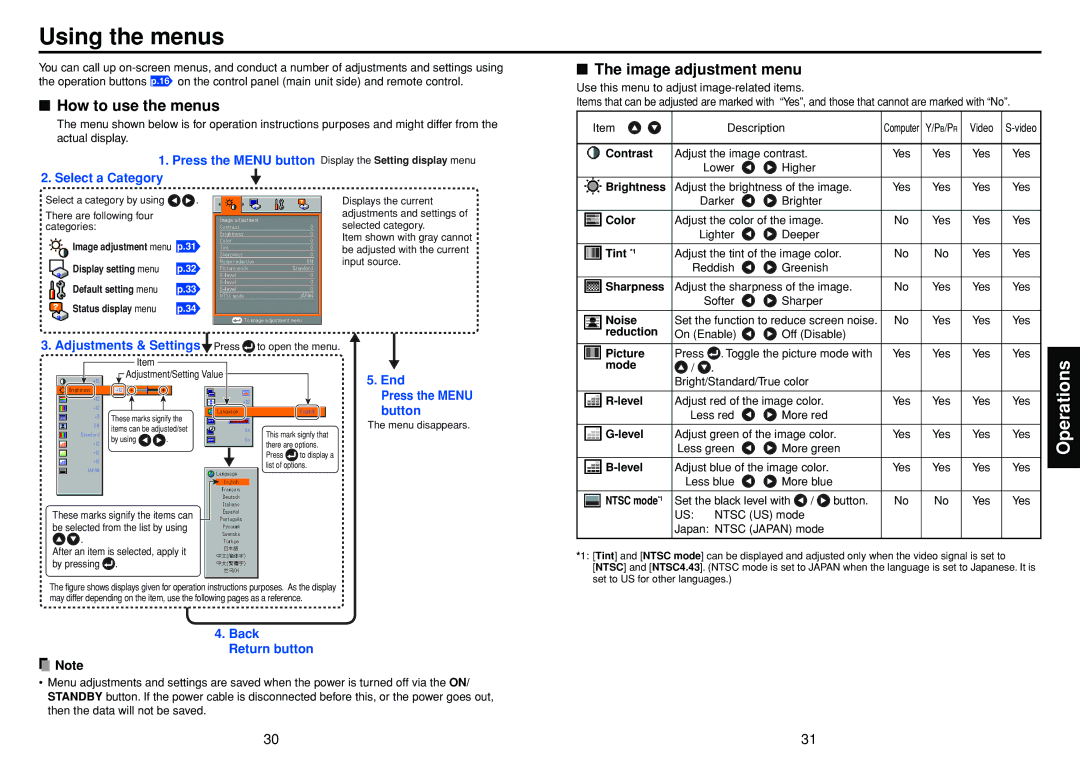TDP-T45 specifications
The Toshiba TDP-T45 is a compact and versatile portable projector designed to deliver impressive performance for business presentations, educational purposes, and home entertainment. This lightweight projector combines advanced technology and user-friendly features, making it a popular choice among users seeking mobility without sacrificing quality.One of the standout features of the TDP-T45 is its brightness level. With an impressive 2000 ANSI lumens, this projector is capable of delivering vibrant and clear images even in well-lit environments. This aspect makes it ideal for boardrooms or classrooms, where ambient lighting can pose challenges to visibility. Coupled with a native XGA resolution of 1024 x 768, the TDP-T45 ensures that text and graphics remain sharp, making it suitable for detailed presentations.
The TDP-T45 employs DLP (Digital Light Processing) technology, a hallmark of robustness and reliability in the projection world. This technology contributes to the projector's ability to produce high-contrast images with rich colors and deep blacks. Furthermore, DLP projectors typically have fewer maintenance requirements than their LCD counterparts, as they do not rely on filters that need regular cleaning.
Connectivity is another strong point of the TDP-T45. It features multiple input options, including HDMI, VGA, and composite video ports, allowing users to connect various devices such as laptops, DVD players, or gaming consoles. This versatility facilitates seamless integration into different multimedia setups, enhancing user experience.
The lightweight design of the TDP-T45, weighing just around 2.4 kg, makes it highly portable. Users can easily transport it between locations, making it ideal for professionals who frequently present at different venues. The compact dimensions mean it can fit comfortably in a backpack or briefcase.
Another notable characteristic is the lamp life of the TDP-T45, which can last up to 4000 hours in standard mode and up to 6000 hours in eco mode. This longevity reduces replacement costs and downtime, providing users with an extended period of reliable performance before needing maintenance.
Overall, the Toshiba TDP-T45 is a well-designed and feature-rich portable projector that meets the needs of various users. From its impressive brightness and resolution to its portability and longevity, the TDP-T45 is a solid choice for anyone looking to enhance their visual presentations. Whether in a corporate setting or a casual gathering, this projector is equipped to deliver quality and convenience.