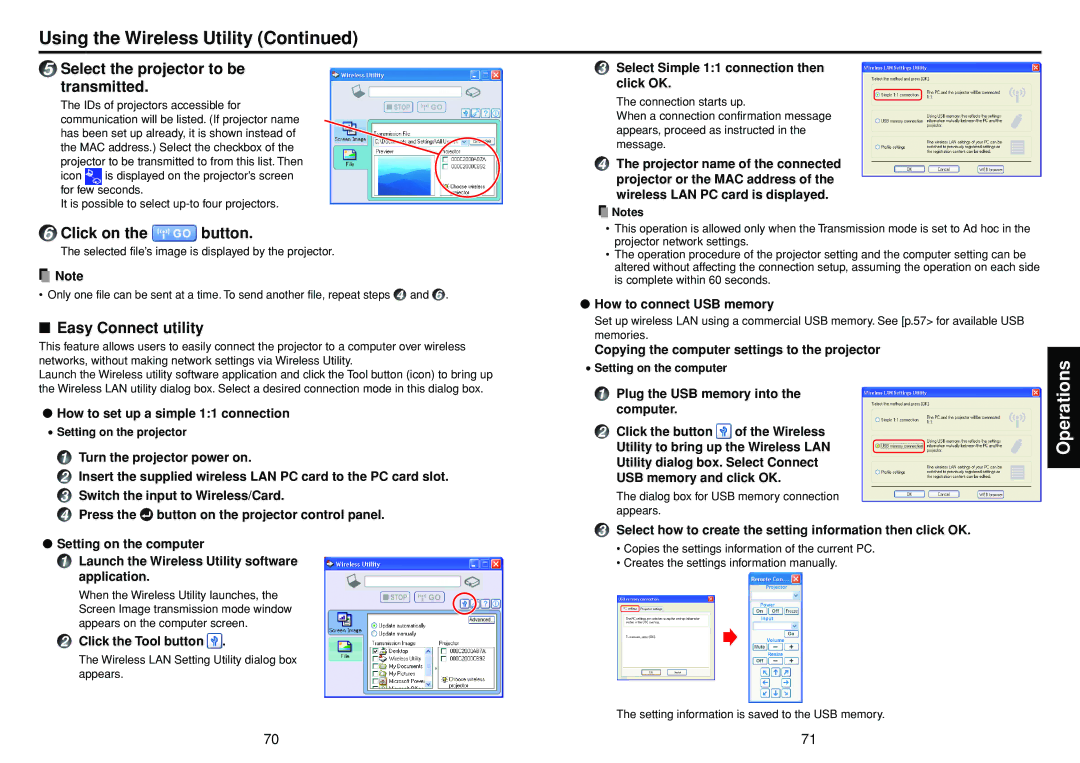Using the Wireless Utility (Continued)
5Select the projector to be
transmitted.
The IDs of projectors accessible for communication will be listed. (If projector name has been set up already, it is shown instead of the MAC address.) Select the checkbox of the projector to be transmitted to from this list. Then
icon ![]() is displayed on the projector’s screen for few seconds.
is displayed on the projector’s screen for few seconds.
It is possible to select
6Click on the  button.
button.
The selected file’s image is displayed by the projector.
![]() Note
Note
• Only one file can be sent at a time. To send another file, repeat steps 4 and 6 .
■Easy Connect utility
This feature allows users to easily connect the projector to a computer over wireless networks, without making network settings via Wireless Utility.
Launch the Wireless utility software application and click the Tool button (icon) to bring up the Wireless LAN utility dialog box. Select a desired connection mode in this dialog box.
●How to set up a simple 1:1 connection
•Setting on the projector
1Turn the projector power on.
2Insert the supplied wireless LAN PC card to the PC card slot.
3Switch the input to Wireless/Card.
4Press the![]() button on the projector control panel.
button on the projector control panel.
●Setting on the computer
1Launch the Wireless Utility software application.
When the Wireless Utility launches, the Screen Image transmission mode window appears on the computer screen.
2Click the Tool button ![]() .
.
The Wireless LAN Setting Utility dialog box appears.
3Select Simple 1:1 connection then click OK.
The connection starts up.
When a connection confirmation message appears, proceed as instructed in the message.
4The projector name of the connected projector or the MAC address of the wireless LAN PC card is displayed.
![]() Notes
Notes
•This operation is allowed only when the Transmission mode is set to Ad hoc in the projector network settings.
•The operation procedure of the projector setting and the computer setting can be altered without affecting the connection setup, assuming the operation on each side is complete within 60 seconds.
●How to connect USB memory
Set up wireless LAN using a commercial USB memory. See [p.57> for available USB memories.
Copying the computer settings to the projector
•Setting on the computer
1Plug the USB memory into the computer.
2Click the button ![]() of the Wireless
of the Wireless
Utility to bring up the Wireless LAN
Utility dialog box. Select Connect
USB memory and click OK.
The dialog box for USB memory connection appears.
3Select how to create the setting information then click OK.
•Copies the settings information of the current PC.
•Creates the settings information manually.
The setting information is saved to the USB memory.
Operations
70 | 71 |