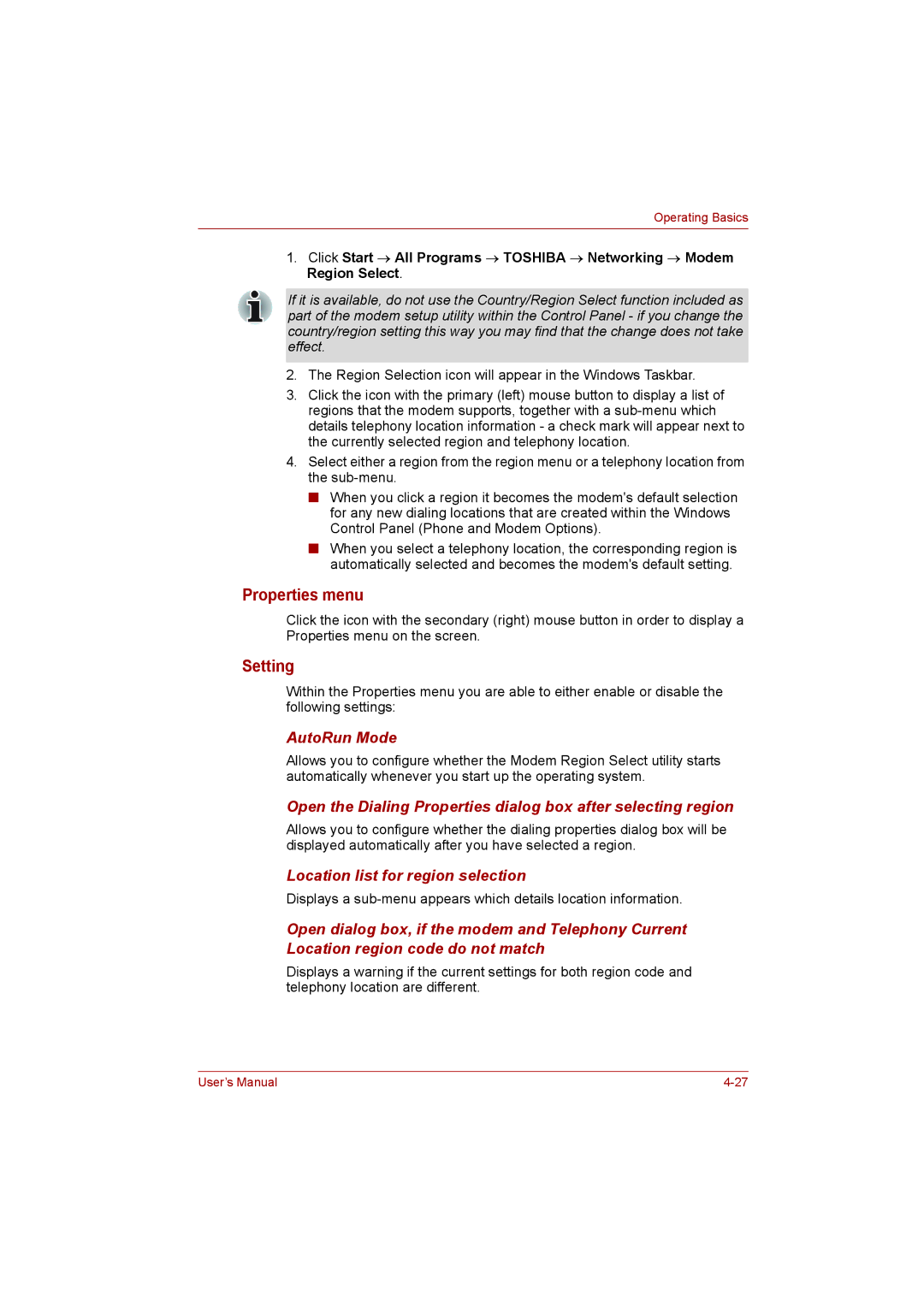Operating Basics
1.Click Start → All Programs → TOSHIBA → Networking → Modem Region Select.
If it is available, do not use the Country/Region Select function included as part of the modem setup utility within the Control Panel - if you change the country/region setting this way you may find that the change does not take effect.
2.The Region Selection icon will appear in the Windows Taskbar.
3.Click the icon with the primary (left) mouse button to display a list of regions that the modem supports, together with a
4.Select either a region from the region menu or a telephony location from the
■When you click a region it becomes the modem's default selection for any new dialing locations that are created within the Windows Control Panel (Phone and Modem Options).
■When you select a telephony location, the corresponding region is automatically selected and becomes the modem's default setting.
Properties menu
Click the icon with the secondary (right) mouse button in order to display a Properties menu on the screen.
Setting
Within the Properties menu you are able to either enable or disable the following settings:
AutoRun Mode
Allows you to configure whether the Modem Region Select utility starts automatically whenever you start up the operating system.
Open the Dialing Properties dialog box after selecting region
Allows you to configure whether the dialing properties dialog box will be displayed automatically after you have selected a region.
Location list for region selection
Displays a
Open dialog box, if the modem and Telephony Current Location region code do not match
Displays a warning if the current settings for both region code and telephony location are different.
User’s Manual |