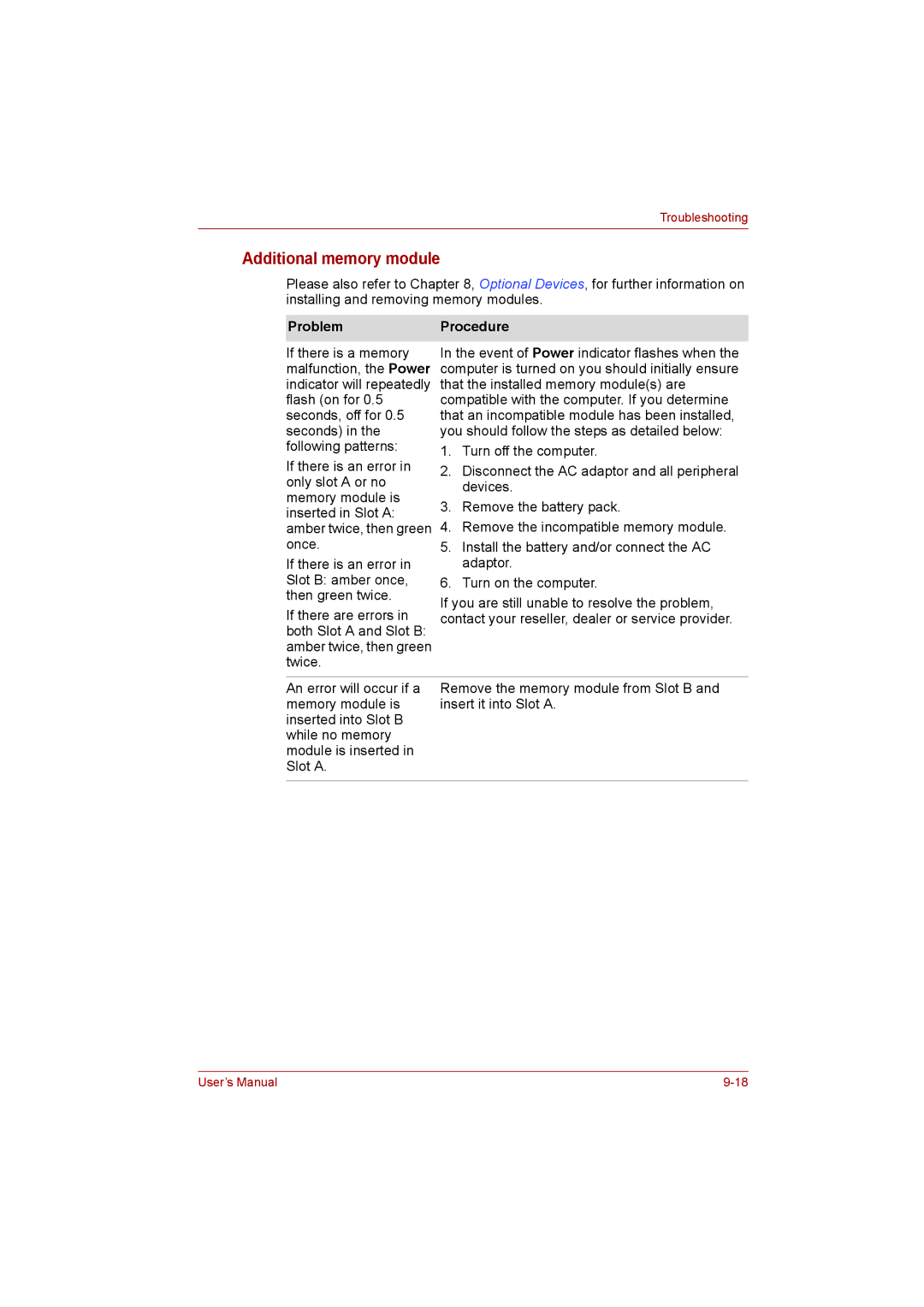Troubleshooting
Additional memory module
Please also refer to Chapter 8, Optional Devices, for further information on installing and removing memory modules.
Problem | Procedure | |
If there is a memory | In the event of Power indicator flashes when the | |
malfunction, the Power | computer is turned on you should initially ensure | |
indicator will repeatedly | that the installed memory module(s) are | |
flash (on for 0.5 | compatible with the computer. If you determine | |
seconds, off for 0.5 | that an incompatible module has been installed, | |
seconds) in the | you should follow the steps as detailed below: | |
following patterns: | 1. Turn off the computer. | |
If there is an error in | ||
2. Disconnect the AC adaptor and all peripheral | ||
only slot A or no | ||
devices. | ||
memory module is | ||
3. Remove the battery pack. | ||
inserted in Slot A: | ||
4. Remove the incompatible memory module. | ||
amber twice, then green | ||
once. | 5. Install the battery and/or connect the AC | |
If there is an error in | adaptor. | |
Slot B: amber once, | 6. Turn on the computer. | |
then green twice. | If you are still unable to resolve the problem, | |
If there are errors in | ||
contact your reseller, dealer or service provider. | ||
both Slot A and Slot B: | ||
amber twice, then green |
| |
twice. |
| |
|
| |
An error will occur if a | Remove the memory module from Slot B and | |
memory module is | insert it into Slot A. | |
inserted into Slot B |
| |
while no memory |
| |
module is inserted in |
| |
Slot A. |
| |
|
|
User’s Manual |