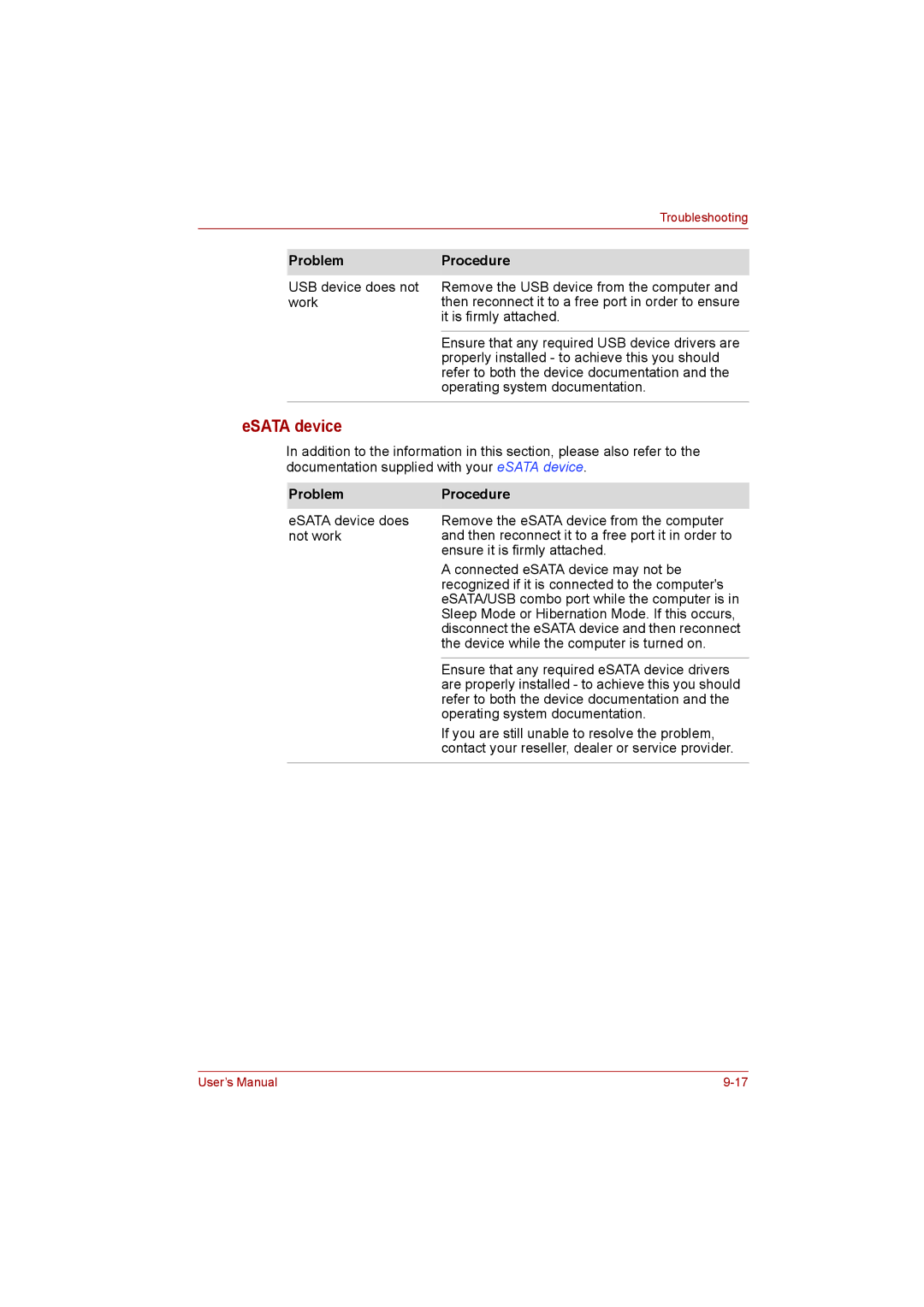|
| Troubleshooting |
|
|
|
|
|
|
| Problem | Procedure |
|
|
|
| USB device does not | Remove the USB device from the computer and |
| work | then reconnect it to a free port in order to ensure |
|
| it is firmly attached. |
|
|
|
|
| Ensure that any required USB device drivers are |
|
| properly installed - to achieve this you should |
|
| refer to both the device documentation and the |
|
| operating system documentation. |
|
|
|
eSATA device
In addition to the information in this section, please also refer to the documentation supplied with your eSATA device.
Problem | Procedure |
eSATA device does | Remove the eSATA device from the computer |
not work | and then reconnect it to a free port it in order to |
| ensure it is firmly attached. |
| A connected eSATA device may not be |
| recognized if it is connected to the computer's |
| eSATA/USB combo port while the computer is in |
| Sleep Mode or Hibernation Mode. If this occurs, |
| disconnect the eSATA device and then reconnect |
| the device while the computer is turned on. |
|
|
| Ensure that any required eSATA device drivers |
| are properly installed - to achieve this you should |
| refer to both the device documentation and the |
| operating system documentation. |
| If you are still unable to resolve the problem, |
| contact your reseller, dealer or service provider. |
|
|
User’s Manual |