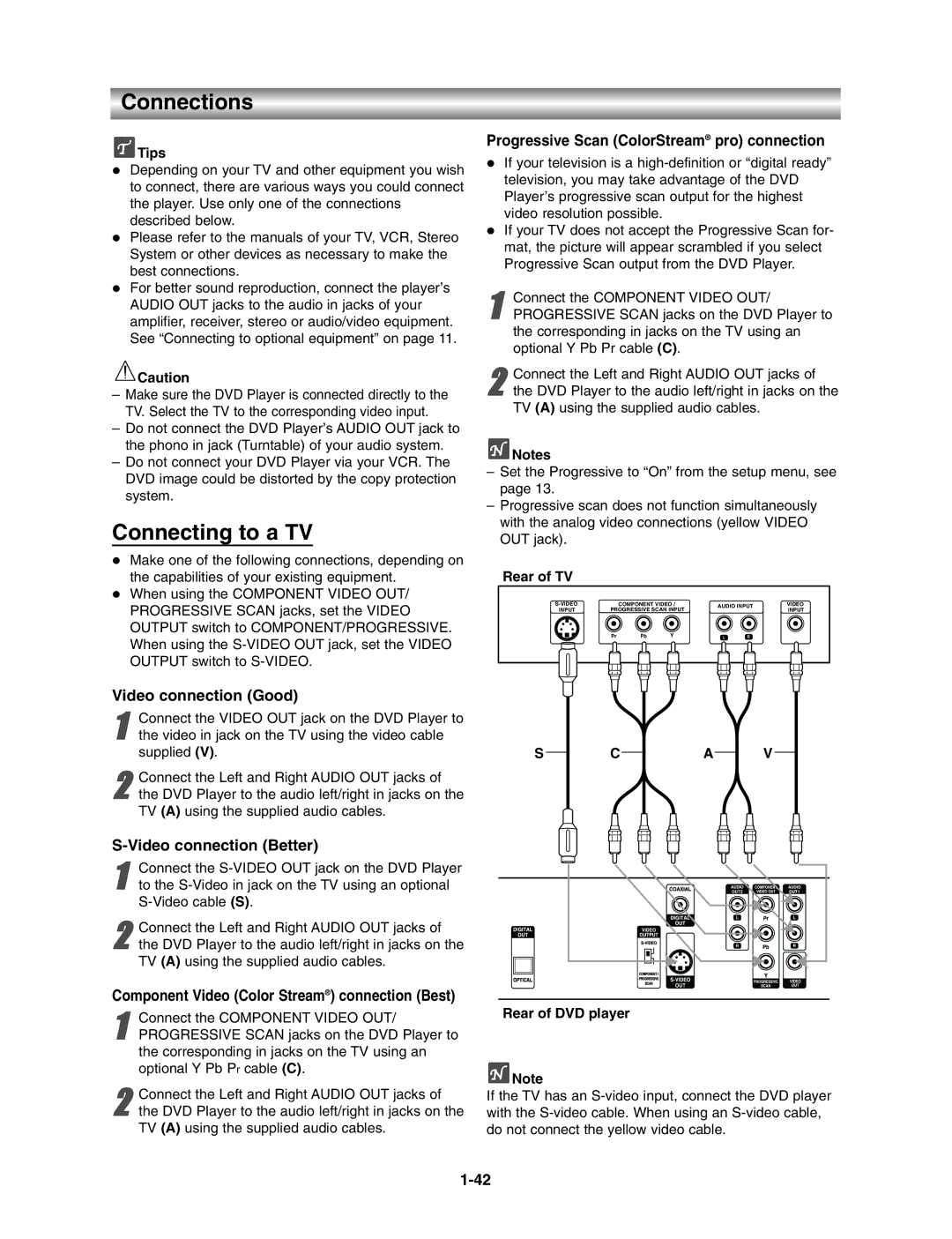Connections
 Tips
Tips
zDepending on your TV and other equipment you wish to connect, there are various ways you could connect the player. Use only one of the connections described below.
zPlease refer to the manuals of your TV, VCR, Stereo System or other devices as necessary to make the best connections.
zFor better sound reproduction, connect the player’s AUDIO OUT jacks to the audio in jacks of your amplifier, receiver, stereo or audio/video equipment. See “Connecting to optional equipment” on page 11.
![]() Caution
Caution
–Make sure the DVD Player is connected directly to the TV. Select the TV to the corresponding video input.
–Do not connect the DVD Player’s AUDIO OUT jack to the phono in jack (Turntable) of your audio system.
–Do not connect your DVD Player via your VCR. The DVD image could be distorted by the copy protection system.
Connecting to a TV
zMake one of the following connections, depending on the capabilities of your existing equipment.
zWhen using the COMPONENT VIDEO OUT/ PROGRESSIVE SCAN jacks, set the VIDEO OUTPUT switch to COMPONENT/PROGRESSIVE. When using the
Video connection (Good)
1 | Connect the VIDEO OUT jack on the DVD Player to |
the video in jack on the TV using the video cable | |
| supplied (V). |
| Connect the Left and Right AUDIO OUT jacks of |
2 the DVD Player to the audio left/right in jacks on the | |
| TV (A) using the supplied audio cables. |
| |
1 | Connect the |
to the | |
2 Connect the Left and Right AUDIO OUT jacks of the DVD Player to the audio left/right in jacks on the TV (A) using the supplied audio cables.
Component Video (Color Stream®) connection (Best)
1 Connect the COMPONENT VIDEO OUT/ PROGRESSIVE SCAN jacks on the DVD Player to the corresponding in jacks on the TV using an optional Y Pb Pr cable (C).
2 Connect the Left and Right AUDIO OUT jacks of the DVD Player to the audio left/right in jacks on the TV (A) using the supplied audio cables.
Progressive Scan (ColorStream® pro) connection
zIf your television is a
zIf your TV does not accept the Progressive Scan for- mat, the picture will appear scrambled if you select Progressive Scan output from the DVD Player.
1Connect the COMPONENT VIDEO OUT/ PROGRESSIVE SCAN jacks on the DVD Player to the corresponding in jacks on the TV using an optional Y Pb Pr cable (C).
2Connect the Left and Right AUDIO OUT jacks of the DVD Player to the audio left/right in jacks on the TV (A) using the supplied audio cables.
![]() Notes
Notes
–Set the Progressive to “On” from the setup menu, see page 13.
–Progressive scan does not function simultaneously with the analog video connections (yellow VIDEO OUT jack).
Rear of TV
| COMPONENT VIDEO / | AUDIO INPUT | VIDEO | ||||
INPUT | PROGRESSIVE SCAN INPUT | INPUT | |||||
|
| ||||||
| Pr | Pb | Y | L | R | L | |
SCA V
Rear of DVD player
![]() Note
Note
If the TV has an