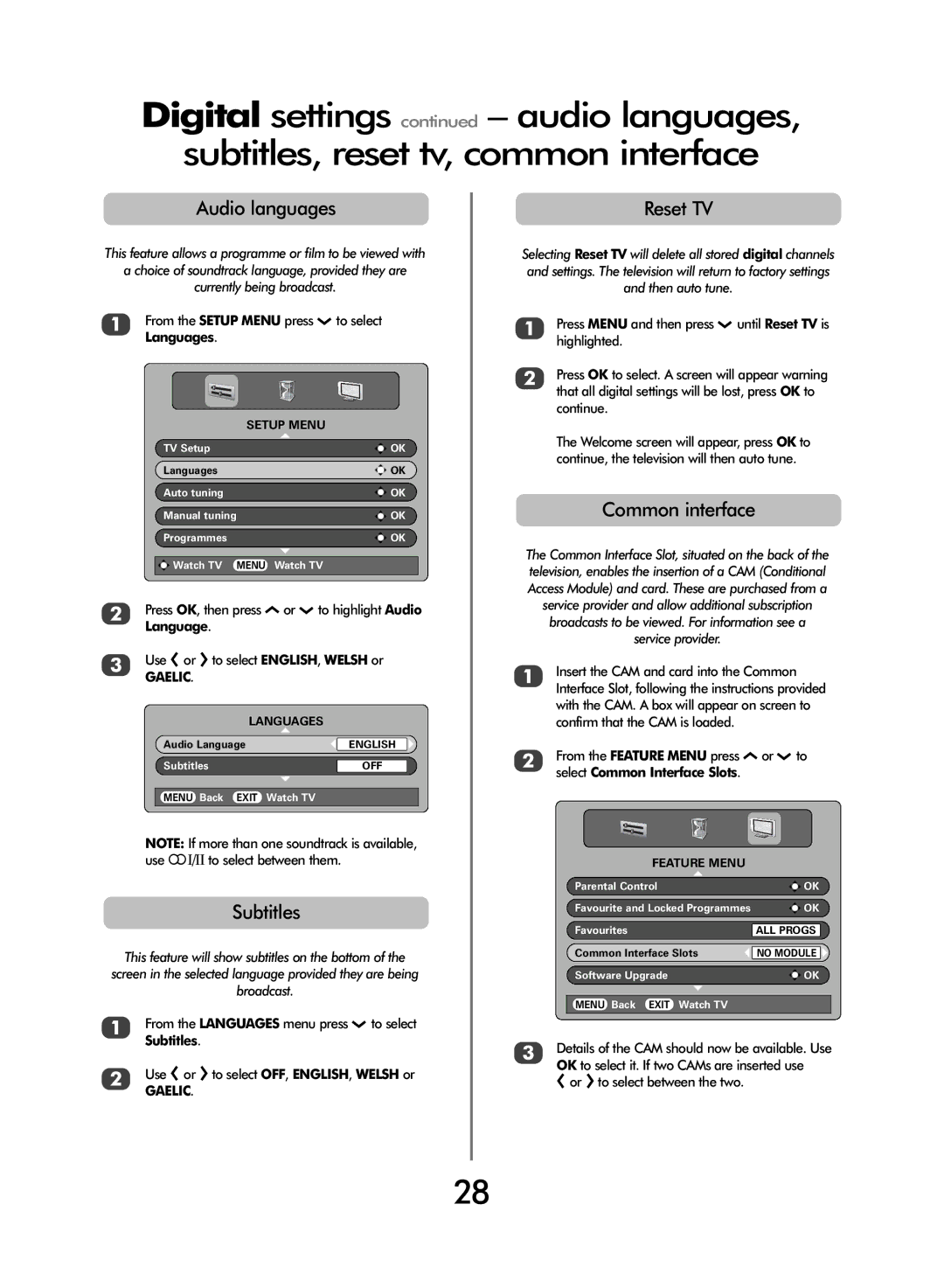Digital settings continued – audio languages,
subtitles, reset tv, common interface
Audio languages
This feature allows a programme or film to be viewed with
a choice of soundtrack language, provided they are
currently being broadcast.
1From the SETUP MENU press Q to select Languages.
| SETUP MENU |
TV Setup | OK |
Languages | OK |
Auto tuning | OK |
Manual tuning | OK |
Programmes | OK |
Watch TV | MENU Watch TV |
2Press OK, then press P or Q to highlight Audio Language.
3Use S or R to select ENGLISH, WELSH or
GAELIC.
LANGUAGES
Audio Language | ENGLISH |
Subtitles | OFF |
MENU Back EXIT | Watch TV |
NOTE: If more than one soundtrack is available, use OI/II to select between them.
Subtitles
This feature will show subtitles on the bottom of the screen in the selected language provided they are being broadcast.
1From the LANGUAGES menu press Q to select Subtitles.
2Use S or R to select OFF, ENGLISH, WELSH or
GAELIC.
Reset TV
Selecting Reset TV will delete all stored digital channels and settings. The television will return to factory settings and then auto tune.
1Press MENU and then press Q until Reset TV is highlighted.
2Press OK to select. A screen will appear warning that all digital settings will be lost, press OK to continue.
The Welcome screen will appear, press OK to continue, the television will then auto tune.
Common interface
The Common Interface Slot, situated on the back of the television, enables the insertion of a CAM (Conditional Access Module) and card. These are purchased from a service provider and allow additional subscription broadcasts to be viewed. For information see a service provider.
1Insert the CAM and card into the Common Interface Slot, following the instructions provided with the CAM. A box will appear on screen to confirm that the CAM is loaded.
2From the FEATURE MENU press P or Q to select Common Interface Slots.
FEATURE MENU
Parental Control | OK |
Favourite and Locked Programmes | OK |
Favourites | ALL PROGS |
Common Interface Slots | NO MODULE |
Software Upgrade | OK |
MENU Back EXIT Watch TV |
|
3Details of the CAM should now be available. Use OK to select it. If two CAMs are inserted use
S or R to select between the two.
28