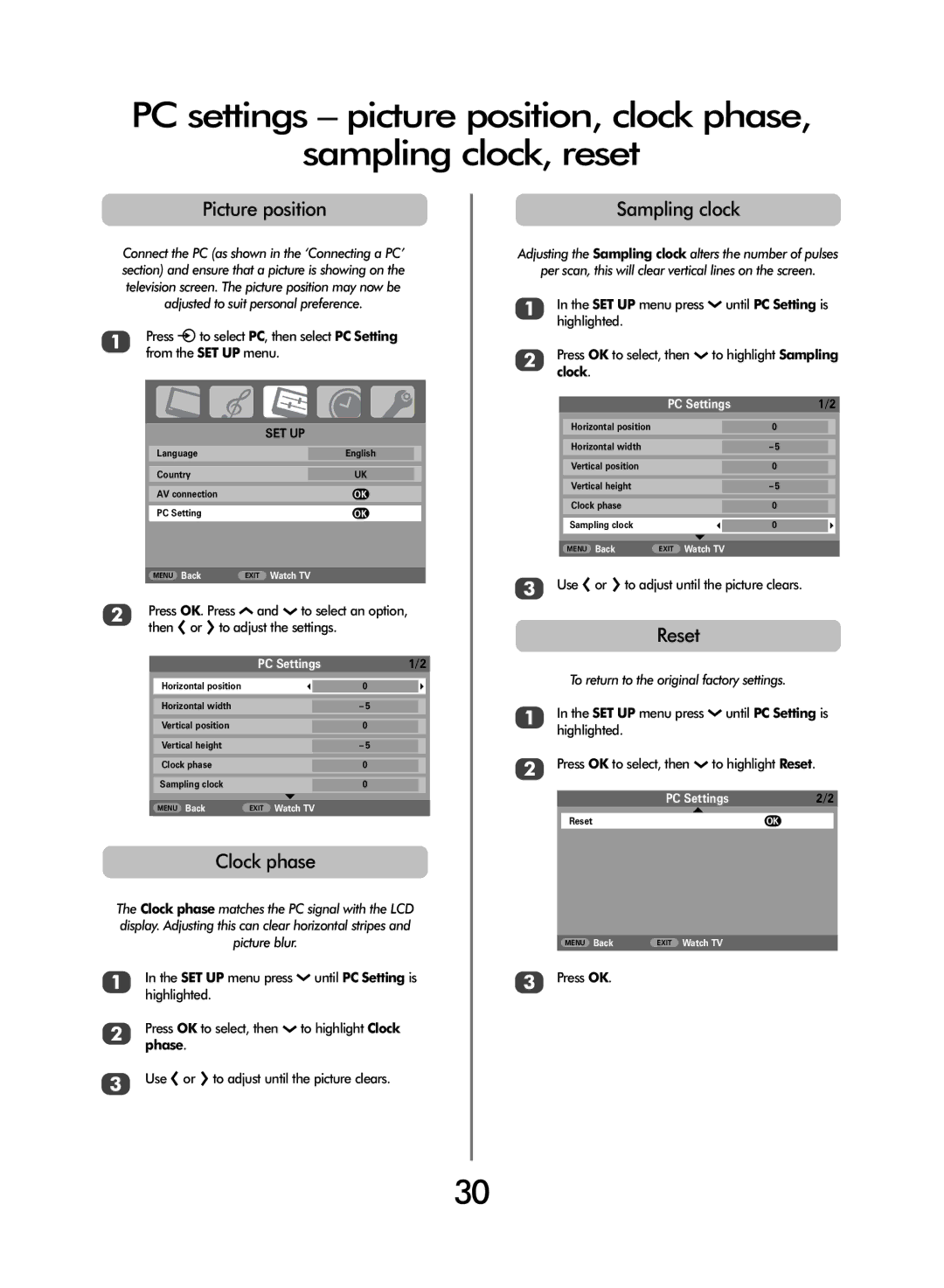PC settings – picture position, clock phase,
sampling clock, reset
Picture position
Connect the PC (as shown in the ‘Connecting a PC’ section) and ensure that a picture is showing on the television screen. The picture position may now be adjusted to suit personal preference.
1Press Bto select PC, then select PC Setting from the SET UP menu.
|
|
|
|
| SET UP | ||
Language |
| English |
|
Country |
| UK |
|
AV connection |
| OK | |
PC Setting |
| OK | |
|
|
|
|
MENU Back | EXIT Watch TV | ||
|
|
|
|
2Press OK. Press P and Q to select an option, then S or R to adjust the settings.
| PC Settings | 1/2 | ||
|
|
|
|
|
Horizontal position |
|
| 0 |
|
|
|
|
|
|
Horizontal width |
|
| – 5 |
|
Vertical position |
|
| 0 |
|
Vertical height |
|
| – 5 |
|
Clock phase |
|
| 0 |
|
Sampling clock |
|
| 0 |
|
|
|
|
|
|
MENU Back | EXIT Watch TV |
|
| |
|
|
|
|
|
Clock phase
The Clock phase matches the PC signal with the LCD display. Adjusting this can clear horizontal stripes and picture blur.
1In the SET UP menu press Q until PC Setting is highlighted.
2Press OK to select, then Q to highlight Clock phase.
3Use S or R to adjust until the picture clears.
Sampling clock
Adjusting the Sampling clock alters the number of pulses
per scan, this will clear vertical lines on the screen.
1In the SET UP menu press Q until PC Setting is highlighted.
2Press OK to select, then Q to highlight Sampling clock.
| PC Settings | 1/2 | ||
|
|
|
|
|
Horizontal position |
|
| 0 |
|
Horizontal width |
|
| – 5 |
|
Vertical position |
|
| 0 |
|
Vertical height |
|
| – 5 |
|
Clock phase |
|
| 0 |
|
Sampling clock |
|
| 0 |
|
|
|
|
|
|
MENU Back | EXIT Watch TV |
|
| |
|
|
|
|
|
3Use S or R to adjust until the picture clears.
Reset
To return to the original factory settings.
1In the SET UP menu press Q until PC Setting is highlighted.
2Press OK to select, then Q to highlight Reset.
PC Settings | 2/2 |
Reset | OK |
MENU Back | EXIT Watch TV |
3Press OK.
30