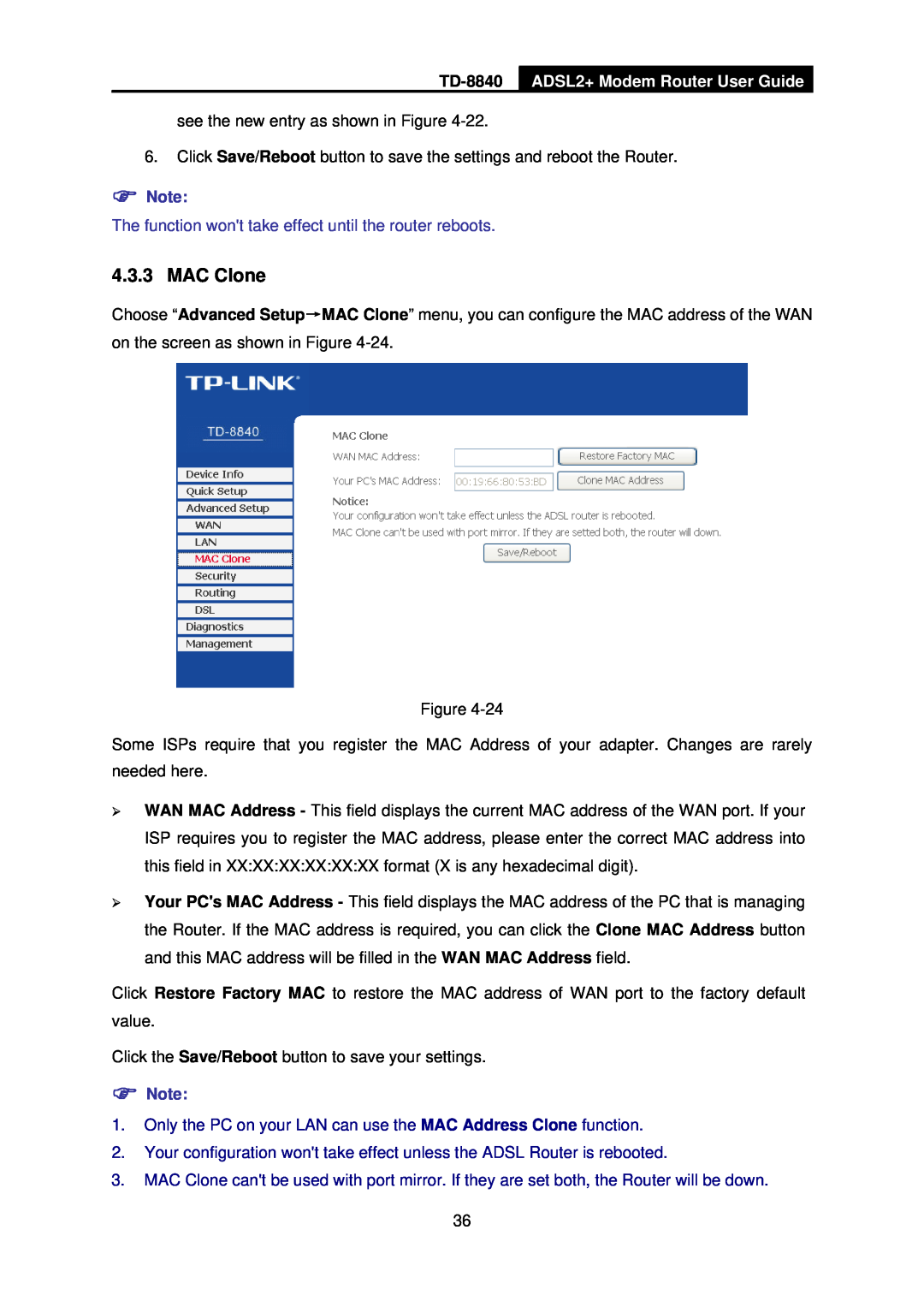TD-8840 specifications
The TP-Link TD-8840 is a versatile ADSL modem/router that has been designed for home and small office use. Known for its robust performance and ease of use, this device combines the functionality of a modem and a router, offering users a cost-effective solution for high-speed internet access.One of the main features of the TD-8840 is its ADSL2+ support, which enables internet speeds of up to 24 Mbps downstream and 1 Mbps upstream. This capability allows users to enjoy seamless browsing, streaming, and online gaming experiences. The modem is compatible with various ADSL standards, making it a flexible choice for different ISP offerings.
In terms of connectivity, the TD-8840 comes equipped with four Ethernet ports, allowing users to connect multiple devices directly through wired connections. This is particularly beneficial for businesses or households with several computers and devices, ensuring stable and high-speed internet access for all. Additionally, it offers a USB port for connecting to storage devices, facilitating easy file sharing and access across the network.
Security is another paramount feature of the TD-8840. The device supports various encryption protocols, including WPA and WPA2, providing a secure wireless environment for users. Moreover, it includes a built-in firewall that protects the network from external threats, ensuring that users can browse the internet safely.
Setting up the TP-Link TD-8840 is straightforward, thanks to the intuitive web UI. The installation process is guided, allowing users to get online quickly without needing extensive technical knowledge. The modem also offers features such as DHCP server, NAT, and IP QoS, further enhancing its functionality.
Compatibility is another strength of the TD-8840, as it works with a wide range of ISPs, making it a popular choice for many users. The device's compact design and robust build quality ensure durability, making it a reliable investment for long-term use.
In conclusion, the TP-Link TD-8840 is an excellent modem/router choice for those seeking a reliable, high-speed internet connection. With its ADSL2+ support, multiple Ethernet ports, and strong security features, it meets the demands of modern households and small businesses. Its ease of setup and wide compatibility with ISPs further enhance its appeal, making it a noteworthy option in the crowded networking market.